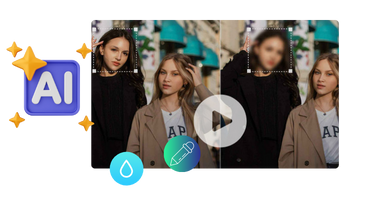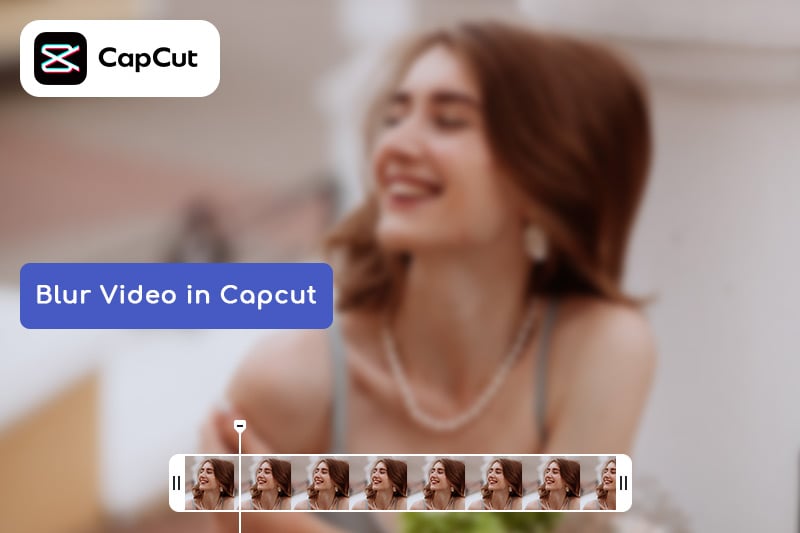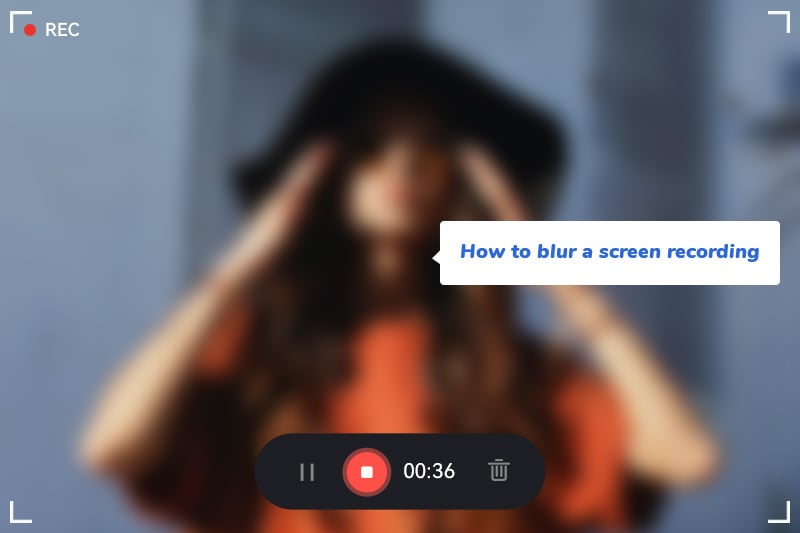HitPaw Watermark Remover: Review and Its Best Alternative
Among the many watermark removal tools out there, HitPaw Watermark Remover stands out for its ease of use and AI-powered features. This article will provide an in-depth review of HitPaw Watermark Remover, exploring its desktop and online versions, and introduce the best alternative you can try for a smoother watermark removal experience.
👉️ Read More: HitPaw Video Enhancer Review 2025: Key Features, Pricing, and More
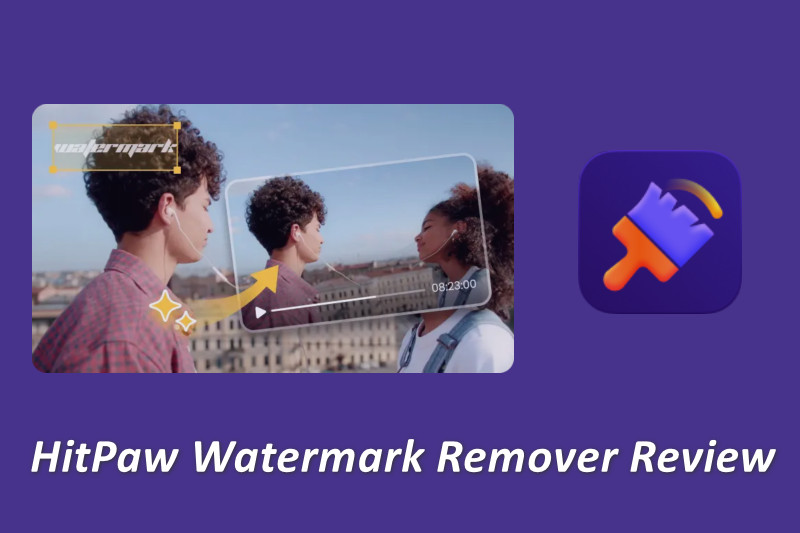
Part 1: What is HitPaw Watermark Remover?
HitPaw Watermark Remover is a versatile tool designed to remove watermarks, logos, and other unwanted elements from videos and photos. It offers an easy-to-use online version and a feature-rich desktop application to meet the needs of different users.
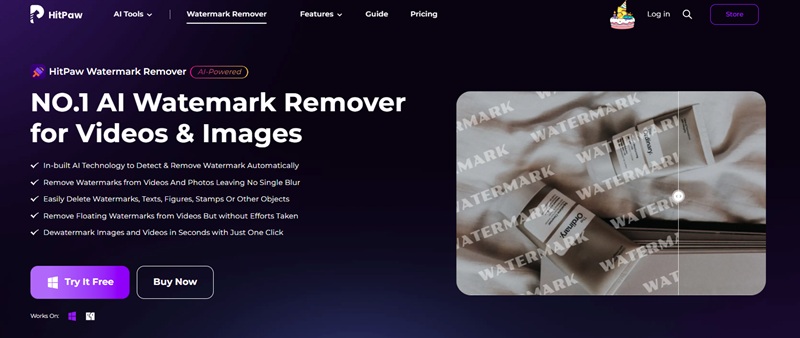
Online Version
- Image Watermak Price: $4.49/1 Week, $6.99/1 Month, $41.88/1 Year
- Video Watermak Price: $6.49/1 Week, $14.99/1 Month, $63.88/1 Year
HitPaw Online Watermark Remover is an easy-to-use watermark removal tool powered by advanced AI technology. It handles various watermarks and unwanted objects in both videos and images. Whether working with videos (MP4, MOV, and AVI) or images (JPG and PNG), users only need to quickly highlight the watermark area, and the AI algorithm will automatically detect and remove it with precision. The final result looks clean and natural, without any blur or visible traces.
👉️ You May Also Like: Erase Watermarks Like a Pro: 6 Best Photoshop Watermark Removal Tools
Pros:
- Browser-based watermark remover and no installation required.
- Intuitive interface and no viruses or ads.
- Files are automatically deleted from the server after processing to protect your privacy.
Cons:
- Video watermark removal only supports previewing 5 video screenshots.
- Limited watermark removal models and selection tools.
- A free trial is not available. Online Watermark Remover only supports previewing, not exporting.
Desktop Version
- Price: $9.99/1 Month, $19.99/1 Year, $29.99/Perpetual
HitPaw Watermark Remover is a lightweight yet powerful software for Windows and Mac. It allows users to remove watermarks from videos and images, even moving objects. It features multiple removal modes, such as smooth fill, edge fill, and texture repair, adapting to varying background complexity and providing more natural results. All processing is done locally on your computer, so no files are uploaded to the cloud, ensuring privacy and security.
Pros:
1. Seamless Watermark Removal for Video and Images
HitPaw Watermark Remover allows users to remove watermarks from both video and images on a single platform. This eliminates the need to switch between different applications for each media type, streamlining your editing workflow. Its AI algorithm effectively fills in the blank areas left after watermark removal, ensuring the removed area blends naturally with the surrounding background, avoiding blur or noticeable artifacts. This significantly enhances the visual quality and professionalism of the final output.
2. Diverse and Powerful Removal Modes
While the online version offers limited functionality, HitPaw Watermark Remover desktop version offers more advanced and powerful removal modes. These modes give you greater control over the editing process, resulting in higher precision and quality.
👉 Video Watermark Removal Modes
- AI Mode: Automatically detects and removes various types of watermarks from videos. It is suitable for all types of watermarks, especially those with complex and dynamic backgrounds, significantly saving the time and effort of manual operations.
- Matte Filling: Select a portion of the video and overlay it on the watermark, achieving a blur-free removal effect. This is ideal for videos with similar textures or patterns around the watermark.
- Color Filling: Detects the colors surrounding the watermark and fills the watermark area with a matching color. Suitable for videos with a monochromatic background.
- Smooth Filling: Uses pixel information at the edge of the watermark to create a smooth transition in both horizontal and vertical directions.
- Gaussian Blur: Blurs the watermark area to blend it in with the background. This is suitable for scenes with complex backgrounds, but may result in some loss of clarity.
👉 Image Watermark Removal Modes
- AI Mode: This feature uses an advanced AI algorithm to automatically identify and remove watermarks from photos, often delivering the best results. It's suitable for complex watermarks.
- Texture Repair: This mode analyzes the colors and textures surrounding the watermark and selects the most appropriate colors and textures to fill the watermark area. This mode is ideal for photos with complex backgrounds and textures, restoring detail while maintaining a natural feel.
- Edge Filling: Fills the watermark area with edge pixels from the outside inward using the edge pixels surrounding the watermark. This mode is suitable for watermarks located near the edge of an object or in areas with clear outlines.
- Smooth Filling: Smooth and match the watermark area to the surrounding colors for easy watermark removal. Ideal for images with a single color.
3. Remove Dynamic Watermark from Video
A key technical advantage of HitPaw Watermark Remover is its ability to effectively handle dynamic or moving watermarks in videos. This is particularly important for content on social media and short-form video platforms, as these types of watermarks are often difficult to remove manually. Thanks to its powerful AI algorithm, the software intelligently tracks and erases watermarks frame by frame, ensuring smooth, natural playback without leaving any artifacts.
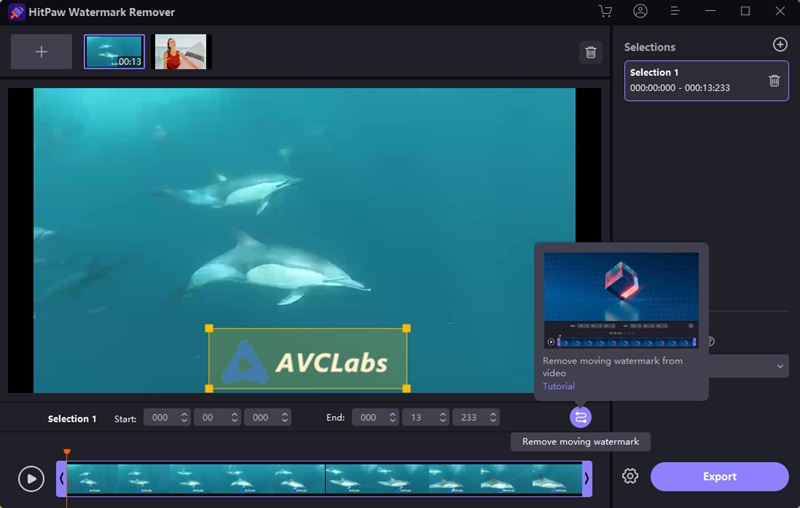
Cons:
1. Outdated Program Version
The latest update for HitPaw Watermark Remover was in November 2024. Compared to some other watermark removers, the software's update frequency and feature iteration are slower. This means users may miss out on performance improvements, bug fixes, or newly optimized AI models.
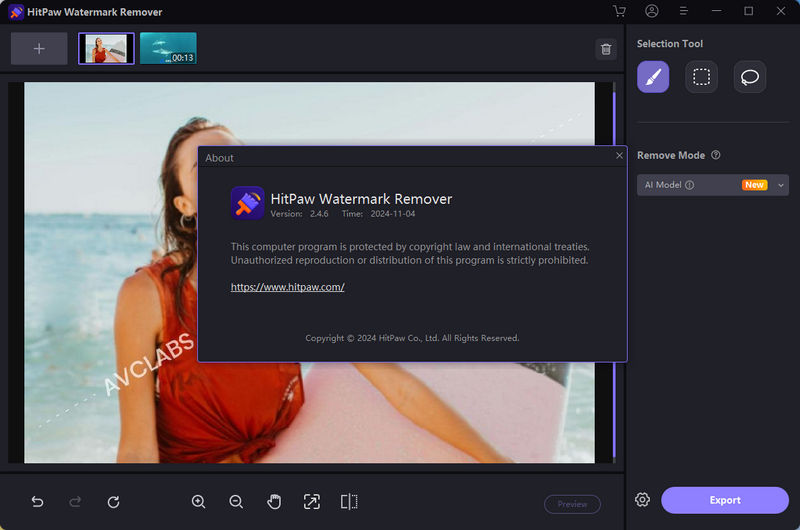
2. Restricted Free Trial Experience
The free trial version doesn't allow you to fully experience the video watermark removal feature, as it only supports previewing and doesn't allow you to export videos. Furthermore, while it can remove image watermarks, the number of exports is also severely limited. This makes it difficult for users to fully evaluate the software's full capabilities before purchasing.
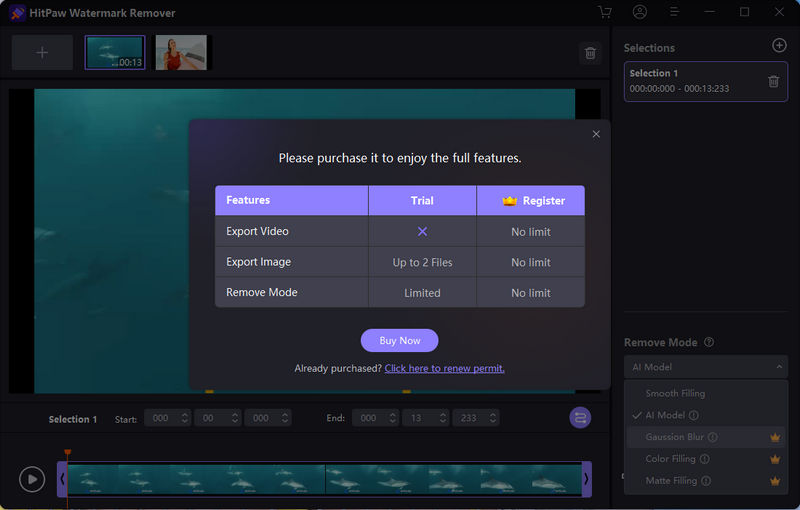
3. Lack of Flexible Export Options
HitPaw Watermark Remover offers relatively few customizable options when exporting videos, such as output format, resolution adjustment, or advanced encoding. This lack of flexibility can be inconvenient for users who prefer greater control over the quality and compatibility of their exported videos.
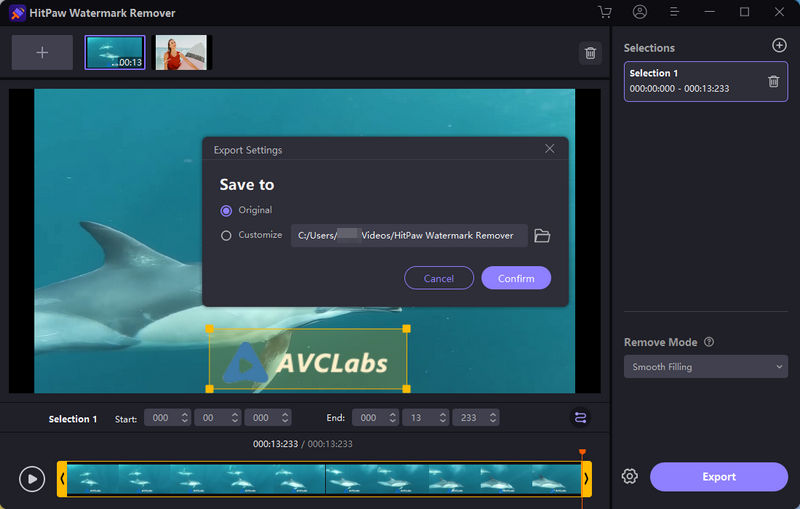
Part 2: How to Use Hitpaw Watermark Remover?
Step 1 Import Files
Download and open HitPaw Watermark Remover on your computer. Click "Add File" or drag and drop your photo/video into the software.
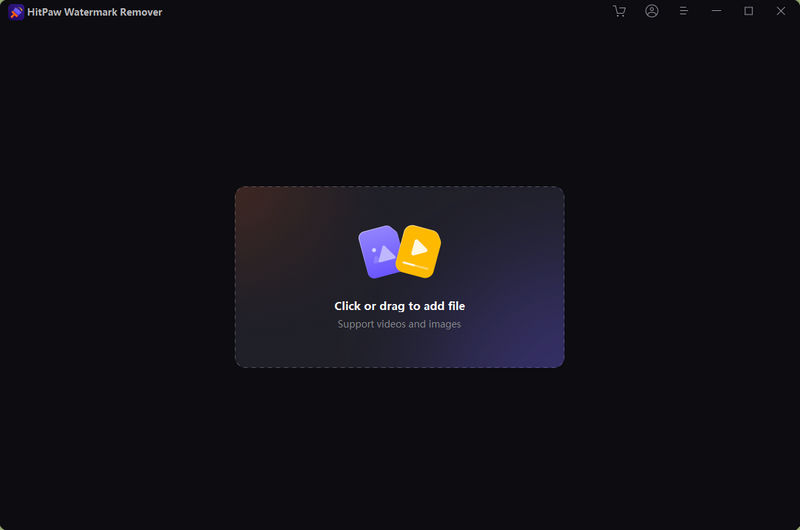
Step 2 Select the Watermark Area
Use the selection tools (Brush, Marquee, Polygonal Lasso) to highlight the image watermark you want to remove.
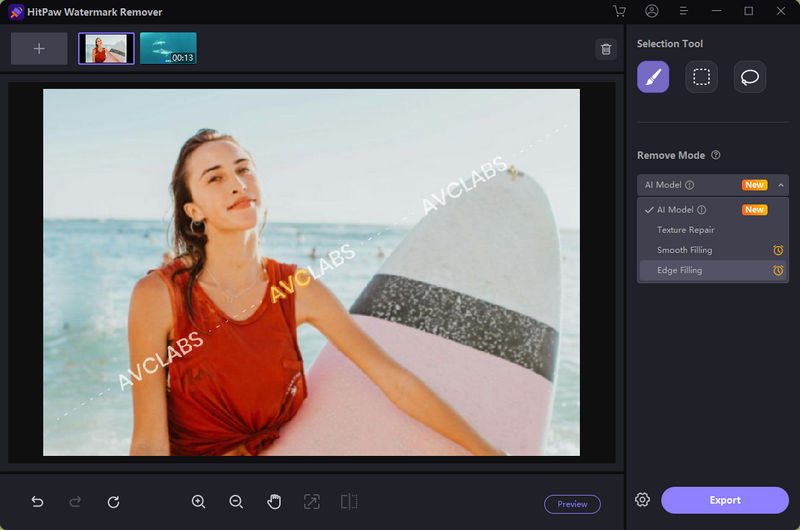
Adjust the size and position of the selection box to circle the video watermark you want to delete. In addition, you can set the time range of the watermark area, so the program will only remove the watermark during the specified part of the video, ensuring more precise editing.
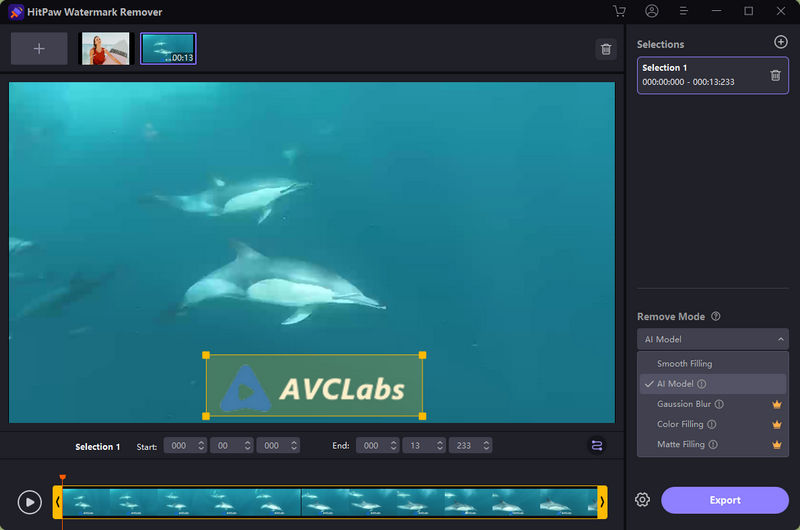
Step 3 Choose Removal Mode
To get the best results, select the most suitable mode for your file. HitPaw offers a variety of watermark removal options for both videos and images, including the limited-time free Smooth Filling mode, as well as modes specifically designed for videos, such as Gaussian blur, color fill, and mask fill.
Step 4 Preview and Export
Click the "Preview" button to see the effect of the watermark removal. If satisfied, click the "Export" button to save the file.
Part 3: Best Alternative to HitPaw Watermark Remover: AVCLabs Video Blur AI
If you're looking for a powerful alternative to HitPaw Watermark Remover, AVCLabs Video Blur AI stands out for its advanced object and watermark removal capabilities and precise watermark removal results. Unlike HitPaw Watermark Remover, which supports both video and image watermark removal, AVCLabs focuses on object removal and blurring.
The core strength of AVCLabs Video Blur AI lies in its ability not only to identify, track, and remove moving watermarks, objects, or text from videos, but also to naturally fill the video background. This ensures no artifacts appear in the removed area, delivering a seamless result.
Pros:
- Works with both static and dynamic watermarks in videos.
- Multi-functional integration for both watermark removal and object blur.
- Clear watermark removal result and high-quality video output.
- Provides more customized control options for editing video.
Cons:
- Processing high-resolution videos may take longer on lower-end computers.
💡 Recommend: Other AVCLabs Watermark Remover Tools
AVCLabs Online Image Watermark Remover: Quickly remove video watermarks online for free, including moving and static watermarks. No software installation required.
AVCLabs Online Image Watermark Remover: Free AI-powered online tool for precise watermark removal, automatic background restoration, and image quality preservation.
AVCLabs PhotoPro AI: This powerful desktop image eiditing software goes beyond simple watermark removal, offering a range of AI-powered photo editing features, such as quality enhancement, colorization, calibration, and element replacement.
How to Remove Watermark with AVCLabs Video Blur AI?
Step 1 Import Your Video
To get started, launch AVCLabs Video Blur AI and click the Browse button to import the video file you want to edit.
👉 You can take advantage of the three free trials offered by AVCLabs Video Blur AI. These trials allow you to test its core features and experience its powerful AI capabilities.
Step 2 Mark Watermark in Video
Choose the AI feature based on the type of watermark in your video:
- Static Watermark: Select Fixed Blur, then choose the Erase option. Adjust the selection box’s position and size to cover the watermark precisely.
- Dynamic Watermark: Use the Object Tracking function to mark the moving watermark. The AI will automatically track and remove it throughout the video.
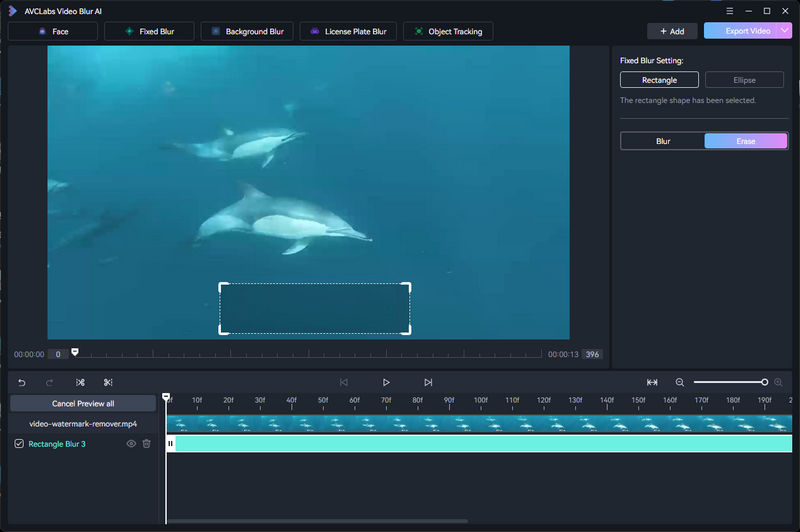
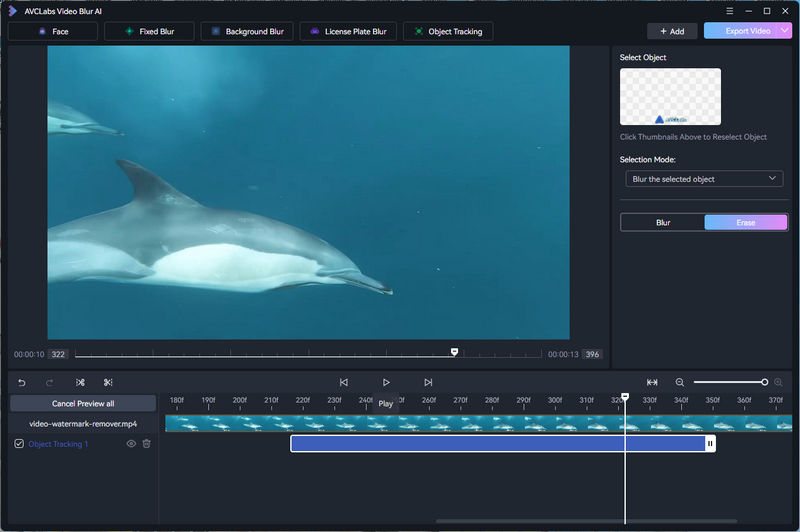
Step 3 Preview and Export
Preview the effect after watermark removal. Click the "Export Video" button in the upper right corner and select the output settings to save a clear, watermark-free video.
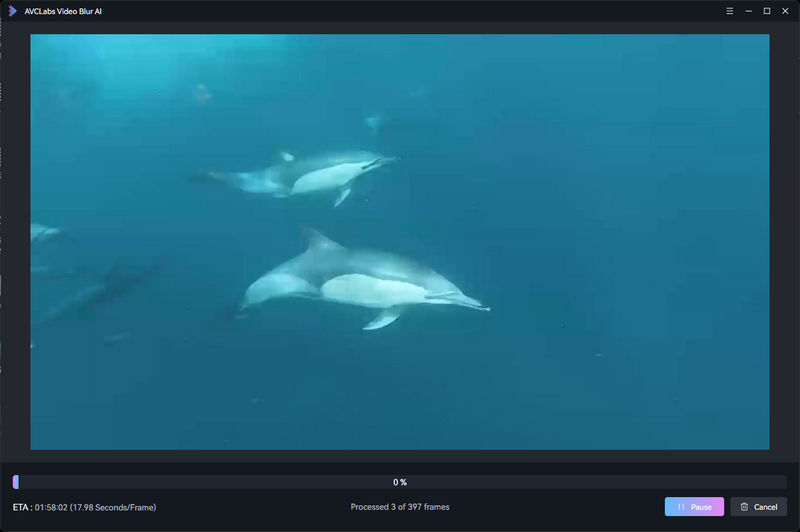
Key Features of AVCLabs Video Blur AI
- Blurs certain parts of video, such as faces, license plates, backgrounds, or private information.
- Easy to blur out video with almost fully automatic AI blur capabilities.
- Includes various blur options and stickers, with the ability to upload custom blur effects.
- Supports MP4, MKV, AVI, MOV, WEBM, and MXF.
FAQ About HitPaw Watermark Remover
Is HitPaw safe to use?
Yes, HitPaw is safe to use. The desktop version HitPaw Watermark Remover processes everything locally on your computer without uploading files to the server, so your privacy is well protected. For the online version, processed files are stored under My Projects, where you can manually delete them at any time, or they will be automatically removed after 30 days.
How can I remove watermarks for free?
HitPaw offers a free trial option, but exported files often include new watermarks or feature limitations. If you want to remove watermark from videos or images for free, you can try AVCLabs AI online tool, which offers free credits to new users for watermark removal.
What is the best watermark remover?
For those who need to quickly remove watermark, HitPaw Watermark Remover is a great choice, particularly known for its user-friendly interface and all-in-one solution. If you're removing with complex video watermarks or other objects that require AI-powered precision, AVCLabs Video Blur AI is your best choice. Its advanced technology delivers quality and seamless results that other watermark removers can't match.
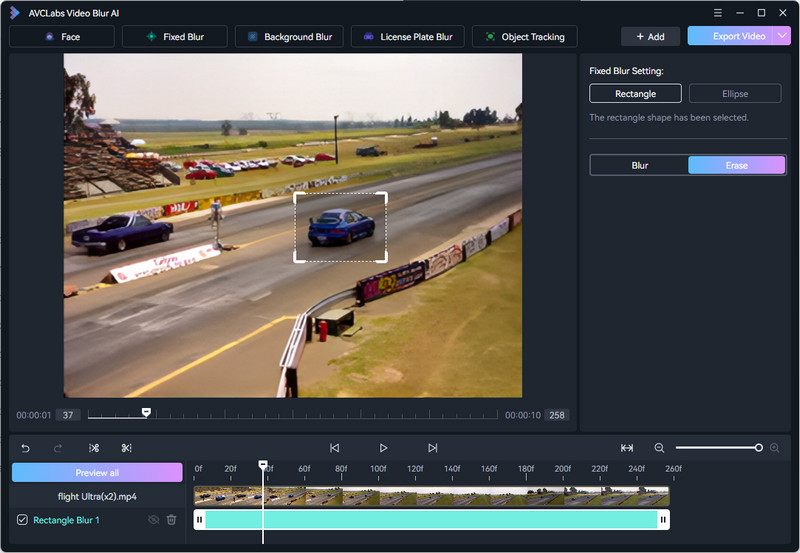
Conclusion:
Through this article, you've gained a clear understanding of HitPaw Watermark Remover—its main features, ease of use, and limitations. While it offers a straightforward way to erase unwanted watermarks, sometimes you may need more advanced solutions for precise video watermark or object removal. In such cases, AVCLabs Video Blur AI serves as a powerful alternative, helping you achieve professional, seamless results with the support of AI technology.