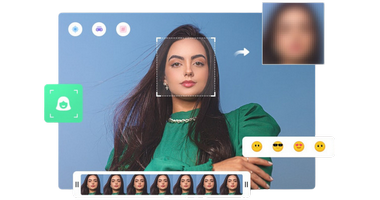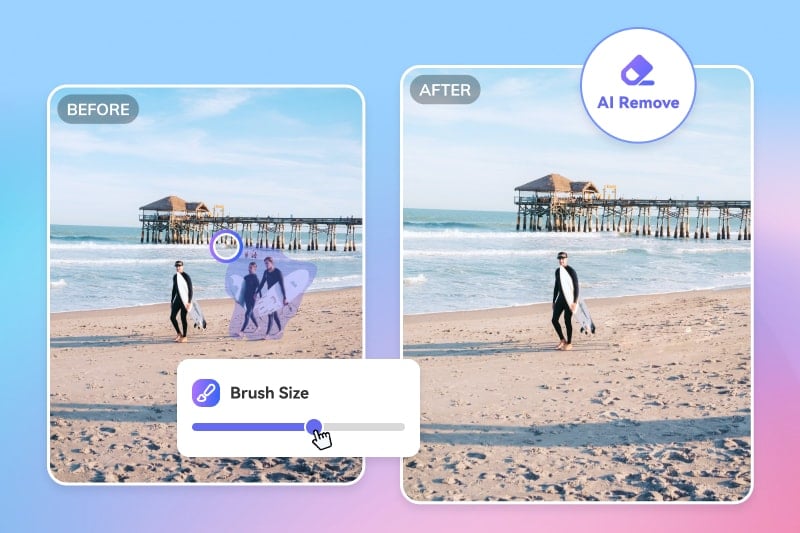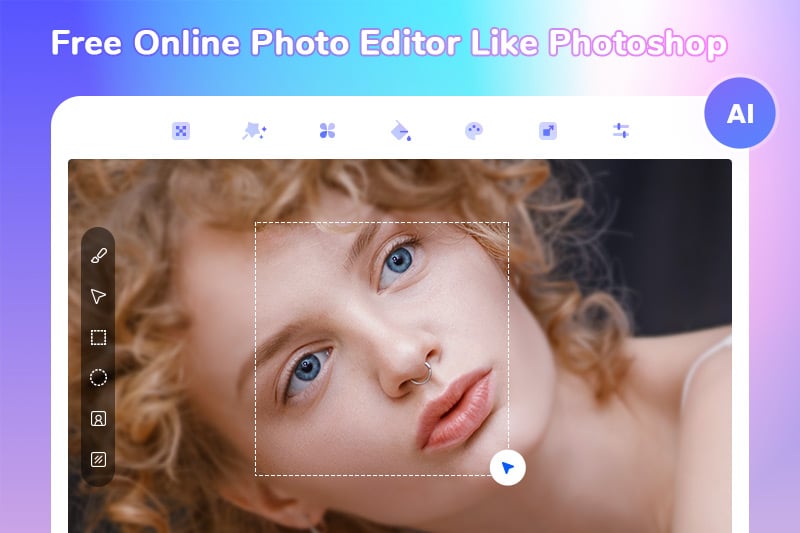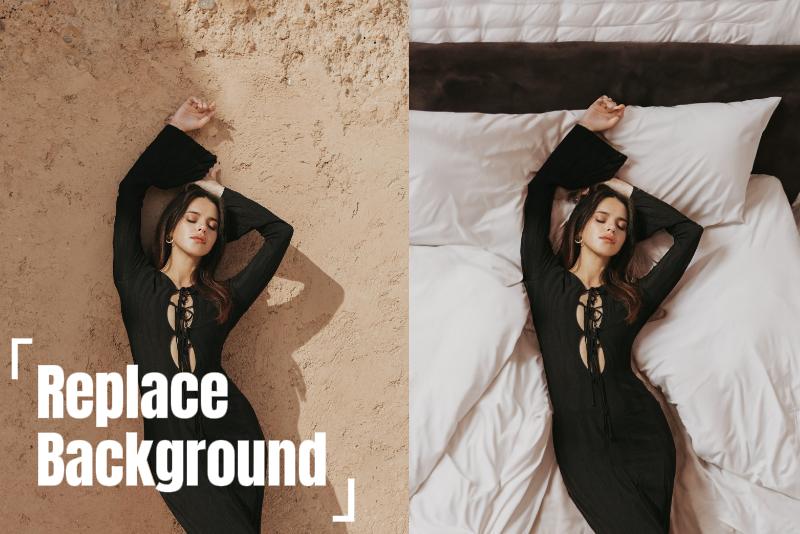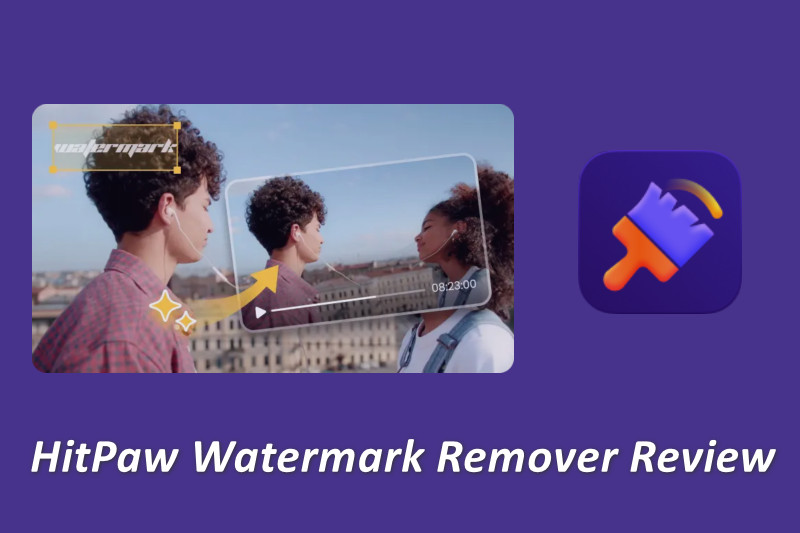How to Make Faceless Video [5 Methods with Step-by-Step Guide]
Have you ever had a great video idea but felt shy about being on camera? Maybe you just don't want your face to be the focus of the content. Fear not! Faceless videos are a popular and engaging way to share your thoughts and ideas without needing to appear on screen yourself.
This article will be your guide to the world of faceless video creation! We'll explore 5 methods along with step-by-step instructions to get you started. Whether you're a seasoned creator or just starting out, this guide will equip you with the knowledge and tools to bring your faceless video ideas to life.

- Why Does People Choose to Make Faceless Video?
- Method 1: Blur Face in Video to Make Faceless Video
- Method 2: Add Effects to Make Faceless Video
- Method 3: Replace Face with Avatar to Make Faceless Video
- Method 4: Generate Faceless Video with Online AI Tool
- Method 5: Record Video with Mask to Make Videos without Showing Face
- FAQs about Faceless Video
- Tips You Should Consider to Make Faceless Video
Why Does People Choose to Make Faceless Video?
There are several reasons why someone might choose to create faceless videos:
The first one should be Privacy & Comfort. You might not be comfortable being on camera, or you might prefer to keep your identity private. Faceless videos allow you to create content and share your ideas without putting yourself out there in person.
Focus on Content: Faceless videos can help keep the viewer's attention focused on the information being presented, rather than the person presenting it. This can be especially beneficial for educational content, tutorials, or data-driven presentations.
Wider Niche Appeal: Faceless videos can be more universally appealing because they don't rely on a specific presenter's personality or appearance. This can be helpful for reaching a broader audience.
Creative Freedom: Faceless videos open doors to creative storytelling through animation, motion graphics, or found footage. This can allow you to craft a unique visual style for your content.
Method 1: Blur Face in Video to Make Faceless Video
Blurring faces in videos is a straightforward way to create faceless video and protect privacy.
Basic video editing software is available to offer a blur tool. Most basic video editing software provides a blur tool suitable for this purpose. However, manually applying and adjusting the blur can be cumbersome, especially when faces are in motion or appear in various angles throughout the video.
Advanced tools like After Effects allow for very precise masking and tracking, but require significant editing skills and can be time-consuming.
For an efficient and user-friendly approach to face blurring, consider AI face blur tool, for example, AVCLabs Video Blur AI.
Comparison of Different Faceless Video Tools
| Tools | Pros | Cons |
|---|---|---|
| Basic video editing software | Quick and readily available | Inaccurate for moving faces, requires manual adjustments |
| Advanced blurring tool | More accurate than simple blurring, automates some tracking | May require editing skills, not perfect for all scenarios |
| AI video faceless tool | User-friendly, good accuracy for most videos | Limited customization compared to advanced tool |
Tailored specifically for applying blurring effects to videos, this AI-powered tool excels in accuracy and can automatically detect and blur specific areas of a video, such as faces, license plates, logos, or other sensitive information, ensuring privacy and security.
It is capable of tracking faces even in complex video scenarios. Once faces are detected, the software automatically applies a blur effect to them. This automation saves time and effort, as users do not need to manually identify and blur each face to get faceless content. And you can adjust the intensity of the blur effect to achieve the desired level of anonymity.
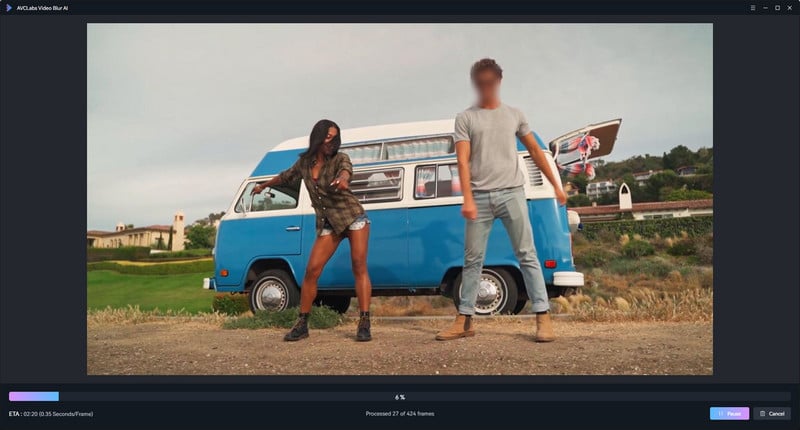
How to Make Faceless Video with AVCLabs Video Blur AI
Step 1: Import video to AVClabs Video Blur AI
Download the latest version of AVCLabs Video Blur AI, and then import your video to it.
Step 2: Add Face Blur Effect to Create Faceless Content
Click the "Face Blur", then you will see a Face Blur layer be added to the timeline. Pick on it and you can choose to blur all faces or blur the defined face, blur type, strength, sticker, etc.
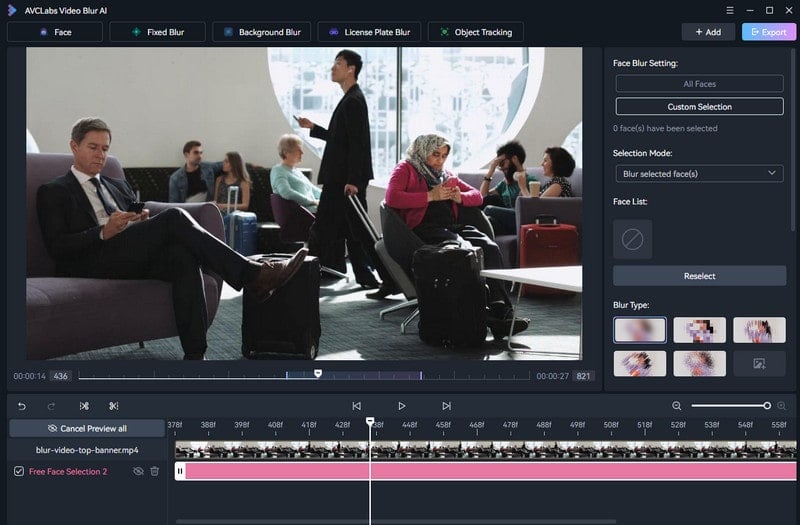
Step 3: Export Faceless Video
Click the "Eyes" icon under the timeframe to preview the video. Once you are satified with the effect, then you can tap on "Export".
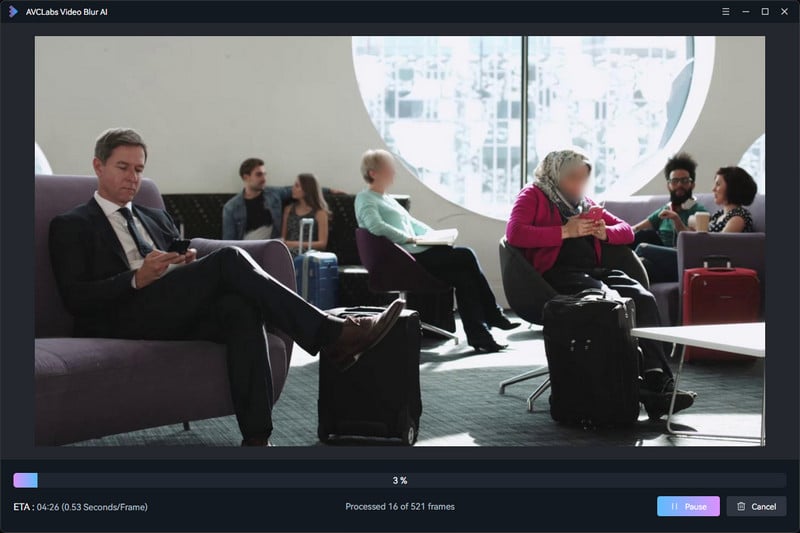
Method 2: Add Effects to Make Faceless Video
To create faceless videos, you can also add other identifiable features like stickers to faces. AVCLabs Video Blur AI can help you with this task as well. There are several sticker options available for you to use to make your video more interesting than just adding blur effects.
Just upload the video to AVCLabs, click "Blur Face", then scroll down the settings of blur, you will see several stickers to help you hide face in video.
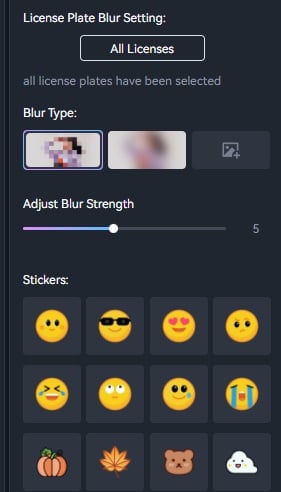
In addition to AVCLabs, you can use some video editing software like Adobe Premiere Pro, Final Cut Pro, or even mobile apps like InShot.
Three Faceless Video Editing Software
Adobe Premiere Pro:
Adobe Premiere Pro is a very popular and famous video editing software that offers advanced masking and blurring features. You can manually create masks to blur faces or use third-party plugins for automated face detection and blurring.
Final Cut Pro:
Final Cut Pro is a video editing software for macOS that provides robust tools for face blurring and masking. It also supports various third-party plugins to enhance its blurring capabilities.
YouTube Studio:
YouTube Studio offers a basic face blurring tool for videos uploaded to the platform. It automatically detects faces and applies blur effects, making it a convenient option for quick edits, especially when you want to make faceless YouTube video.
You may also like: How to Blur Videos in Premiere Pro?
How to Add Effects to Make Video without Showing Face?
- Choose your video editing software.
- Import the video you want to edit into the software.
- Use effects like stickers, mosaic, or even cartoon filters to obscure faces.
- Adjust the effect settings to cover the face areas completely.
- Preview the video to ensure the effects are applied correctly.
- Export the video in your desired format.
Method 3: Replace Face with Avatar to Make Faceless Video
Replacing your face with an avatar is a fun and engaging way to create faceless videos. Tools like Adobe Premiere Pro, Adobe After Effects, and Final Cut Pro can help. However, it requires more advanced techniques and video editing skills than AI-powered tools.
For online AI tools to swap faces in video, you can try Reface AI, Magic Hour AI Face Swap and so on. Here we take Adobe After Effects as an example to show you how to make faceless video by replacing a face with an avatar.
How to Replace Face with Avatar using Adobe After Effects?
Step 1: Import Video and Avatar to Adobe
Import your video footage and the avatar image or video to Adobe After Effects.
Step 2: Track the Face
Select the video clip containing the face you want to replace. Find the "Tracker" panel and click the "Track Selection" button (looks like a play icon) or choose "Track Selected Mask Forward" from the context menu. After Effects will analyze the footage and put little dots on the face to follow it. You can move these dots around for a better fit.
Step 3: Create A Mask for the Avatar
Go back to your video layer and use a drawing tool to create a shape that follows the outline of the face. This will be like a window where your avatar will show up.
Step 4: Connect the Mask to the Tracking
Right-click on the mask and choose "Track Mask" > "Track Selected Mask Forward." This tells the mask to follow the little dots on the face, so the avatar moves along too.
Step 5: Replace Face with Avatar
Drag your avatar image or video clip onto the timeline above your video. Resize and move the avatar to fit perfectly inside the mask. You can also adjust how see-through it is for a smoother blend.
Step 6: Preview and Export Faceless Video
Preview your video to see if the avatar follows the face nicely. Make any tweaks to the mask or tracking dots if needed. Once happy, add any extra effects you want and export your final faceless video!
Method 4: Generate Faceless Video with Online AI Tool
Several online AI tools are emerging that can generate entire faceless videos based on your script or prompts, for example, Faceless.video and Invideo AI Faceless Video Generator. These tools can create video footage, add narration, and even incorporate background music.
Below we will take Invideo AI as an example to show you how to generate faceless video with online AI tools.
- Navigate to Invideo AI, click "Generate faceless videos" and sign up for an account.
- Enter an AI-generated theme, a current News topic, a subreddit, or enter stories manually, whatever you like.
- Click "Generate a video".
- Select your target audience, Look and Feel, and Platforms.
- Wait for a while, a faceless video will be generated. You can also give a command to continue editing it. Once you are satisfied with the results, just download it locally.
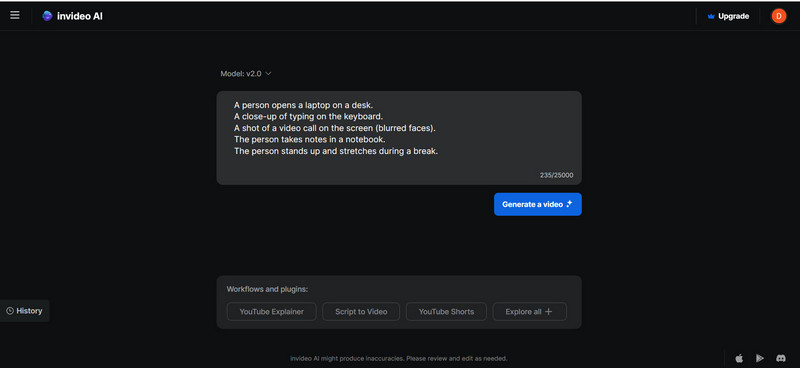
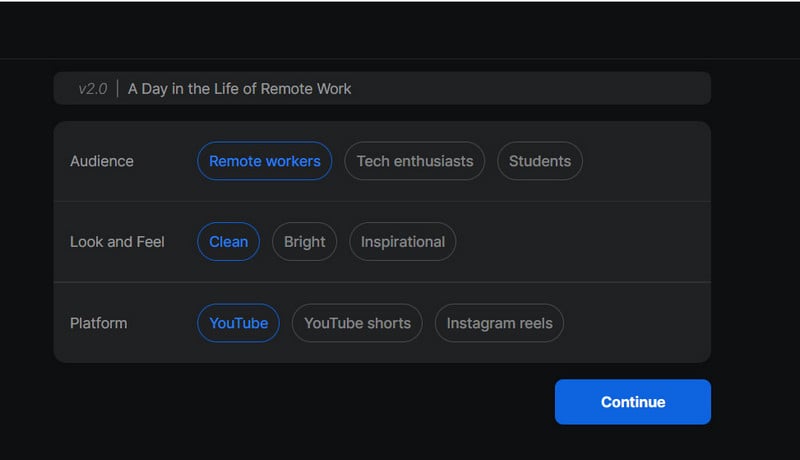
Method 5: Record Video with Mask to Make Videos without Showing Face
Wearing a mask is a simple and effective way to create faceless videos. This method requires minimal editing and ensures your face remains hidden.
How to Record Video without Showing Face?
- Select a mask that suits your style or the theme of your video.
- Ensure good lighting and a suitable background.
- Ensure the mask stays in place and covers your face adequately.
- Wear the mask and record your video as usual.
- Import the recorded video into your editing software.
- Make any necessary edits and export the final video.
FAQs about Faceless Video
How to make faceless video?
There are five methods to create faceless video: blur face in video, add effects to face in video, replace face with avatar, generate faceless video with online ai tools, record video with mask.
How do you create your faceless YouTube videos for free?
To create faceless video for free, consider free online video generators like Invideo AI. If you want to do quality videos without showing face, motion graphics and video editing have to be your primary skills. Tools like AVCLabs Video Blur AI, Adobe Premiere Pro, and Final Cut Pro can help. Among these, AVCLabs Video Blur AI offers accurate automatic face tracking and blurring capabilities and is the go-to choice. For advanced editing options, please try Adobe Premiere Pro and Final Cut Pro.
How to change face in a video with another face?
Some software like Adobe After Effects offers face detection and tracking features that can help you replace face with another. However, this method requires editing skills, and can struggle with complex movements or multiple faces. If you want to simplify the process and reduce editing, use AI tools such as Reface (mobile app) and Deepfake (software).
Tips You Should Consider to Make Faceless Video
The versatility of faceless videos is what makes them special. Here are some important points to remember:
Content is King:Engaging content is essential for any video, including faceless ones. Make sure your video provides valuable information, tells a compelling story, or offers a unique perspective.
Embrace Experimentation: Don't be afraid to try new things! With faceless videos, you have the freedom to explore animation, motion graphics, stock footage, and other creative elements to make your message stand out.
The Power of Audio: A strong voiceover or well-selected music can greatly enhance your faceless video. Consider using professional voice-over services or royalty-free music libraries to give your production a polished touch.
Conclusion
Faceless video is a great way to share your ideas and information without appearing on camera yourself. This article explored five methods to get you started, from simple blurring to using AI-powered tools. No matter your budget or experience level, there's a method for you.
Want a quick and easy solution? Blurring faces with AVCLabs Video Blur AI is a great option. Feeling creative? Try replacing faces with avatars or using online AI tools to generate entire videos.
Whatever, just choose one according to your needs and give it a shot right now, you can transform your ideas into engaging and informative content that resonates with your audience.