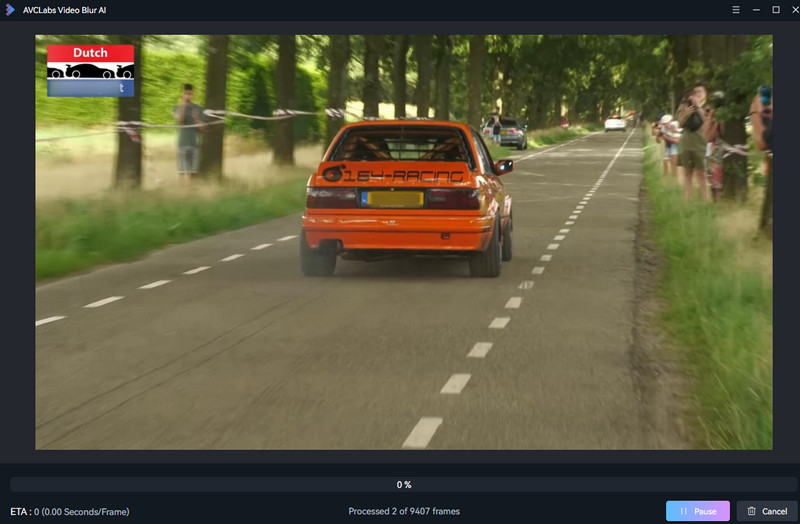Tutorial: How to Blur License Plates with AVCLabs Video Blur AI
With AVCLabs Video Blur AI, license plate detection and recognition in videos becomes effortless. A single click is all it takes to blur every license plate, simplifying the process for you.
Import Video
Click the "Browse" button or drag and drop to import a video. The video edit toolbar provides a trimming tool to trim off the beginning and the end of the video if you don’t need them.
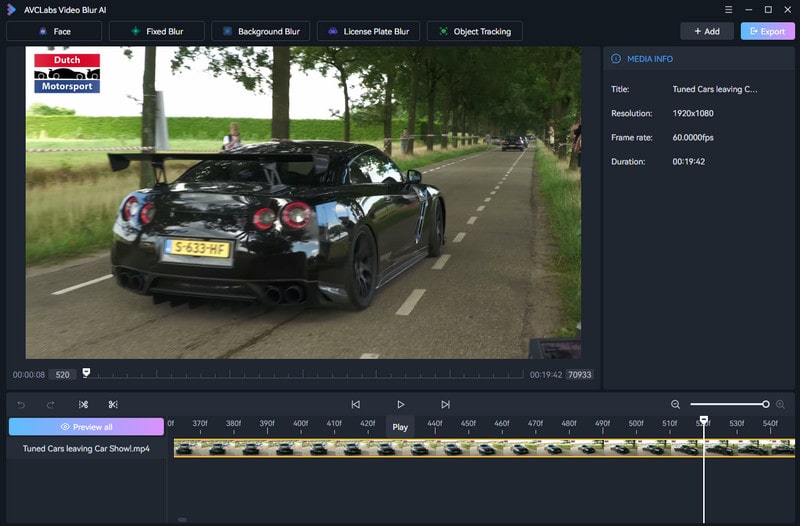
Select License Plate Blur Feature
At the top of the program, select "License Plate Blur" to start a license plate blur task.

Edit License Plate Blur Task (Setting)
Once you've added a License Plate Blur task, you'll step into the License Plate Blur Settings interface, allowing you to effortlessly edit the license plate blur task.
By default, the program will intelligently select and automatically blur all license plates, ensuring the utmost privacy and protection.
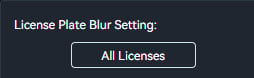
1. Select Blur Type
For the optimum blur effect, we highly recommend choosing Standard Blur option.
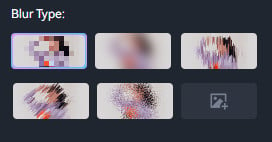
3. Adjust Blur Strength
Adjust the blur strength by dragging the slider: slide to the right to increase the strength, and to the left to decrease it.
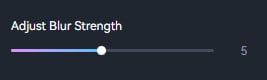
4. Edit License Plate Blur Task
To conveniently edit the blur task, simply right-click the timeline panel at the bottom.
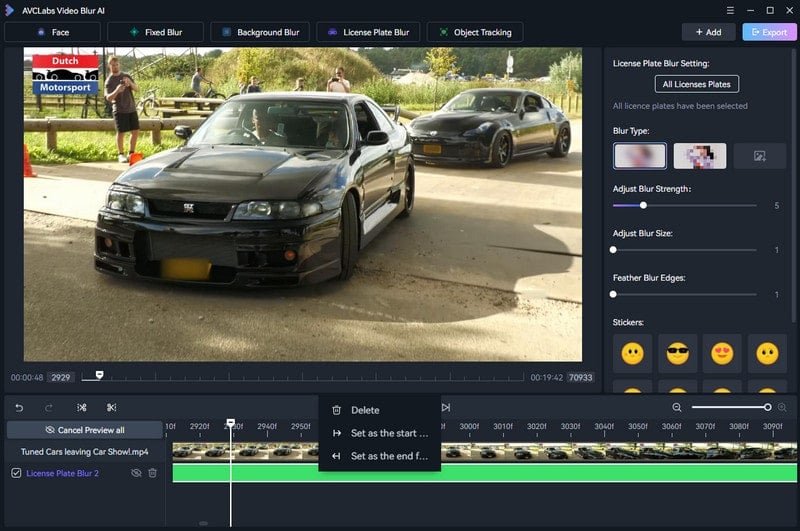
Delete: Delete current blurring task.
Set as the start frame: Drag the playhead to move through the frames of a sequence to select a start point. Afterward, right-click on the timeline panel and select the option "Set as the start frame".
Set as the end frame: Drag the playhead to select a end point, then right click the timeline panel and select "Set as the end frame".
Add More Blur Tasks
You can continue to add more License Plate blur to this video or apply other blur tasks like Face Blur, Background Blur, or Fixed Blur. When there are multiple blur tasks, you can tick the checkbox to control the desired blur tasks you want for export or preview.
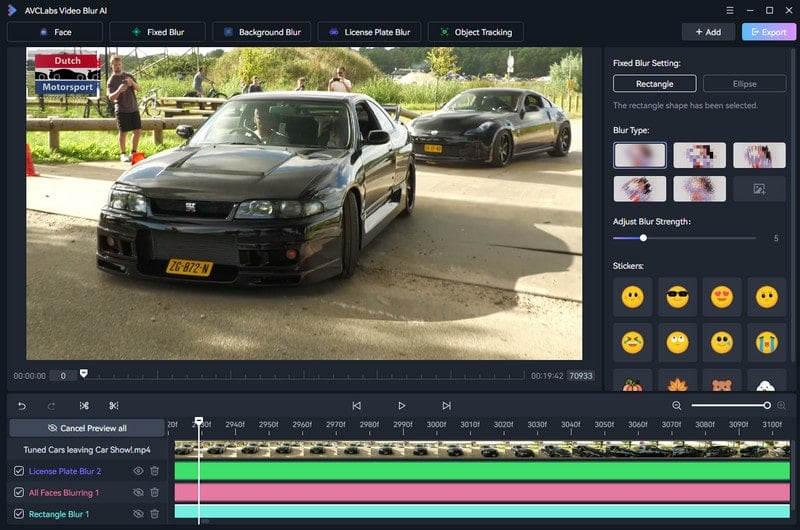
Preview Mode
When you add a blur task, the program will automatically enter a preview mode, meaning you can see the blur effect immediately on adding the blur task. Click the Cancel Preview all button to exit the preview mode. You can also click the Eye icon beside each blur task to preview individual blur effect.
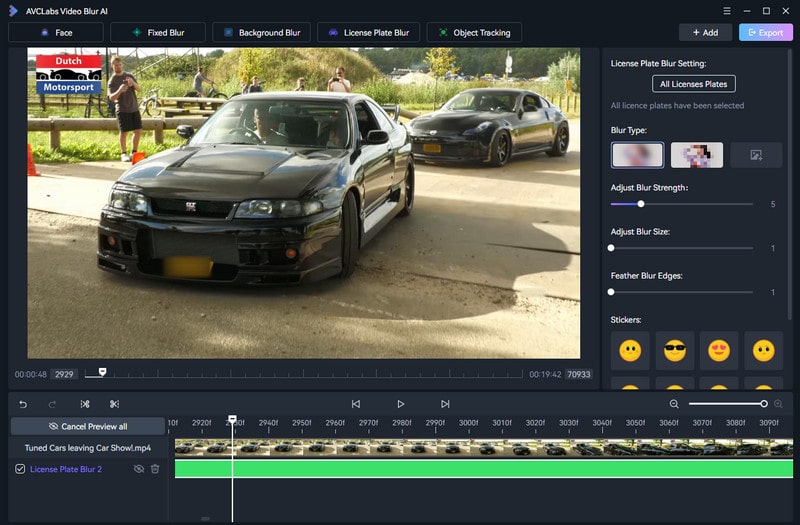
Start Export
If you are pleased with the applied license plate blur effect, simply click the "Export" button located at the top right corner to start the export process for your video blur project.