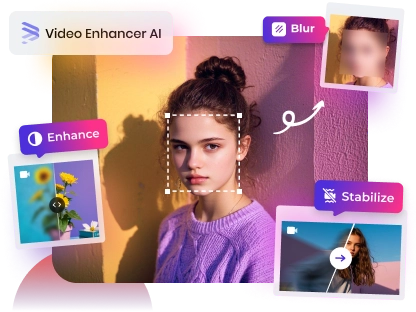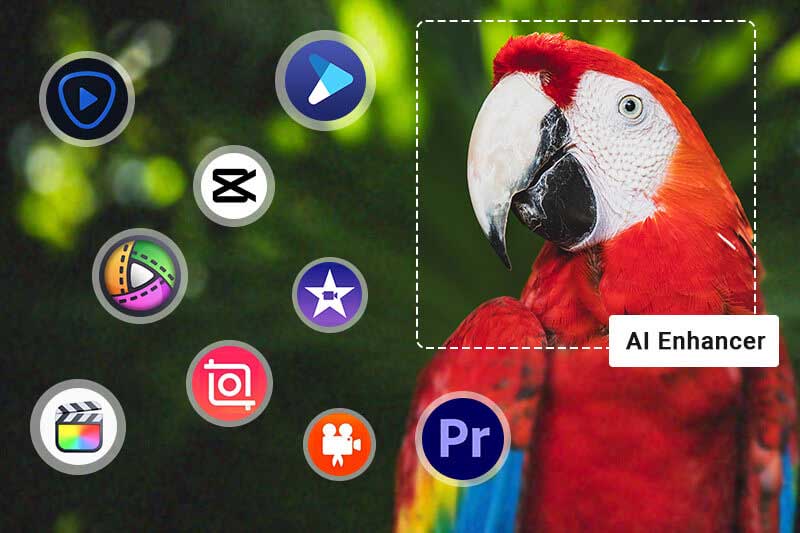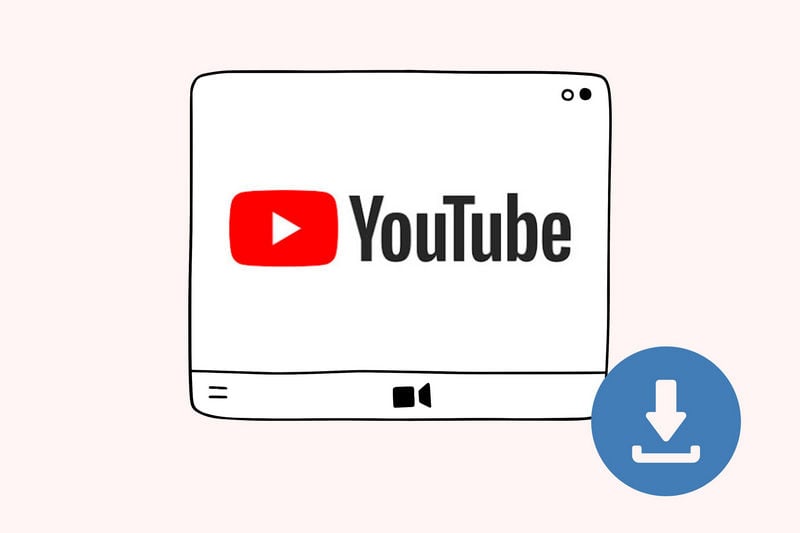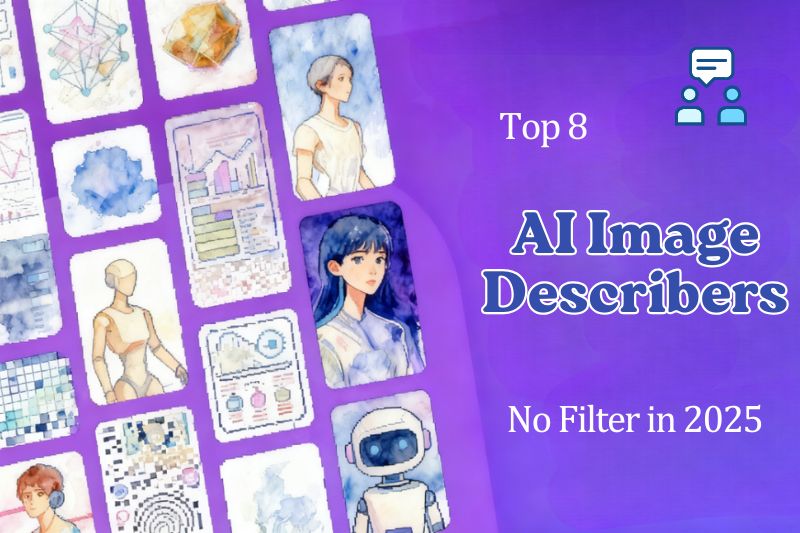12 Practical Video Editing Tips for Beginners in 2026
"So I am completely new to video editing and I want to record and publish onto YouTube and other social media platforms. What are your video editing crucial beginner tips?" - Reddit
Creating high-quality videos can be difficult for beginners, so the right guidance is essential. This article compiles 12 practical video editing tips, covering the entire production process from obtaining high-quality footage to exporting the final product. Mastering these tips will help you easily create professional-quality video works.
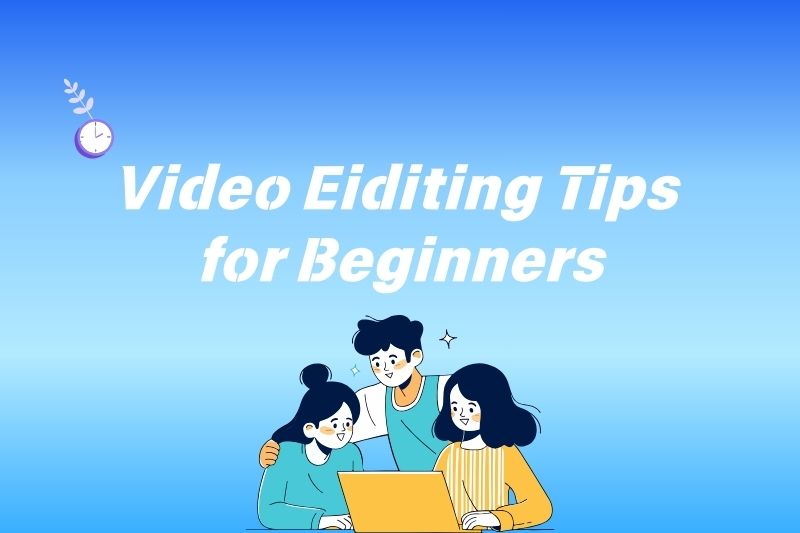
Part 1. 12 Best Video Editing Tips for Better Video Creation
Here are 12 practical video editing tips, from organizing your footage, adding sound and color, to final polishing. Whether you're creating content for YouTube, TikTok, or personal projects, these video editing tips will help you quickly produce high-quality videos.
1. Use High-Quality Footage
Why It Matters: High-definition, clear visuals are essential for professional video and deep audience immersion. Poor source material limits your creation, and even the best video editing tips cannot fully salvage low-resolution, noisy, or shaky clips.
Use a tripod or stabilizer whenever possible and shoot at the highest resolution supported by your camera. Ensure you shoot in well-lit and stable conditions. If using footage from online video libraries, select and save the highest resolution video.
💡 Pro Tips:
If you must work with old or low-quality footage, use AI upscaling tools, such as AVCLabs Video Enhancer AI to restore or enhance video quality before you begin editing.
Key Features of AVCLabs Video Enhancer AI
- Turn low-res boomerang video into stunning 4K quality.
- Remove moving grain and artifacts for crystal-clear visuals.
- Wake up every shining details in different videos.
- Enhance colors and adjust lighting in seconds.
- Blur face and license plate with AI technology.
2. Build an Efficient Editing Workflow
Why It Matters: A clear workflow can reduce unnecessary troubles during the editing process. Organizing video footage files and creative ideas allows you to dedicate more time to the actual editing.
Before starting video editing, create a video outline to clarify your video workflow. Organize video footage, audio, images, and other resources into different folders for easier retrieval and to avoid disorganization.
💡 Pro Tips:
To prevent data loss due to hardware failure or accidental loss, implement the 3-2-1 backup rule: keep three copies of your work, stored on two different storage media, with one copy off-site.
3. Delete Unusable Materials
Why It Matters: Useless segments and repetitive shots will lose viewers' interest, while high-quality, effective segments often provide more important information, making every second count.
Place all pre-selected footage on the timeline for review. Remove any out-of-focus, poorly composed, or unusable clips. Fluff and filler words (such as "um," "like," "you know") used by the speaker in the video must be cut out because they make the expression seem unprofessional and unrefined.
4. Use Keyboard Shortcuts
Why It Matters: Keyboard shortcuts are the single biggest time-saver in editing.
Learn commonly used keyboard shortcuts in video editing software, such as cut, ripple removal, move clips, add markers, zoom timeline, and toggle tools. Many video editing software programs, such as CapCut, also support customizable keyboard shortcut layouts for your most frequently used operations.
💡 Premiere Pro & Final Cut Pro Keyboard Shortcuts:
| SoftWare | Adobe Premiere Pro | DaVinci Resolve | Final Cut Pro | CapCut |
|---|---|---|---|---|
| Cut | Ctrl + K / Cmd + K | Ctrl + B | B | Ctrl + B |
| Ripple Delete | Shift + Delete | Shift + Backspace / Shift + Delete | Shift + Delete | No |
| Selection | V | A | A | A |
| Add Marker | M | M | M | M |
| Play/Pause | Space | Space | Space | Space |
| Undo | Ctrl + Z / Cmd + Z | Ctrl + Z / Cmd + Z | Cmd + Z | Ctrl + Z / Cmd + Z |
5. Add Sound Effects and Music
Why It Matters: Music plays a crucial role in videos, often determining the overall atmosphere and rhythm. This also applies to sound effects and voice-over.
When choosing music, it's crucial to adhere to the video's tone and the emotions you want to convey. Whether upbeat, tense, or warm, ensure the music style complements the content. If the video includes voice-over or narration, the tone and manner of the voice must also align with the visual mood and thematic content. Furthermore, skillful use of sound effects can significantly enhance the immersion and realism of a scene.
💡 Pro Tips:
Ensure your music and sound effects are royalty-free resources, or that you have officially obtained a license to use them, to avoid copyright issues.
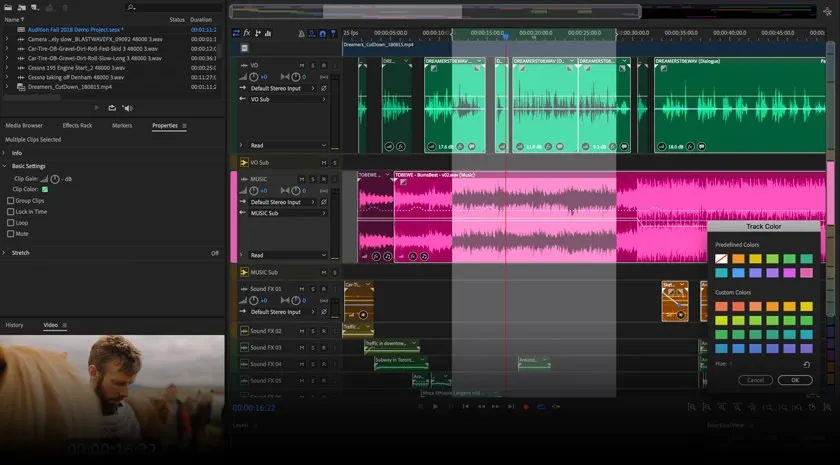
6. Edit Audio and Video Tracks Separately
Why It Matters:Editing audio and video as separate elements makes videos look more professional and the sound clearer.
If a video clip contains sound, the first step is to separate the audio from the video clip. This video editing tip allows you to edit the audio track separately, such as trimming unwanted pauses, removing background noise, applying audio effects, and matching the sound quality to the final video presentation.
7. Add Subtitles to Boost Engagement
Why It Matters: Text elements make videos easier to watch and more engaging, and help people with hearing impairments or viewers watching videos in the absence of sound.
Use clear, legible fonts and contrasting colors to attract the viewer's attention and emphasize key points. Keep the text concise and ensure it is precisely synchronized with dialogue or key points and does not obscure the main content of the video.
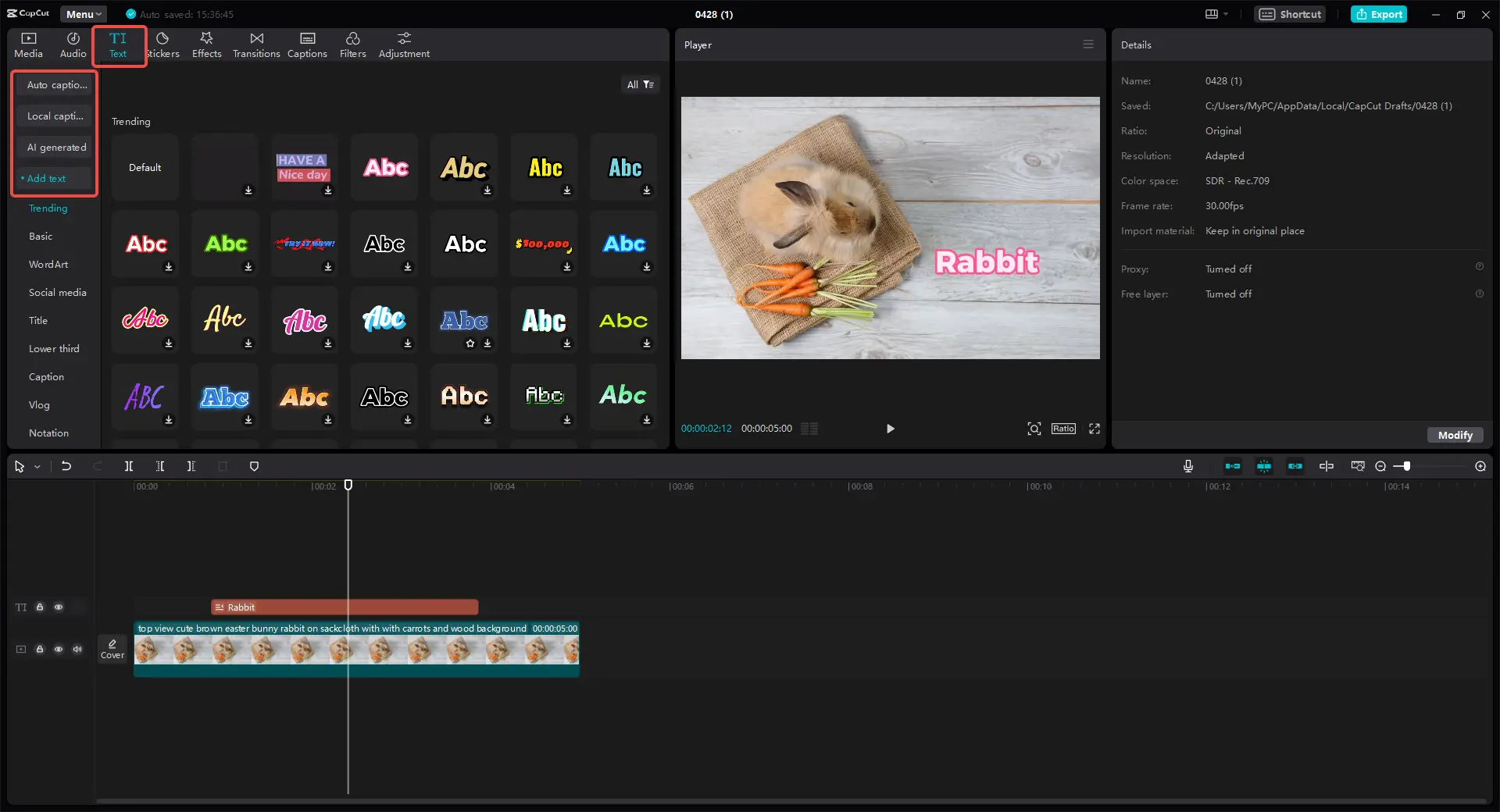
8. Use Transitions Cautiously and Purposefully
Why It Matters: Transitions can be used to connect scenes and maintain smoothness during scene changes, but excessive or flashy effects will appear unprofessional.
Overusing fancy transition effects (rotations, wipes, etc.) is a sign of amateurism. Simple cuts or fades are usually better than fancy effects. Use only a few fixed transition styles to maintain video continuity and avoid distracting the viewer.
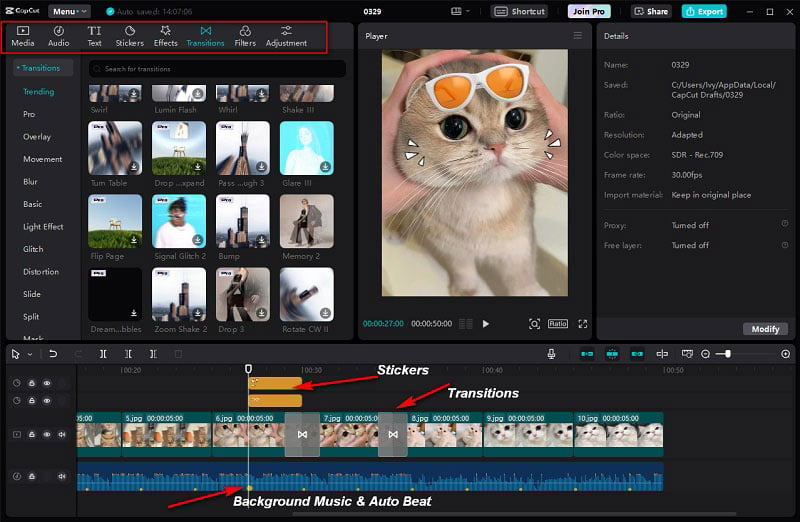
9. Create an Attractive Opening
Why It Matters: Grabbing the viewer's attention in the first few seconds determines whether they continue watching. A strong opening can increase watch time, boost engagement, and significantly reduce bounce rate.
Your opening could be a stunning visual, compelling text, a bold statement, or a powerful question. Then, add sound design or dynamic design as needed to set the tone for the entire video. However, the most important thing is to avoid lengthy introductions or setups, keeping the opening hook concise and clear.
10. Keep the Editing Rhythm Smooth
Why It Matters: Following the previous video editing tip, successfully hooking your audience, the next step is to retain them with a smooth editing rhythm. A coherent and natural rhythm allows viewers to easily immerse themselves in your content and enjoy the entire viewing experience without any obstacles.
Avoid lingering on a single shot for too long. When working on fast-paced footage, cut decisively and keep shots short; for explanatory content, extend the video length appropriately. Note that transitions between shots should include pauses, but never abrupt cuts.
You can skillfully use B-rolls to maintain rhythm. They naturally connect scenes, enhance narrative dynamism, and balance the visual information density between shots.
11. Maintain Visual and Stylistic Consistency
Why It Matters: A consistent style not only makes your videos look more cohesive and professional but also shapes the image of your video channel, allowing you to create your own unique style.
Use a consistent color gradation and the same font and caption styles throughout your video. Use similar transition styles and graphic elements throughout the video. You can create these as project presets or save them to your favorites for future use.
💡 Pro Tips:
If you're unsure about your desired style and image, watch and learn from the videos of other well-known YouTubers to gradually develop your own style.
12. Export with Right Format, Codec, and Settings
Why It Matters: This final video editing tip directly impacts whether your video will play smoothly and achieve its best effect across various platforms. Incorrect export settings can ruin an otherwise excellent edit.
Use efficient H.264 (AVC) or H.265 (HEVC) encoding. Ensure the frame rate matches the source footage. Use the bitrate recommended by YouTube, TikTok, and Instagram. When exporting, use the same resolution as when editing, or scale it up as needed.
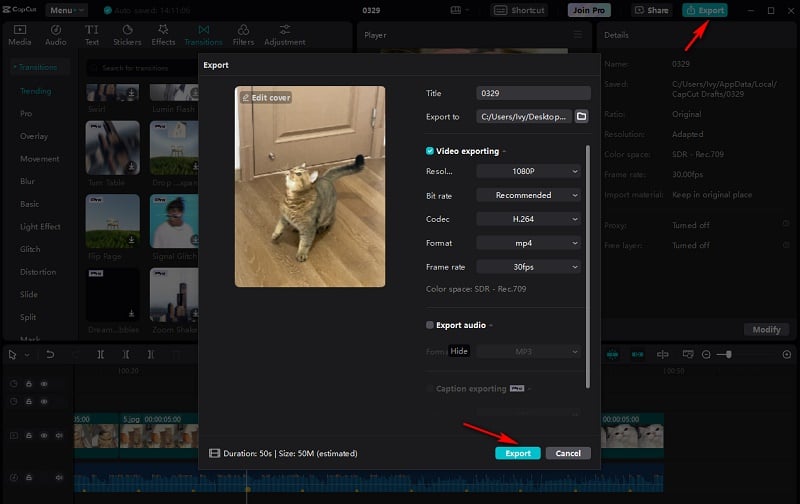
Part 2. Bonus Video Editing Tip: Choose the Best Video Editing Software
Choosing the right video editing software is just as important as mastering video editing skills. Selecting software that suits your needs will make the entire editing process smoother, faster, and more enjoyable. The following 5 best video editing software can help you achieve your desired results more easily. They include both free and paid options, and cover different tools suitable for both beginners and professionals.
1. AVCLabs Video Enhancer AI
Best For: Video Quality Enhancement and Restoration
AVCLabs Video Enhancer AI is a tool focused on video quality enhancement. It uses artificial intelligence to repair and enhance low-resolution or blurry videos, achieving improved video clarity, noise reduction, frame interpolation, and color optimization.
If you frequently work with poor-quality footage, it's an extremely useful video editing software, ensuring your footage is more high-definition and professional, leading to better results in subsequent editing and color grading.
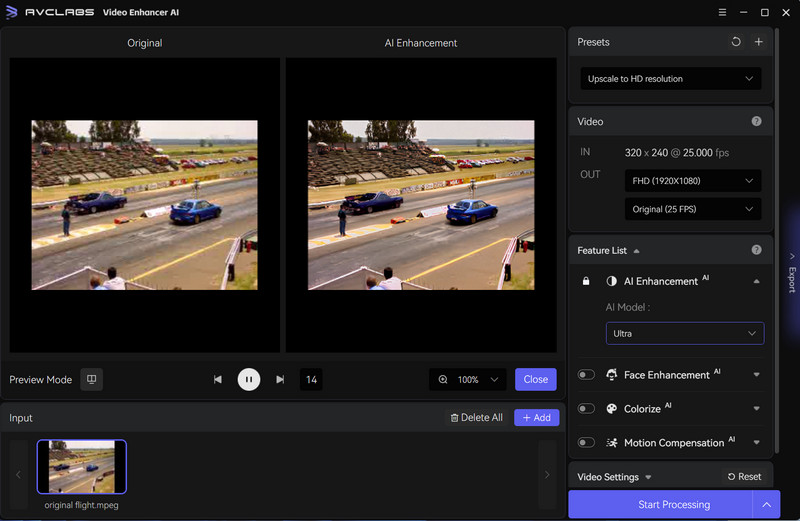
2. Adobe Premiere Pro
Best For: Professional Editing and Comprehensive Workflow Integration
Adobe Premiere Pro is a powerful professional editing software and the ideal platform for achieving the aforementioned video editing tips. It provides color correction, audio editing, and professional-grade export capabilities for multiple platform formats.
More importantly, it forms a seamless Adobe ecosystem with software like Audition and After Effects. This integration allows you to seamlessly switch between editing, effects, and audio processing, greatly enhancing professional workflow efficiency.
👉️ Read More: How to Upscale Video to 1080P, 4K in Premiere Pro
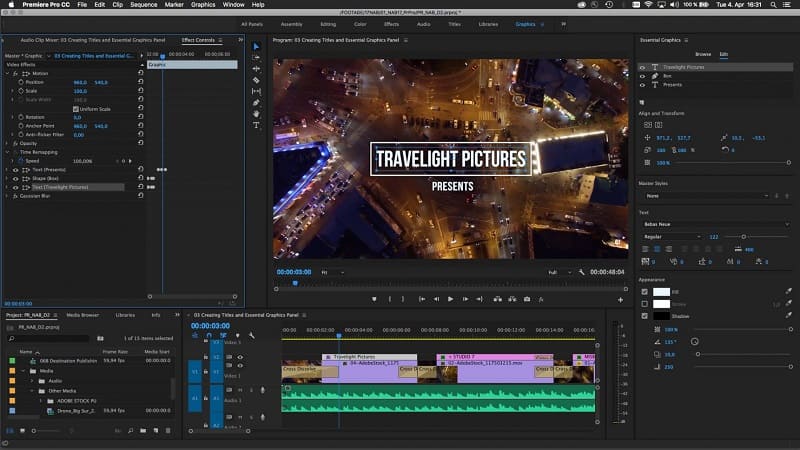
3. DaVinci Resolve
Best For: Advanced Color Grading and Professional Audio Editing
DaVinci Resolve is a free video editing software best known for its industry-leading color grading tools, making it ideal for creators who want high-quality visual results. It also offers powerful audio features, allowing you to edit tracks independently, remove background noise, and fine-tune dialogue with precision.

4. Final Cut Pro
Best For: Mac Users Seeking Smooth Performance and Fast Rendering
Final Cut Pro is a video editing software designed specifically for Mac users, excelling at smoothly handling high-resolution video and offering exceptional rendering and export speeds. Its unique magnetic timeline helps organize footage, making it suitable for beginners who want to complete projects efficiently.
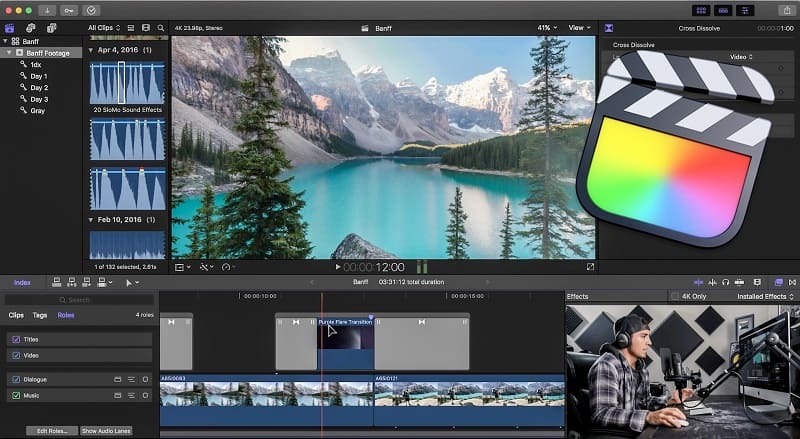
5. CapCut
Best For: Beginners & Social Media Creators
CapCut is a user-friendly video editing software, perfect for beginners and short video creators. It boasts powerful built-in AI features, such as video enhancement and automatic voice recognition for subtitle generation, along with a wealth of effects and templates to help you quickly create the eye-catching intros mentioned in the video editing tips above.
👉️ Read More: 5 Best CapCut Alternatives for Video Editing in 2026
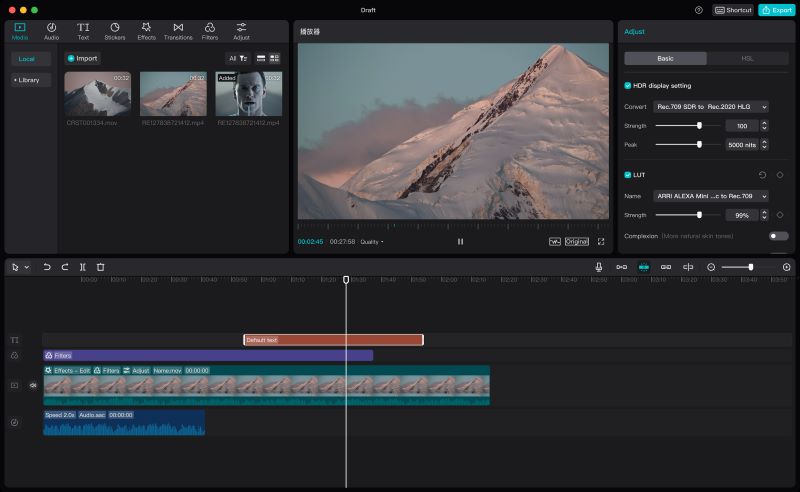
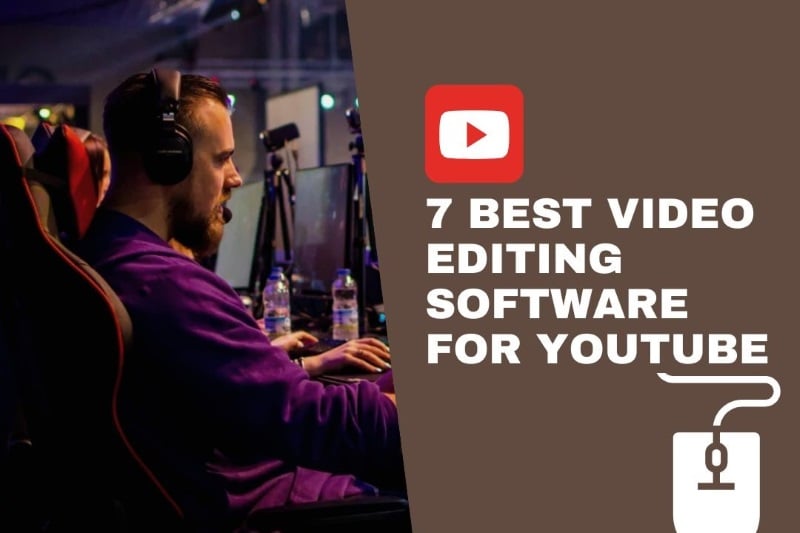
Discover the 7 best video editing software for YouTube, offering powerful features to enhance your videos for your channel. Learn more>>
FAQ About Video Editing Tips
What is the best way to edit videos and have good quality?
The best way to create high-quality videos is to choose high-resolution video footage and reliable video editing software. Enrich your videos with audio, subtitles, clever transitions, and smooth editing to make them look more professional. For low-quality or older footage, using an AI video enhancer can also help improve clarity and reduce noise before editing.
What are the things that helped improve your video editing skills?
Improving your video editing skills requires a combination of learning, practice, and the right tools. Watch professional videos and learn from editing tips, then practice regularly to develop your own style and choose the best video editing software to streamline your workflow.
Conclusion
By combining these 12 practical video editing tips and continuously learning throughout the editing process, even beginners can create higher-quality videos. Remember, the right editing techniques and the best video editing software will make your workflow more efficient and fluid. To further enhance the quality of your footage, you can also use AVCLabs Video Enhancer AI to improve video clarity, making each edit more professional and easily creating satisfying works.