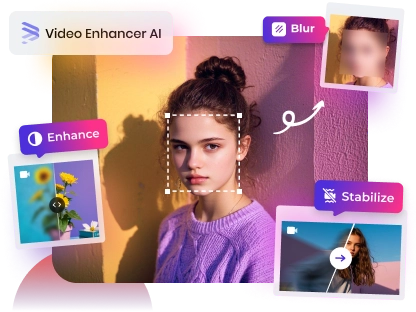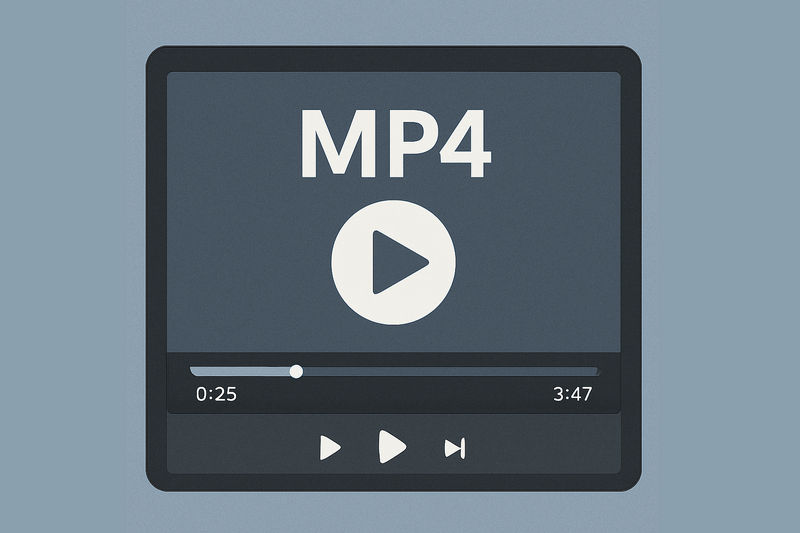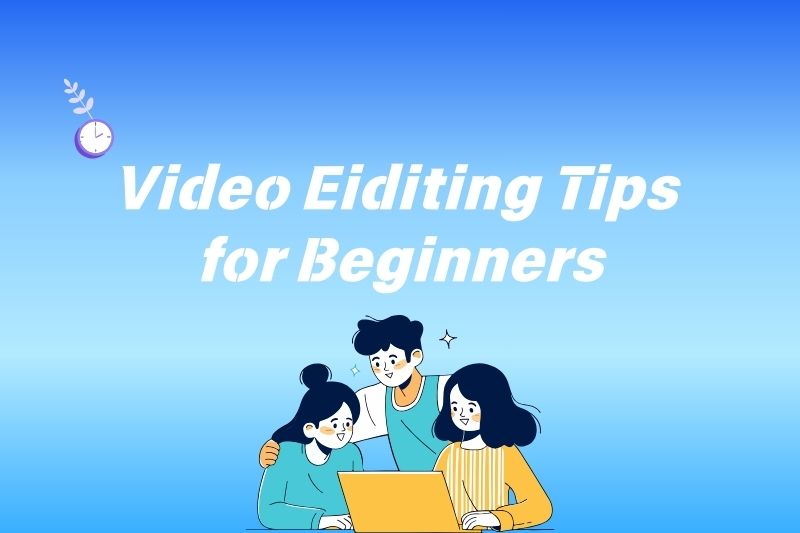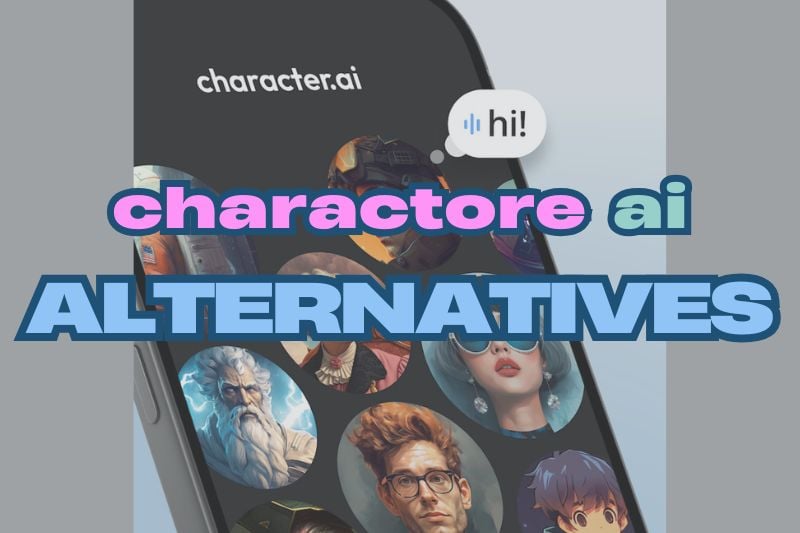11 Best Free Video Editing Software for Mac
Searching for the Best Free Video Editing Software for Mac but not sure where to start? You're definitely not alone. Whether you're editing your first vlog, working on a school project, or just exploring a new creative hobby, finding a tool that's both powerful and beginner-friendly can feel like a challenge—especially on a Mac, where many well-known editing tools come with a hefty price tag.
To save you hours of scrolling and comparing, we've put together a list of the best free video editing software for Mac users. Each one has something unique to offer, from intuitive interfaces to surprisingly advanced features, all without costing you a cent. So whether you're simply trimming clips or exploring creative effects, there is an ideal editor tailored for your needs. Let's explore and discover the perfect editing tool that complements your style.

11 Best Free Video Editing Apps for Mac
Quick Overview
| Software | Best For | Highlights | Limitations | Free Version Restrictions |
|---|---|---|---|---|
| iMovie | Beginners | Multiple AI models for denoising, deblurring, interpolation, and face enhancement | Limited advanced features | Free for Mac users |
| DaVinci Resolve | Professionals & color grading enthusiasts | Hollywood-level color correction, robust editing tools | Steeper learning curve, requires powerful hardware | Free version has limited export resolutions |
| AVCLabs Video Enhancer AI | Mac Users Who Need to Improve Video Quality | Quick quality boost without manual tweaking | Limited advanced features | Exported videos come with a watermark |
| Adobe Premiere Rush | Social media content creators | Easy timeline editing, cloud sync, mobile-friendly | Fewer advanced editing tools than Premiere Pro | Free with limitations on exports |
| CyberLink PowerDirector | Fast editing with AI tools | AI-powered effects, fast rendering, multi-cam editing | Can feel cluttered for beginners | Free trial, but premium features locked |
| CapCut | Mac Users Who Also Edit on Mobile | Mobile-friendly, easy effects, trendy transitions | Less control over advanced editing | Free with optional watermark |
| Lightworks | Semi-pro editors | Hollywood-approved software, multi-format export | Interface can be intimidating | Free version limits resolution to 720p |
| Shotcut | Open-source enthusiasts | No watermarks, cross-platform, full format support | UI feels outdated, steep learning curve | Fully free |
| Clipchamp | Quick browser-based edits | Easy drag-and-drop, stock assets | Free version limits 1080p exports | Free with watermark removal in paid plans |
| Openshot | Open-source and simple drag-and-drop editing | Unlimited layers, keyframe animation | Can be slow with larger projects | Fully free |
| Kdenlive | Open-source with advanced free editing features | Advanced features, customizable UI | Less user-friendly than commercial tools | Fully free |
1. iMovie - Best for Beginners
Apple iMovie is the best free video editing software for Mac users looking for a simple way to cut and combine clips. Built for beginners, it’s easy to use, with a clean and intuitive interface that won’t overwhelm you. Best of all, there’s no need to install anything—it comes preloaded on your Mac. With built-in templates, effects, and drag-and-drop features, editing feels effortless. It also integrates seamlessly with other Apple products, making it a natural fit for those already in the Apple ecosystem.
That said, iMovie can feel limited if you’re aiming for more advanced editing. It lacks flexibility in fonts, text animations, and layering, and doesn’t support custom font imports or complex layouts. For a more professional look, you may want to explore other tools—keep reading to find the right one for your needs.
System Requirement:
- MacOS 11.5.1 or later
- 4GB of RAM, 3.5GB of available disk space
Free Version Limitations: Entirely free
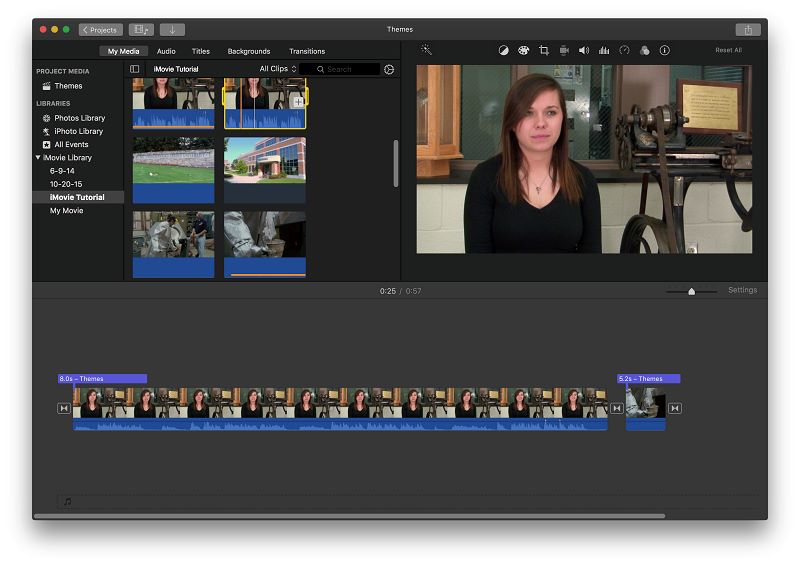
Pros:
- No technical skills needed to get started
- Access iPhone footage instantly through iCloud Photo Library support
- Basic yet polished features, includes transitions, titles, audio tools, and stabilization
Cons:
- Lacks advanced editing tools like multi-track editing, key framing, or advanced color grading
- Limited customization compared to other software
2. DaVinci Resolve – Best for Professionals
For those ready to take their editing skills to the next level, DaVinci Resolve offers a powerful suite of features that go far beyond what iMovie can provide. Many big movies, TV shows, and commercials are edited with it. What's even better is that the free version packs in many professional-grade tools, allowing you to access features usually reserved for paid software. You can use it for cutting clips, adding effects, motion graphics, color correction, and audio editing—all without paying. While it can be hard to learn at first, it's a great choice if you're serious about making high-quality videos.
System Requirement:
- MacOS (14.3 Sonoma or later)
- 16GB of RAM
Free Version Limitations: 4K export is only available in the paid version. And some advanced features are only available in the paid version, such as HDR support, stereoscopic 3D tools, extra Resolve FX filters, Fairlight audio plug-ins, and advanced HDR grading tools
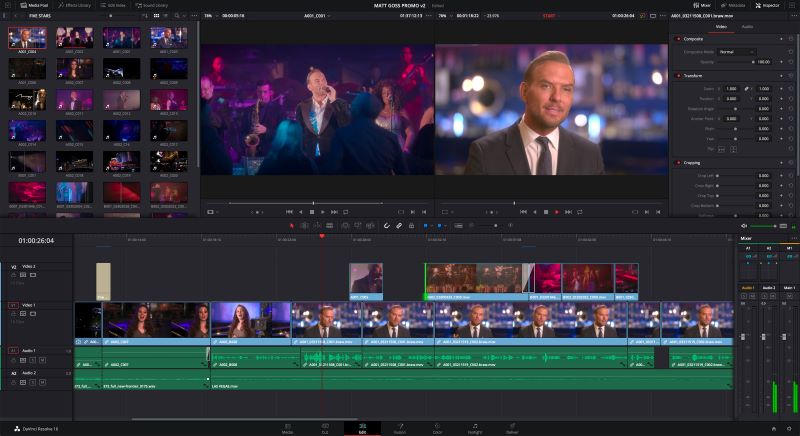
Pros:
- Best-in-class color grading
- High-quality editing features
- Free version includes most features of the paid version
Cons:
- Steep learning curve
- Requires a powerful computer for smooth performance
3. AVCLabs Video Enhancer AI – Best AI Tool to Improve Video Quality at One Tap
AVCLabs Video Enhancer AI is a simple yet effective AI video editing software for Mac users looking to clean up low-resolution or blurry footage—maybe old home videos, Zoom recordings, or low-quality clips at one tap with AI. It's not a full video editor, but rather a specialized app that uses AI to upscale resolution, reduce noise, sharpen details, and even add frames for smoother motion.
The interface is straightforward: just import a clip, choose your target resolution (like 1080p or 4K), and let the software handle the processing. It runs natively on macOS and performs well on newer Macs, though AI tasks can take longer on older machines. If you're looking for a more detailed walkthrough, you'll find a step-by-step tutorial later in the article.
It's a great companion tool for creators who don't need full editing features but want to fix or improve the visual quality of footage before importing it into a larger editing project.
System Requirement:
- macOS 12 or later
- Minimum 8GB (16GB recommended)
Free Version Limitations: Exported videos come with a watermark
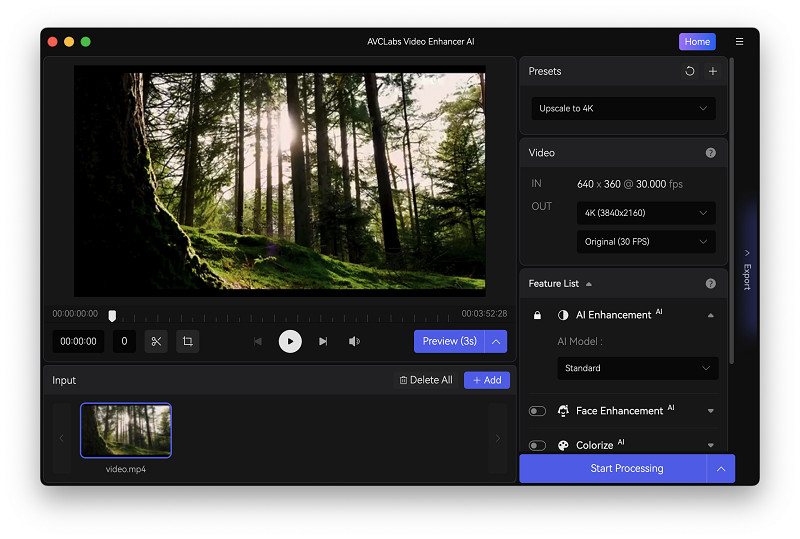
Pros:
- Native macOS support with a clean, simple interface
- Great for non-professionals who want a quick quality boost without manual tweaking
- Multiple AI models for denoising, deblurring, interpolation, and face enhancement
Cons:
- Processing time can be long on older Macs
4. Adobe Premiere Rush – Best for Social Media Creators
Adobe Premiere Rush was specifically built for quick and easy video editing, making it a great choice for YouTubers, social media creators, and vloggers who need to put together content fast. The video editing software offers simple tools for cutting, trimming, and arranging clips, allowing users to create smooth, polished videos without a steep learning curve. One of its key features is cloud sync, which means you can start editing on your phone or tablet and then continue seamlessly on your computer, or vice versa. While it doesn't have the advanced tools of higher-end software, it covers everything you need for basic edits, such as color correction, audio adjustments, and adding text or transitions.
System Requirement:
- MacOS Catalina v10.15 or later
- 8GB of RAM; 8 GB of available hard-disk space for installation; extra free space required during installation
Free Version Limitations: Limited exports (3 exports per month for free users); Free version only works on mobile devices; Limited Cloud Storage: Free users get only 2GB of Adobe cloud storage; Some features like Auto Reframe, additional storage, and premium effects are locked behind a paywall.
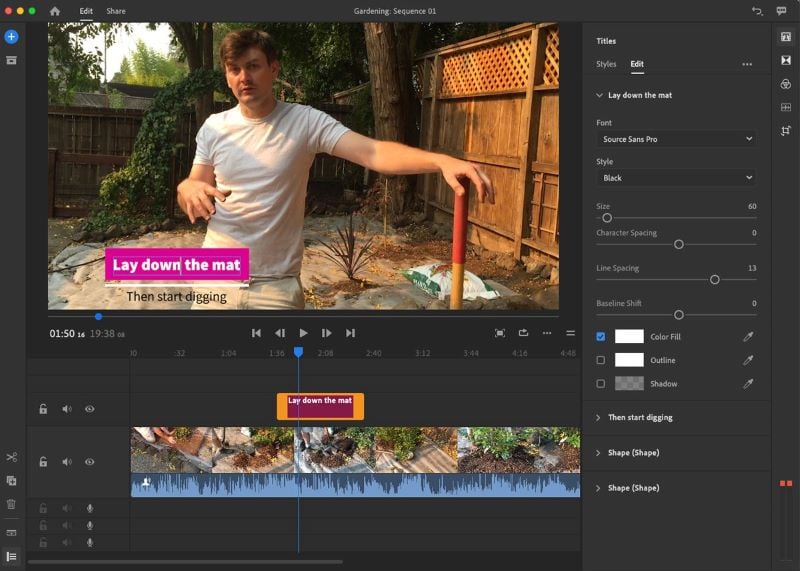
Pros:
- Very simple workflow
- Syncs across devices (mobile and desktop)
- Direct sharing to social media platforms
- Projects can be opened in Premiere Pro for more advanced editing
Cons:
- Lacks depth compared to Adobe Premiere Pro
- Can't choose export file type and codec
- Limited audio capabilities
- No major updates since 2021, and cloud sync was discontinued
5. CyberLink PowerDirector - Best for Mac Users Ready to Unlock AI-Powered Pro Tools
If you've ever felt stuck between basic tools and full-on professional software, PowerDirector might be your sweet spot. It's packed with AI-driven features that don't just sound cool—they're actually helpful. Tools like AI Auto Face Blur and AI Voice Changer save serious time, especially when you're dealing with vlogs or fast-paced edits where manually adjusting every frame would be a nightmare.
Unlike some editors that crawl when handling 4K footage, PowerDirector is surprisingly fast—even during multi-cam edits or complex transitions. And yes, it supports both. You get advanced control like motion tracking and keyframing, but with just enough automation to keep things efficient.
That said, it's not exactly beginner-friendly. The interface can feel cluttered, and if you're using an older MacBook, you might notice fan noise kicking in when using some of the heavier effects. Still, for creators ready to move past drag-and-drop templates and explore deeper storytelling tools, PowerDirector offers one of the most powerful free+paid hybrid editing experiences on macOS.
System Requirement:
- MacOS 10.14 or later
- 4GB RAM, 7GB of hard drive space
- At least a 128MB VGA VRAM graphics card (2GB for AI features)
Free Version Limitations: 30 days with a downloadable trial that adds brand watermarks. And it doesn't support 4k.
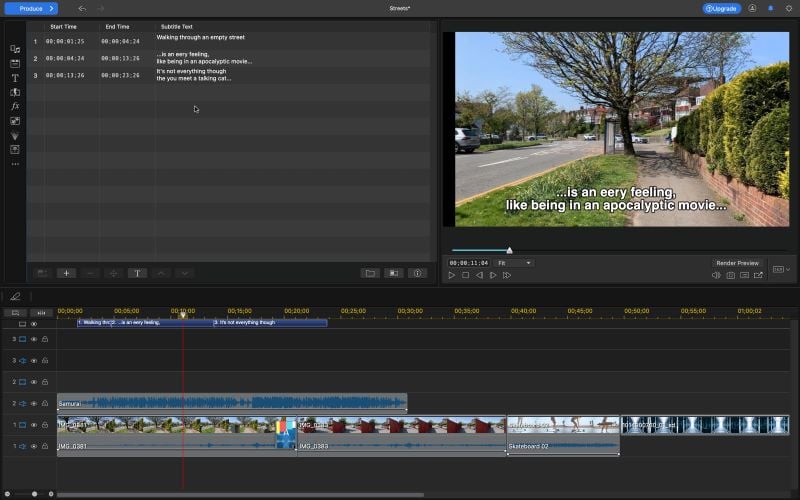
Pros:
- Loads of effects and AI tools
- Packed with professional editing features
- Fast project rendering
- Packed with professional editing features
Cons:
- Number of options can be overwhelming at times
- Some features may require high-end hardware
6. CapCut – Best for Mac Users Who Also Edit on Mobile
CapCut is the best video editing software especially for TikTokers, Instagram creators, and casual video editors. With a wide range of trendy effects, filters, and transitions, it allows creators to produce social media content without spending too much time researching what's currently popular.
For Mac users, CapCut offers a smooth and intuitive desktop version that integrates well with macOS. Additionally, since CapCut is cloud-based, it syncs your projects across devices, allowing Mac users to continue editing on their phones or tablets if needed. It also supports high-resolution exports, including 8K at up to 60fps, which is impressive for a free tool.
However, CapCut isn't built for detailed or professional post-production. It lacks the precision tools found in advanced editors like DaVinci Resolve, and while many features are free, you'll often encounter pop-ups or locked tools labeled "Pro" during the editing process, which can be frustrating if you're trying to stay within the free version.
System Requirement:
- MacOS 10.15 or later
- 8GB (16GB recommended for better performance) of RAM
- At least 2GB free disk space
Free Version Limitations: 8K video export at 60 frames per second. Many advertised in-app features are reserved for Pro users
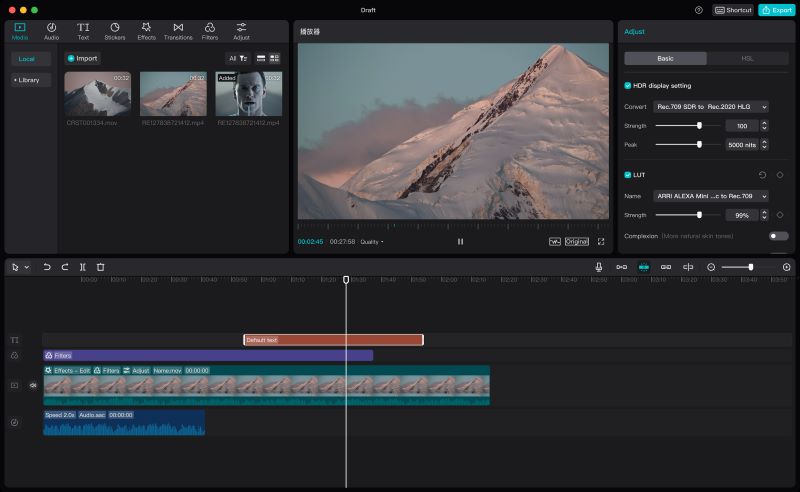
Pros:
- Easy to use for beginners
- Tons of trendy effects and transitions
- Room to grow with advanced features
- Massive 8K exports at up to 60 frames per second in a range of formats
Cons:
- Not as advanced as DaVinci Resolve for more involved edits
- Many advanced features are locked behind a 'Pro' upgrade
7. Lightworks – Best for Professional-Looking Videos on a Budget
Lightworks stands out in the world of free video editors thanks to its professional roots—it was originally developed as a high-end editing tool used in Hollywood films like Pulp Fiction. Today, it offers a powerful set of editing features for users who want pro-level capabilities without spending a dime.
It works with tons of video formats, so you can easily drop in clips from pretty much anywhere. Plus, you can upload straight to YouTube or Vimeo without any extra steps—super handy if you want to share your work fast. However, the interface can feel a bit overwhelming at first. There aren't many built-in tutorials or walk-throughs, so beginners might need some time (or a few YouTube videos) to figure things out.
Still, for those willing to invest time in learning its layout, Lightworks offers a rare blend of professional quality and zero cost.
System Requirement:
- MacOS 10.14 and later
- 4GB of RAM or higher, 200MB Disk space for Lightworks installation
Free Version Limitations: Free version includes all tools but limits exports to 720p, and only to YouTube or Lightworks Archive.
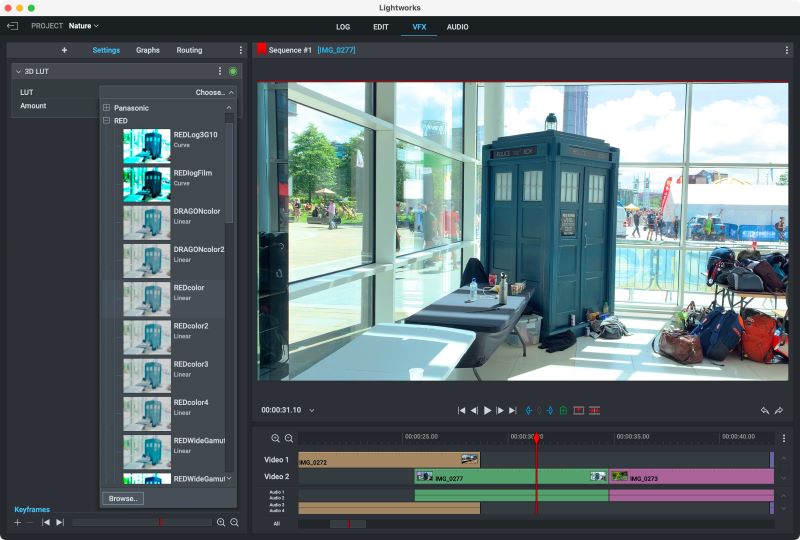
Pros:
- Powerful editing capabilities
- Impressive range of import formats
- Can export directly to YouTube or Vimeo
Cons:
- Free version limits resolution to 720p
- Very little in the way of tutorials or guided wizards
8. Shotcut – Best Open-Source Alternative
Shotcut is a completely free, open-source video editor with no watermarks or hidden limitations. If you've got some experience in video editing and enjoy tweaking your setup, you'll probably love Shotcut. It gives you a lot of control over filters, audio, and video layers, so you can customize everything exactly the way you want.
The interface feels a bit old-school, and it might not be the easiest for beginners to get the hang of. There's no built-in tutorial system, so you'll have to figure things out on your own or look for help online. Plus, it's missing the sleek transitions and fancy effects you'll find in newer editors. If you're working with big video files, it can sometimes get a little laggy too.
System Requirement:
- MacOS 12 - 15
- RAM: At least 4 GB for SD, 8 GB for HD, and 16 GB for 4K
Free Version Limitations: Fully free, but may have performance issues with larger files
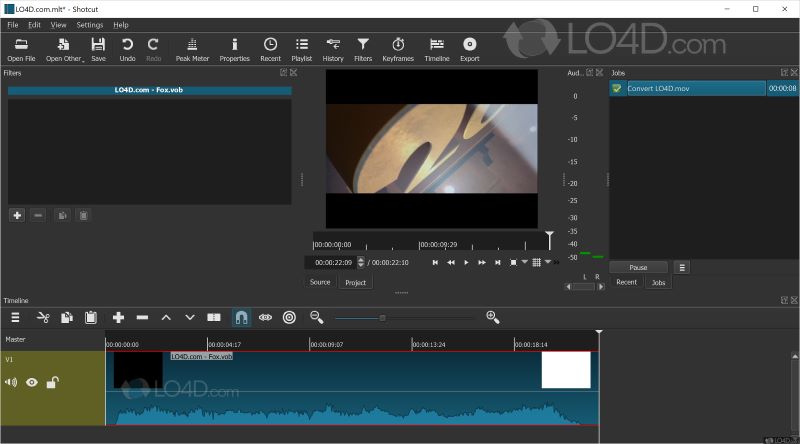
Pros:
- Fully free without limitations
- Good range of features for intermediate users
- Wide range of export and import formats supported
- Support numerous output formats and codecs
Cons:
- Lacks a lot of the flashy transitions and effects other software offers
- Large videos will cause lags
- No detailed tutorial
9. Clipchamp – Best for Browser-Based Editing
Clipchamp is a browser-based video editor that lets Mac users create and edit videos without installing any software. Thanks to its cloud-based design, you can access your projects from any device with an internet connection.
One of its key strengths is the wide variety of pre-made templates available. These templates are helpful for Mac users who need to produce content quickly. If you're a content creator looking to produce quick and simple videos without spending much time on the editing process, Clipchamp provides an excellent starting point.
It falls short when it comes to more advanced video editing for it lacks more advanced editing features like keyframe animation, multi-cam editing, or color grading. The templates, though helpful, are usually short and generic, lacking detailed guidance on shot types or video structure, which might leave newer creators wondering how to take their projects to the next level.
System Requirement:
- A minimum of 8 GB of RAM (16 GB or higher is better)
Free Version Limitations: Limited exports (up to 1080p). Less filters and effects
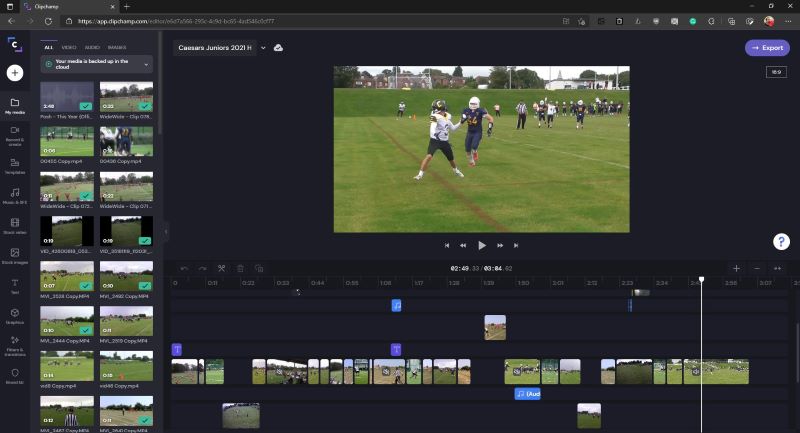
Pros:
- No installation required
- Generous template selection
- Good text and soundtrack options
Cons:
- Templates tend to be short and don't specify shot types
- Lacks more advanced editing tools
- Slow exports
10. OpenShot – Best for Open-Source Enthusiasts With Simple Editing Needs
OpenShot is one solid choice if you are an open-source enthusiast using a Mac, especially if you happen to be a beginner or user who needs a simple, lightweight video editor for basic tasks without the complexity of more advanced features. This video editing software offers several advantages, including unlimited layers and keyframe animations, a user-friendly interface that's easy to navigate even for first-time editors, and cross-platform compatibility—making it easier for Mac users to collaborate with others on different systems or switch between devices without changing their editing workflow.
However, it can become sluggish when dealing with more complex projects or larger video files. If you're aiming to take your editing skills to the next level or require more professional features—such as advanced keyframe animation, color grading, or multi-track editing—you'll definitely want to keep reading and explore what Kdenlive has to offer.
System Requirement:
- MacOS 10.15 or later
- Minimum 4GB of RAM
Free Version Limitations: Fully free, but performance can degrade with large or complex projects
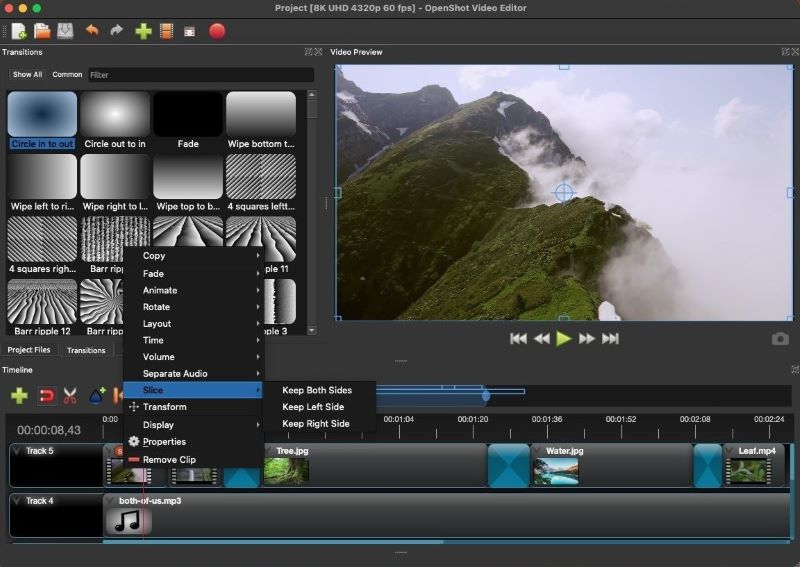
Pros:
- Easy to use for beginners
- Unlimited layers and keyframe animations
- Cross-platform compatibility (Mac, Linux, Windows)
Cons:
- Can be slow with larger files
- Lacks advanced features for professionals
11. Kdenlive – Best for Open-Source Enthusiasts Seeking Advanced Free Editing Tools
Kdenlive is another open-source video editing software that offers features typically found in professional-grade softwares. It includes multi-track editing, advanced keyframing, and a wide range of effects and transitions. Unlike OpenShot, which is known for its simplicity and beginner-friendly interface, Kdenlive offers a more complex and customizable workspace, making it better suited for users who need more advanced functionality.
The interface, while highly powerful, is not as polished as some commercial alternatives, which can be a bit overwhelming for beginners. That said, Kdenlive provides more flexibility and control over your editing process, especially when handling complex projects, large files, or more intricate effects. In contrast to OpenShot, Kdenlive supports proxy editing, which is particularly useful when working with high-resolution videos on lower-end systems, providing a smoother editing experience. If you're looking for a free, open-source alternative that can handle more professional-level editing tasks in your Mac, Kdenlive stands out as a strong contender.
System Requirement:
- MacOS 10.15 (Catalina) or newer
- At least 4 GB for SD video, 8 GB for HD video, and 16 GB for 4K video.
Free Version Limitations: Fully free with no restrictions, but lacks user-friendly interface compared to commercial tools

Pros:
- Feature-rich with professional capabilities
- Cross-platform support
Cons:
- Interface can be clunky and unintuitive
- May have performance issues with large projects
How to Enhance Video Quality Like a Pro After Editing
AVCLabs Video Enhancer AI makes it incredibly easy to improve video quality with just a few clicks—no editing skills needed. Whether you want to fix blurry footage, colorize old videos, blur faces, backgrounds, or license plates for focus or privacy, or stabilize shaky clips, this AI-powered video editing software handles it all automatically.
It works on both Windows and Mac, and there's no need to go frame by frame—the software takes care of the heavy lifting for you. Here’s a full step-by-step guide to get started:
Step 1: Upload Your Video
After installing AVCLabs Video Enhancer AI on your Mac, launch the program and import one or more videos to get started.
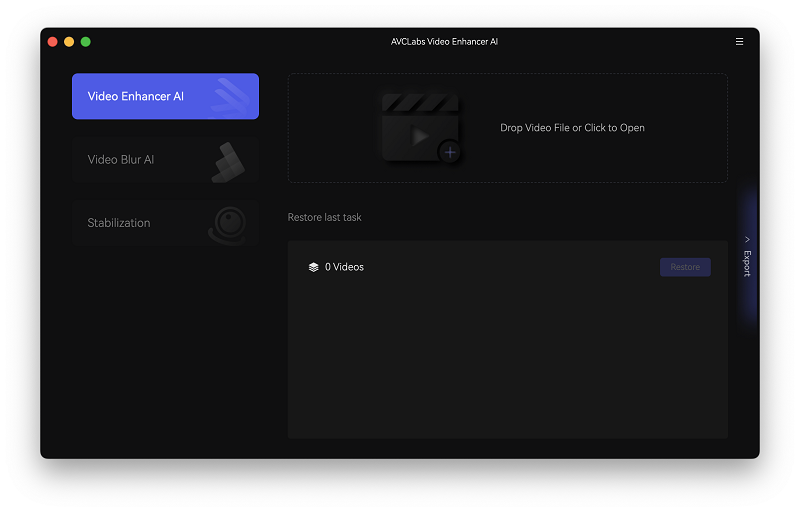
Step 2: Choose AI Settings
Pick an AI model that suits your needs, and choose whether you want to turn on face enhancement. You can also tweak things like brightness, contrast, sharpness, and set your output preferences.
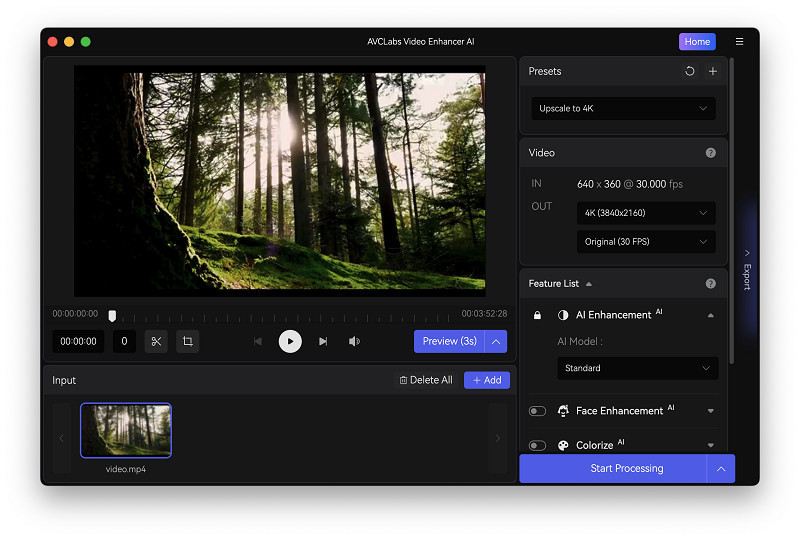
Step 3: Preview Video
Just hit the 'Preview' button to see how your video looks with the enhancements.
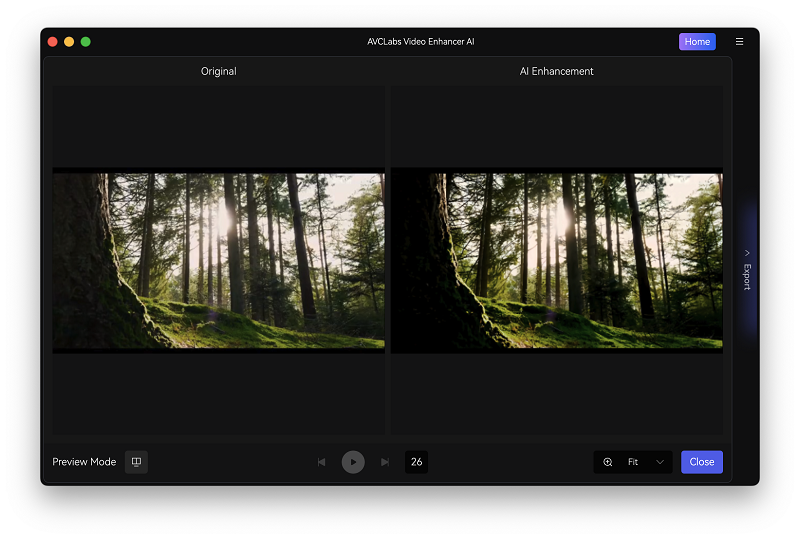
Step 4: Export High Quality Video
When you're ready to improve the video, click 'Start Processing' or 'Start All Processing.' Once it's done, you'll find your high-quality video in the output folder you selected.
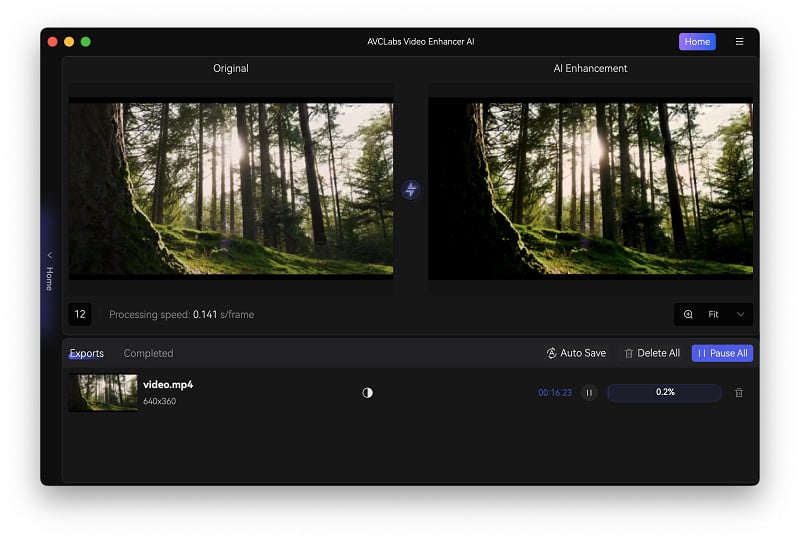
FAQs About Free Video Editing Software
Is Mac the Best Choice for Video Editing?
Macs are often favored by video editors due to their optimized hardware and software integration. Programs like Final Cut Pro and iMovie work seamlessly with macOS, but Windows users also have excellent options like DaVinci Resolve and Premiere Pro.
What Video Editing Software Do Most YouTubers Use?
Many YouTubers use a mix of software depending on their needs. Popular choices include Adobe Premiere Pro(not free) for professional editing, Final Cut Pro(not free) for Mac users, and DaVinci Resolve for those who want a free yet powerful tool. If you're looking to enhance video quality effortlessly, AVCLabs Video Enhancer AI is a great addition.
How to Choose the Best Video Editing Software for Beginners?
If you're new to video editing, start with an easy-to-use tool like iMovie, OpenShot, or Clipchamp. As you gain experience, you can transition to more advanced video editing software like DaVinci Resolve or Lightworks. If you want to enhance the quality of your videos with minimal effort, AVCLabs Video Enhancer AI is a great choice. It's perfect for boosting video resolution and clarity using AI technology, making it a useful tool at any skill level.
Conclusion
This article highlights 11 of the best free video editing software for Mac, covering everything from beginner-friendly tools like iMovie and OpenShot to professional-grade programs such as DaVinci Resolve and Kdenlive. No matter your experience level or editing goals, there’s a solution here that fits your needs.
If enhancing your video quality is a priority, AVCLabs Video Enhancer AI offers an easy yet powerful solution to boost resolution, sharpen details, and improve overall video clarity with just a few clicks. It's the perfect tool for creators who want to elevate their content without diving deep into complex editing processes.
Ready to take your videos to the next level? Try AVCLabs Video Enhancer AI today and see how AI can transform your content with ease.