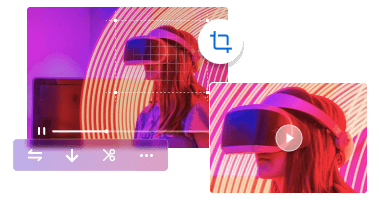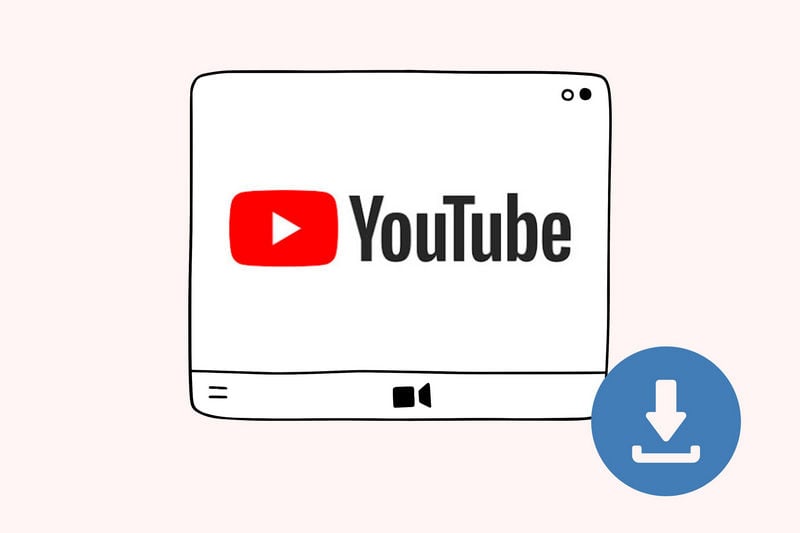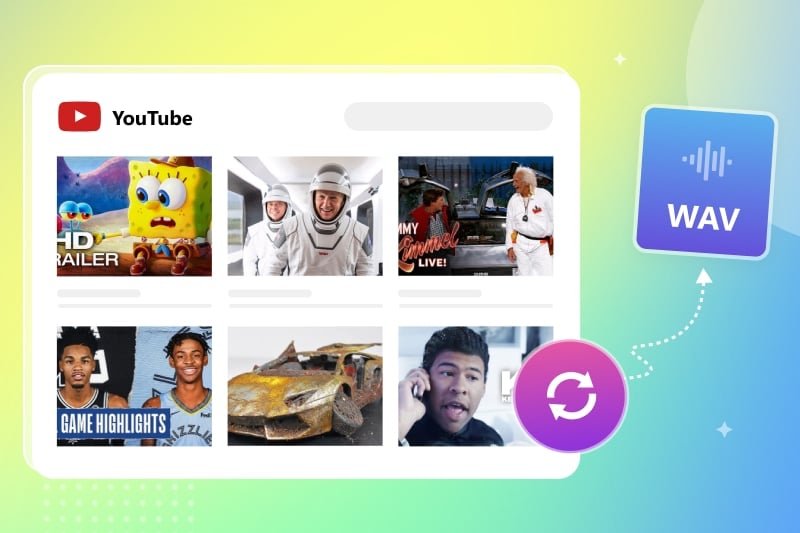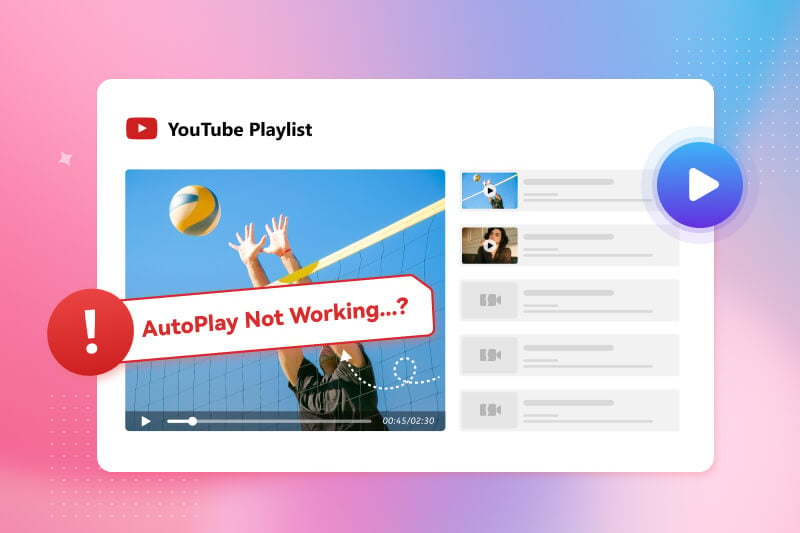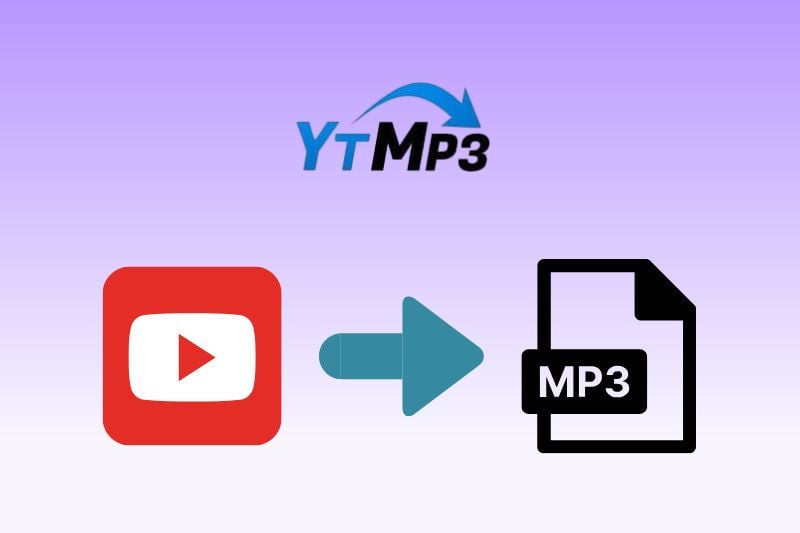Why Is YouTube Not Working on My Phone? 16 Easy Fixes You Can Try Now
When YouTube suddenly stops working on your Android or iPhone, it can be frustrating. The causes for YouTube not working are numerous and can range from account settings and network issues to device problems. This guide provides 16 effective YouTube troubleshooting methods, ranging from a simple restart to more advanced network configuration adjustments. Try these steps until you successfully fix YouTube not working issue and get a smooth playback experience again.
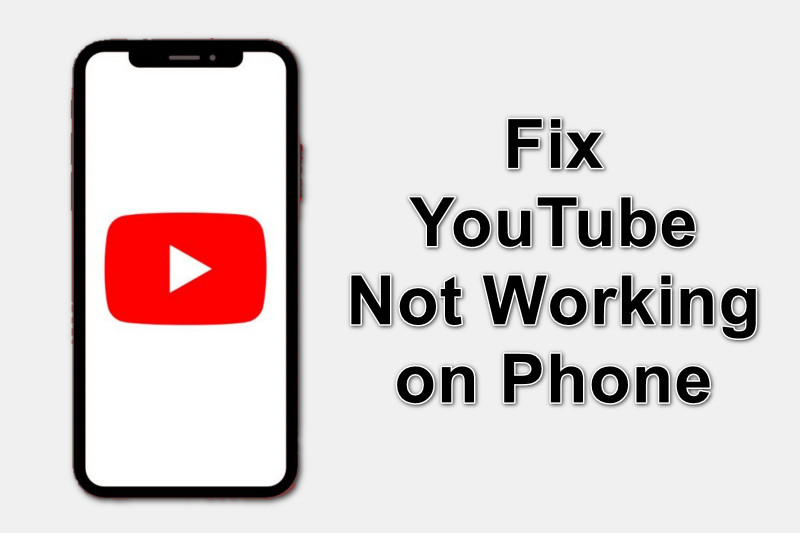
Part 1: Why Is YouTube Not Working on My Phone?
There are many possible reasons behind the YouTube app not working issue. Identifying the glitch cause helps you fix YouTube errors quickly and get back to watching videos without interruptions. Here are some common reasons why YouTube isn't working on your Android or iPhone device:
- Network connection issues: Unstable Wi-Fi or mobile data signals can prevent smooth video streaming.
- App issues: Outdated versions or corrupted cached data may cause app crashes or playback issues.
- Device system limitations: Insufficient phone storage or an outdated operating system version can cause compatibility issues.
- Account and permissions: Incorrect account age settings, Restricted Mode enabled, or parental controls blocking content.
- External interference: VPNs, proxies, or ad blockers may be detected and blocked by YouTube, causing connection failures.
Part 2: 16 Ways to Fix YouTube Not Working on Android or iPhone
If you're experiencing any of the aforementioned issues causing YouTube not working, you can resolve them using these 16 troubleshooting methods. Please follow the list in order until you get YouTube working again and the app is running smoothly on your Android or iPhone device.
If all troubleshooting steps fail, you can access the YouTube website through your browser. Alternatively, if your core need is to watch YouTube videos offline, you can download a versatile tool like Any Video Converter to download and convert YouTube content.
You May Also Like: 6 Best YouTube Video Converters You Can't Miss 2025
1. Check if YouTube Servers Are Down
First, confirm if the YouTube app not working issue is caused by YouTube's official servers, and rule out issues with your phone.
What to do: Visit YouTube's official Twitter account or a third-party website like DownDetector to check if the YouTube server is experiencing an outage or downtime. If it's a server issue, you can only wait for an official Google fix.
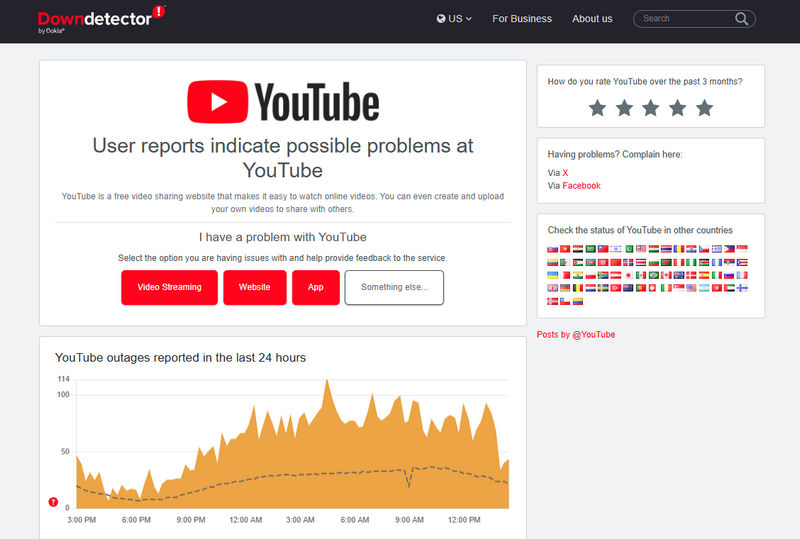
2. Restart Your Android or iPhone
Restarting your device is the simplest and quickest way to fix YouTube app not working issues. This is because restarting your device clears temporary system errors, refreshes memory, and shuts down background processes that may be causing YouTube to behave erratically.
3. Check Internet Connection
A weak or unstable network connection is one of the common reasons why YouTube videos fail to load and display the "Connect to the Internet" message. To play YouTube in HD on an iPhone, you need an internet connection that can handle the bandwidth (5 Mbps for 1080p HD).
What to do:
- Make sure Wi-Fi or cellular data is turned on. Switch between Wi-Fi and mobile data to test.
- Try opening other webpages or applications to see if YouTube is the only one not working properly.
- Restart router by unplugging it for 30 seconds and then reconnecting it.
4. Update the YouTube App
Older versions of YouTube may contain known bugs or may not be compatible with the latest iOS/Android operating systems. Using the latest version of the YouTube app ensures you get the latest bug fixes and stability improvements.
What to do: Go to the App Store (iPhone) or Google Play Store (Android), search for YouTube, and check for available updates.
5. Clear the YouTube App Cache and Data
Corrupted cache files can cause YouTube playback error. Clearing the cache is one effective way to fix YouTube not working issues. If the problem persists, try Clear Data; however, please note that this will remove all your logins and app settings.
What to do:
- Android: Go to Settings - Apps - YouTube - Storage - Clear Cache / Clear Data.
- iPhone: Delete the YouTube app and reinstall it from the App Store. iOS users cannot clear the app cache without uninstalling and reinstalling.
6. Uninstall and Reinstall YouTube App
If clearing the cache doesn't work, the YouTube app may be corrupted. Uninstalling and reinstalling the application offers a more thorough solution than clearing cache and data, addressing issues such as file corruption or deep installation errors.
What to do:
- On Android, press and hold the YouTube app icon and select Uninstall.
- On iPhone, tap and hold the app, then choose Remove App - Delete App.
Then, go to the Google Play Store or Apple App Store, search for YouTube, and reinstall it.
7. Log Back into Your YouTube Account
Re-logging in to your YouTube account refreshes your authentication token and ensures a secure connection with the server. This is a useful fix when you encounter issues that cause YouTube not working, such as loss of personalized content, authentication failure/error messages, or abnormal content loading.
What to do: Open the YouTube app, go to your profile picture > Tap your account > Tap "Sign out." Then, sign back in.
8. Check for Account and Permission Issues
If YouTube is not working properly due to content restrictions or access restrictions, you need to check and troubleshoot your account's permissions.
What to do:
- Go to YouTube Settings > General and make sure Restricted Mode is off.
- Verify your date of birth through your Google Account Management page to ensure you're old enough to view content.
- If your device is restricted, check and adjust parental control settings like Screen Time on iOS or Family Link on Android.
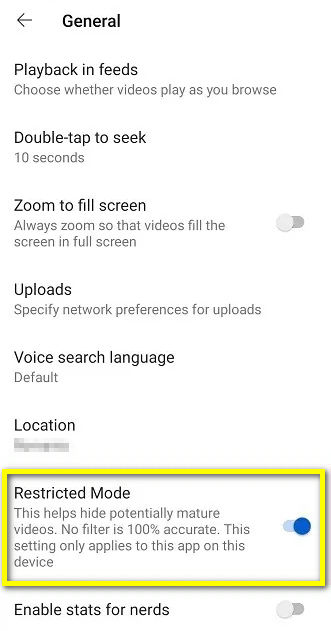
9. Free Up Device Storage
Insufficient phone storage may cause YouTube not working, resulting in app crashes or video freezes. It is recommended that you ensure your phone has sufficient free space (preferably at least 500MB) for the app to store caches and temporary files.
What to do: Check your phone's remaining storage space and delete unnecessary apps or files if necessary.
10. Check and Sync the Correct Date and Time
YouTube and many other apps rely on the correct system time to verify security certificates and establish connections. Incorrect date and time settings may prevent you from connecting to YouTube servers or cause login issues.
What to do: Make sure your device's time and time zone are set correctly, and turn on "Set Automatically" or "Automatically Determine."
11. Disable Your VPN/Proxy
VPN or proxy services are a common cause of YouTube malfunction, potentially triggering errors such as 'This video is not available in your region' or 'Please check your connection'. This occurs because YouTube proxys may interfere with streaming connections or cause misinterpretation of geographical restrictions. It is also worth noting that the usage of certain VPNs may not comply with YouTube's Terms of Service.
What to do: Disable your YouTube VPN or proxy service. Restart the YouTube app and try playing the video again.
12. Change Your Device's DNS Server Address
Your default DNS server provided by the network operator may be slow, congested, or temporarily blocked from correctly resolving YouTube's domain, preventing your device from reaching YouTube's servers.
What to do: On Android or iPhone devices, navigate to Wi-Fi settings - Network - DNS settings, then switch to manual mode. Enter 8.8.8.8 and 8.8.4.4 (Google DNS), then reconnect to the network.
13. Disable Your YouTube AD Blocker
If YouTube is not working on phone and you have an ad blocker installed, then it is likely the source of the problem. Since YouTube implements the Ad Blocker Detection System, if your device is detected to be in HTTP request blocking, it may cause the app to have a black screen or loading issues, preventing Youtube from working properly.
What to do: Temporarily disable YouTube ad blocker app or remove YouTube from its blocked app list. Restart the YouTube app or reload the video, then check if videos play normally again.
14. Check for System Updates or Device Compatibility
The current system requirement for the YouTube app on Android is Android 9.0 (Pie) or later, while for iOS, it requires iOS 16.0 or later. Older phone models and system versions often face compatibility challenges and may not support the latest version of the YouTube app, which can result in YouTube not working.
What to do: Make sure your iOS/Android system is up to date and check if your device is too old.
15. Check and Update Google Play Services (Android Only)
If the YouTube not working on Android issue still persists after updating your system, the problem may lie in Google Play Services. Many core YouTube features (such as account login verification, video loading API calls, and background process management) rely on Google Play Services. If it's outdated or corrupted, YouTube may fail to load or sign in properly.
What to do:
- Go to Settings - Accounts - Google - Sync to refresh your account connection.
- Go to Settings - Apps - Google Play Services. Tap App details in store, then select Update (if available).
16. Use Browser or Alternative Apps to Access YouTube
If the above fixes still don't troubleshoot YouTube video playback issue, you can try watching the video via youtube.com in a web browser or a third-party application, like NewPipe on Android and Documents on iOS. However, third-party applications may pose copyright or account security risks. Please be cautious when using them and avoid logging into personal accounts to ensure information security.
Part 3: Fix YouTube Not Working: Download Videos for Offline Viewing
If the above methods still don't fix YouTube not working on your Android or iPhone, or you'd rather avoid unstable networks and ad interruptions, there's a more direct way to access YouTube videos - using Any Video Converter.It allows you to download YouTube videos to your computer for free and save them in various formats, including MP4 and MP3. Once your videos are successfully saved to your device, you no longer have to worry about YouTube errors, poor network connections, or server issues. Enjoy offline viewing anytime, anywhere, even without an internet connection. Any Video Converter also includes powerful built-in video editing features, allowing you to easily edit, convert, and enhance videos after downloading, providing more flexible playback and management options.
Key Features of Any Video Converter
- Download videos and music from 100+ sites
- Custom downloads on output quality, format, resolution, etc
- GPU hardware acceleration to boost download speed
- Batch downloads are supported
How to Download YouTube Video to Phone?
Step 1 Install and open Any Video Converter on your computer. Go to the "Video Download" section.
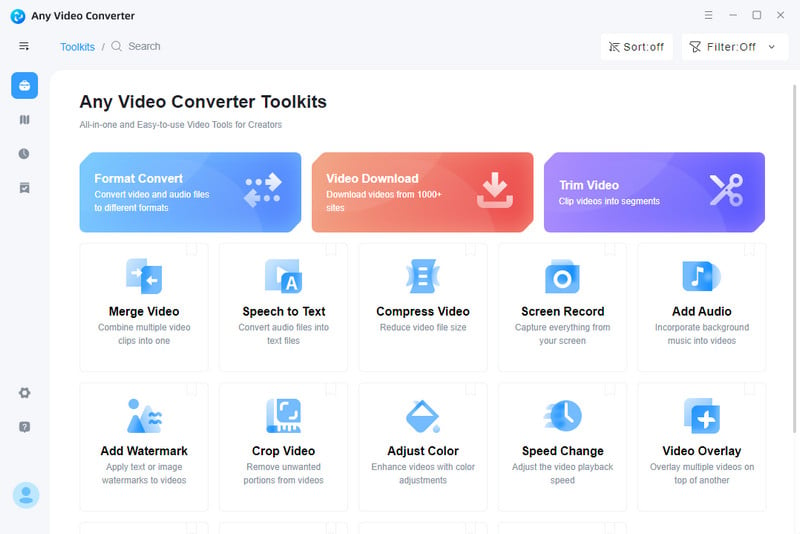
Step 2 Copy and paste the link of the YouTube video you want to download. Select "MP4" or the corresponding mobile device option in the output format.
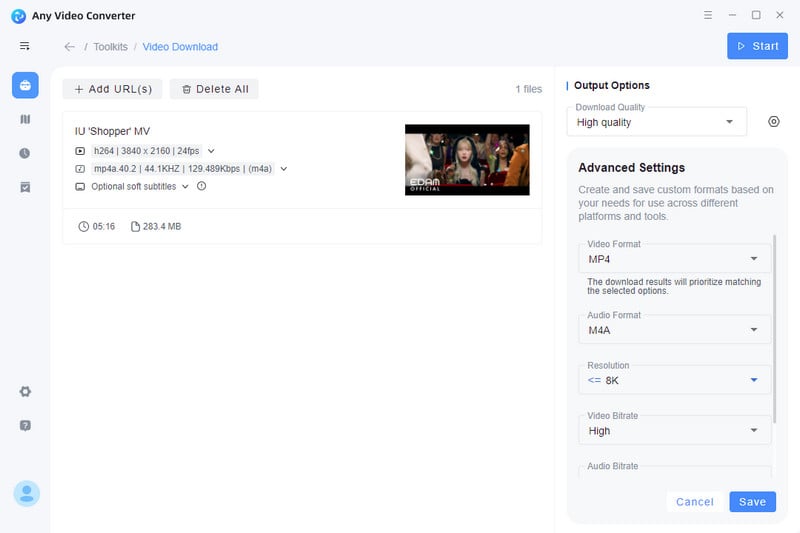
Step 3 Transfer the downloaded YouTube video file to your phone via a USB data cable or a file transfer tool (such as iTunes).
FAQ About YouTube Not Working
Why is my YouTube not working today?
If your YouTube app suddenly stops working, first confirm whether the issue is caused by a temporary outage on the YouTube servers. If this is a server-side issue, you'll likely have to wait for an official fix. Verify the service status by checking third-party sites like Downdetector or official YouTube announcements. If the issue isn't server-side, follow our 15 other fixes to resolve the YouTube not working on your phone.
How to fix blurry YouTube videos on phone?
If YouTube videos look blurry on your phone, it could be caused by connection issues, low playback settings, or even poor video quality from the original upload.
- Check your network connection: Make sure your Wi-Fi or mobile data signal is strong and fast enough, as a poor connection can cause YouTube to automatically downgrade the quality.
- Change the current video quality: While playing a video, manually select 1080p or higher, 4K.
- Change Default Quality Settings: Go to Settings in the YouTube app - Tap Video Quality Preferences - Change the default setting for both Mobile Network and Wi-Fi to Higher Quality.
If the highest quality setting for your video still seems low, the problem lies with the source file itself.
For truly sharp visuals, try using AI-powered video enhancement software, such as AVCLabs Video Enhancer AI. It uses super-resolution technology to restore and upscale old, low-definition video files to 4K or higher. Once processed, you can transfer the high-definition file to your phone for viewing.
Key Features of AVCLabs Video Enhancer AI
- Turn low-res boomerang video into stunning 4K quality.
- Remove moving grain and artifacts for crystal-clear visuals.
- Wake up every shining details in different videos.
- Enhance colors and adjust lighting in seconds.
- Blur face and license plate with AI technology.
Conclusion
Whether you're using Android or iPhone, following these 16 simple fixes will quickly fix YouTube not working issues. If you're still experiencing playback interruptions or want a smoother viewing experience, consider using Any Video Converter to download your favorite YouTube videos for offline playback for free.