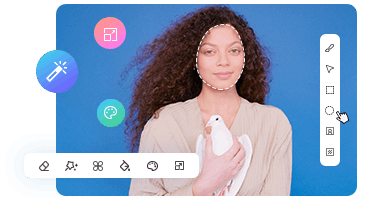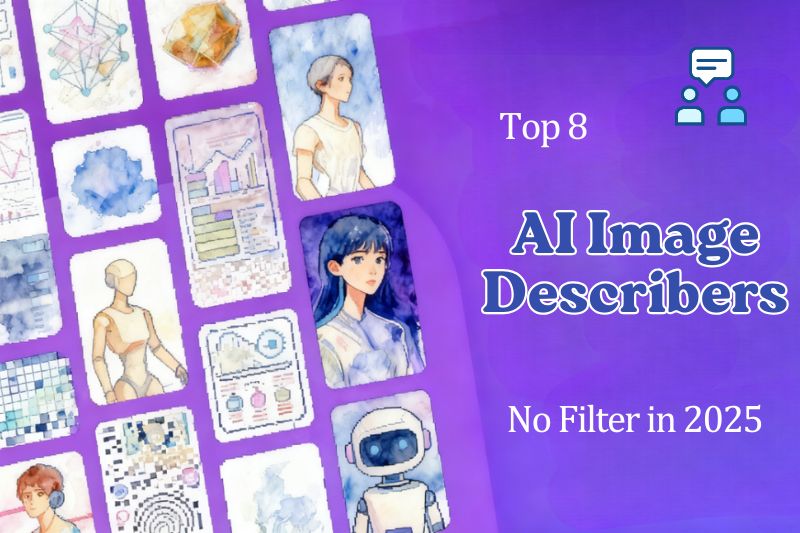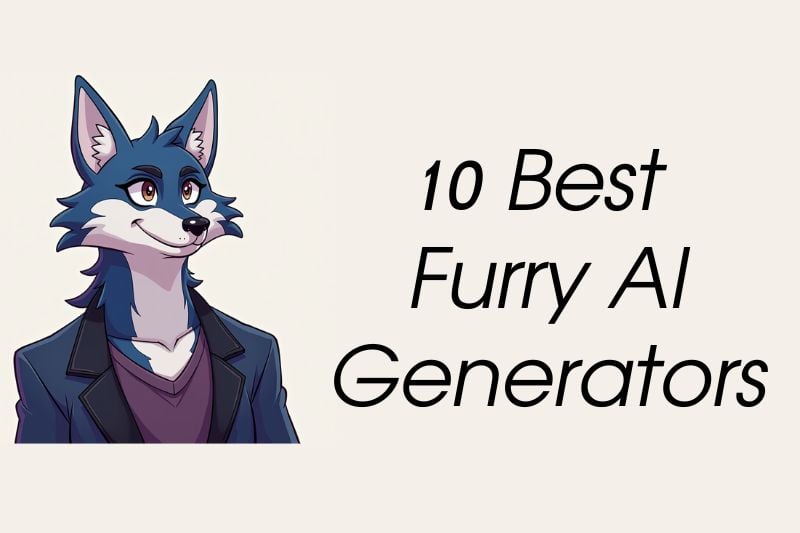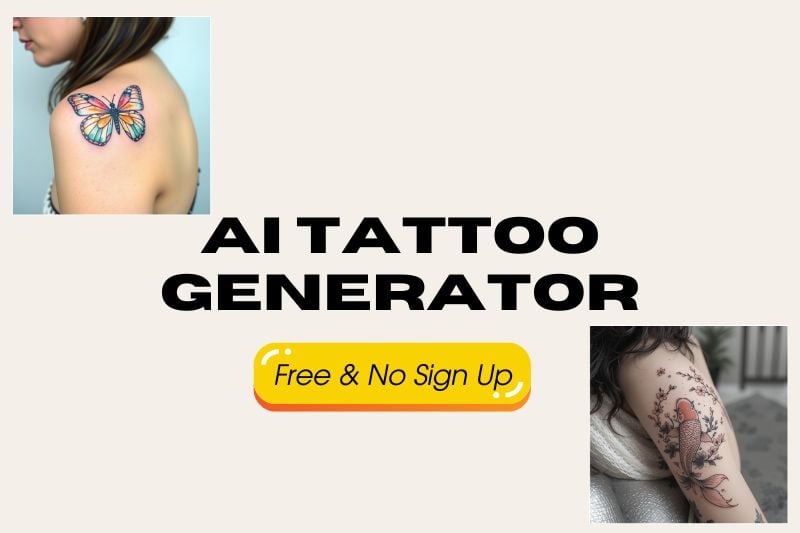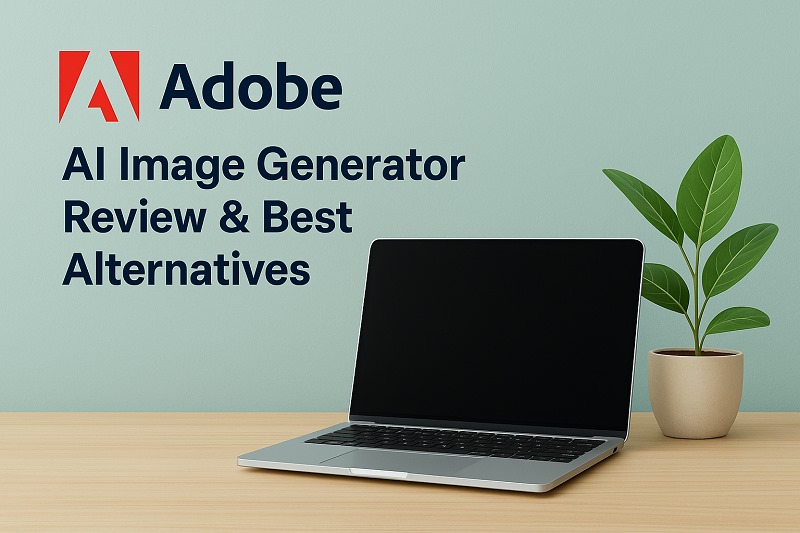AI Image Upscaler Free Online: Upscale Image to 4K & 16x Sharper Details
"Can anyone recommened an AI upscaler to improve the quality of cropped photos?" -- Reddit ❓
How to fix faded memories or important work file images that are frustratingly low-resolution? This guide will introduce you to the best 2 methods available to upscale image to 4K. We will explore a free, instant 4K image upscaler online free, and then dive into a more powerful desktop AI image upscaler for professional-grade results.
Let's dive in and discover how to bring your images back to life!
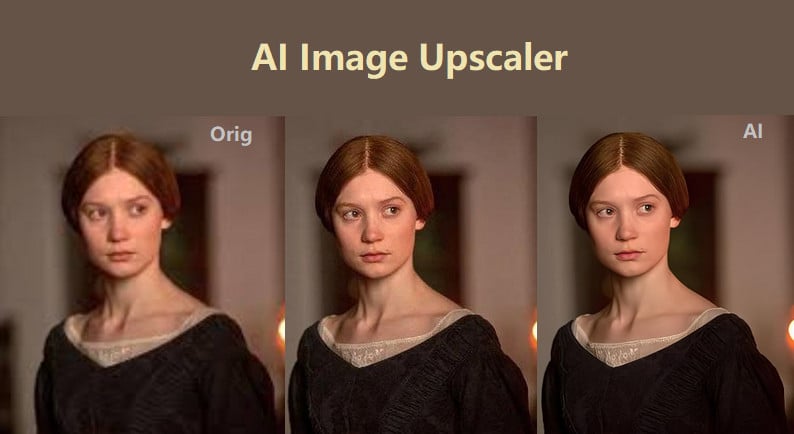
Part 1: How to Upscale Images with Online AI Image Upscaler
Applying an online image upscaler is more reliable and convenient. AVCLabs AI is a free online image upscaler that is to upscale and improve the resolution of your images and photos without losing quality.
Step 1: Visit AVCLabs Free Online AI Image Upscaler
Open the free online AI Image Upscaler in your browser. For a smooth experience, we recommend using a stable internet connection.
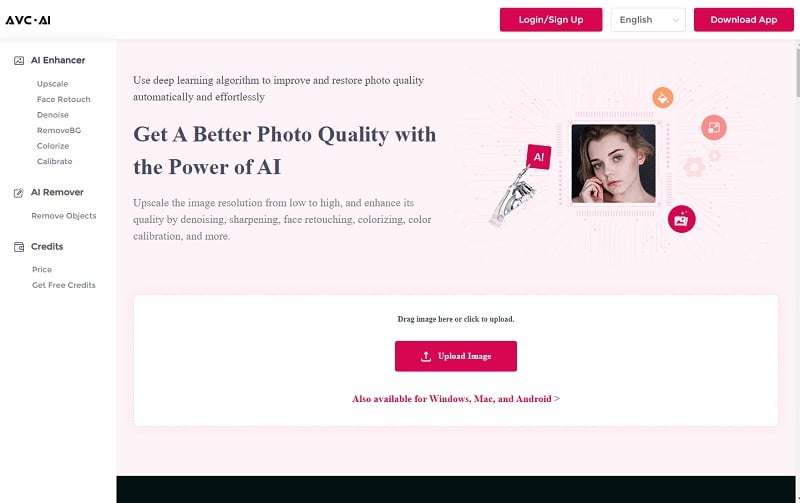
Step 2: Upload Your Image
Click the “Upload Image” button, select the image you wish to enhance from your computer, and click “Open” to upload it. Supported input formats include: PNG, JPG, JPEG, BMP, JFIF, and WebP.
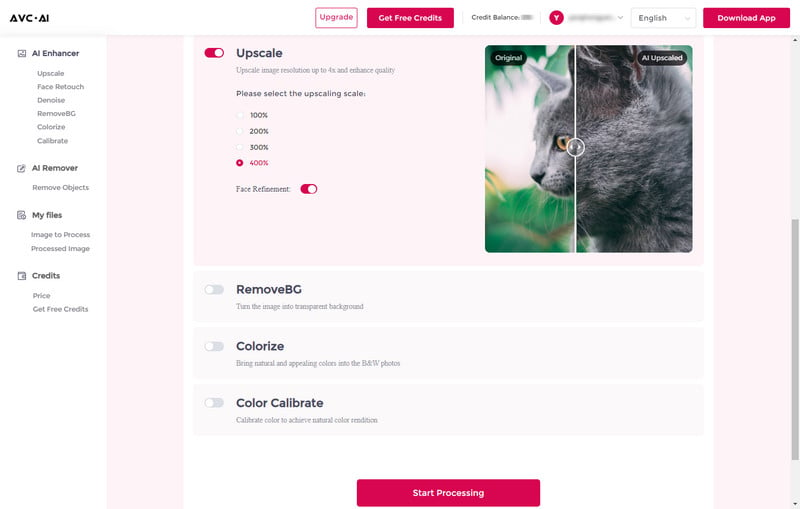
Step 3: Select an AI Model and Start AI Upscaling
Once your image is successfully uploaded, it will appear on the screen. Next, choose the AI model, scaling ratio, and enable optional features such as “Face Refinement”. In this example, we select the “Upscale” model, set the scale to 200%, and turn on “Face Refinement.” You can also choose larger scaling options like 3X or 4X if needed.
After configuring the settings, click the “Enhance” button in the lower right corner. A notification will appear once the enhancement is complete. Please note: The processing time will vary depending on the selected output size and model.
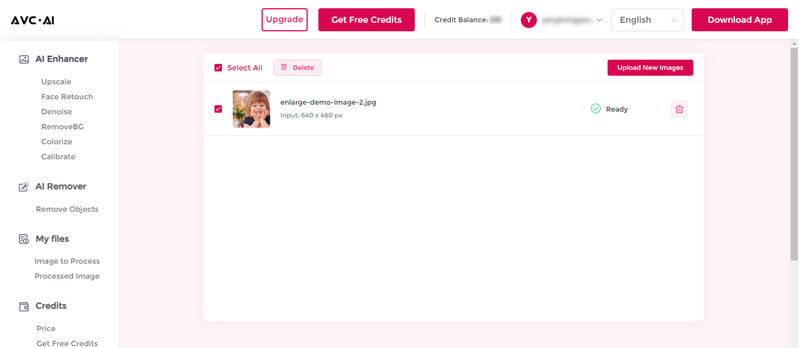
Step 4: Preview and Download the Result
Click to preview the enhanced image. Hover your cursor over the image to compare the original and upscaled versions. If you are satisfied with the result, click “Download Image” to save it to your device. The output format is JPG/PNG.
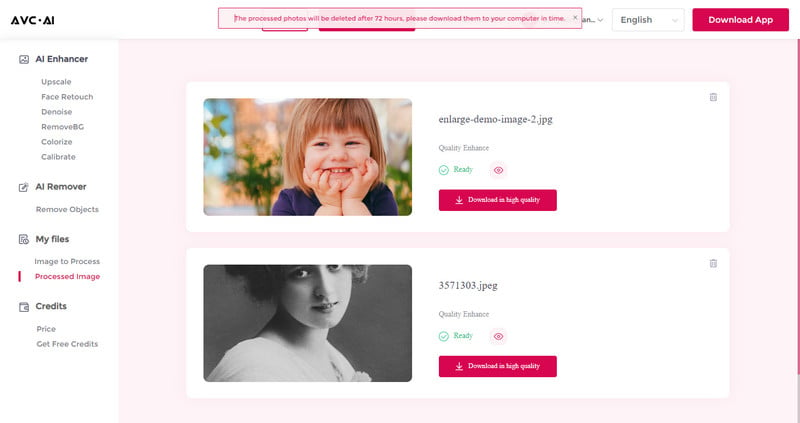
You only need to spend 1 credit to complete an 4K AI image upscaling, and you can also get free points if you try it now!
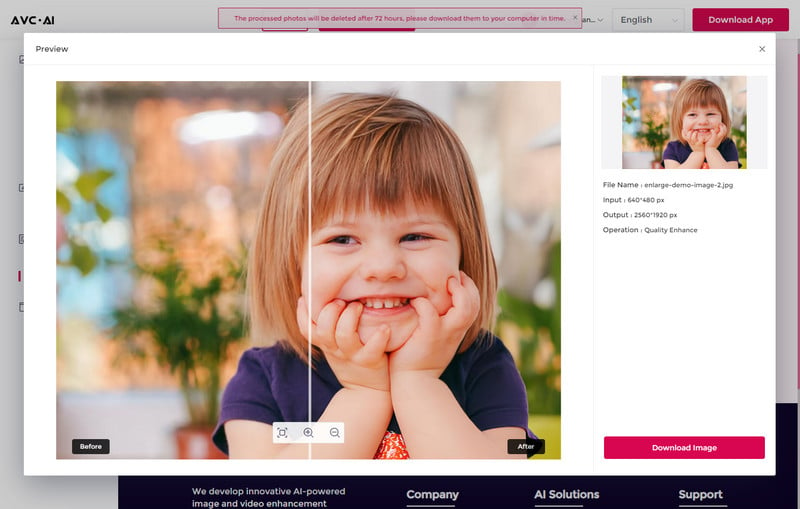
Part 2: How to Upscale Images with AVCLabs PhotoPro AI
AVCLabs PhotoPro AI is a powerful desktop AI image upscaler. For user who requires the highest image quality, it's concerned as a professional-grade solution.
It intelligently upscales your photos while preserving and even enhancing their quality. It goes beyond simple enlargement by automatically detecting and correcting blurry areas, effectively recovering lost pixels, authentic textures, and vibrant colors. Additionally, its specialized face refinement feature ensures that portraits are enhanced with stunning clarity, effortlessly transforming low-resolution images into high-resolution masterpieces.
Key Features of AVCLabs PhotoPro AI
- Create breathtaking images from anime or abstract.
- Colorize your B&W image with stunning color and clarity.
- Increase image resolution by 2x, 3x, 4x without losing quality
- Effortlessly remove any unwanted object with pinpoint accuracy.
- Best AI image generator to turn your ideas into visuals in seconds.
How to Upscale Image to 4K with AVCLabs PhotoPro AI
Step 1: Launch AVCLabs PhotoPro AI
Download AVCLabs Photopro AI and launch it. You can use all features here to upscale photos for free in the trial version.
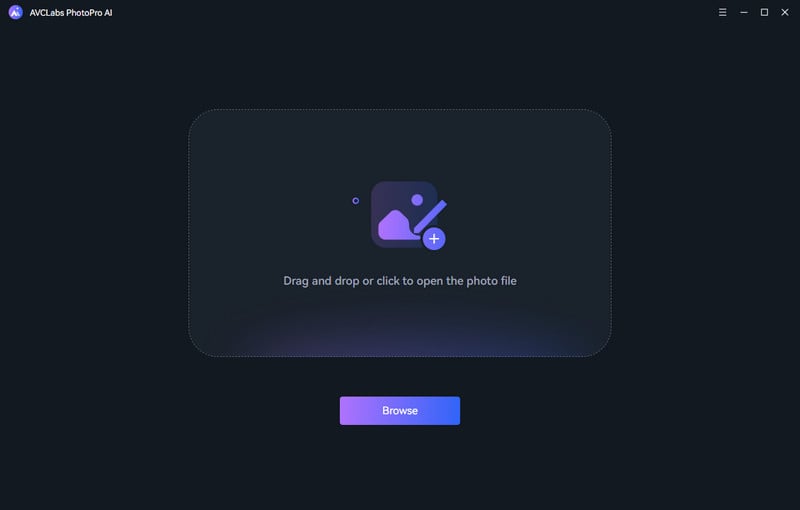
Step 2: Open the program and import the image
Double-click the icon to launch the program and click the Browse button to import an image to the program. Or you can just drag and drop into it.
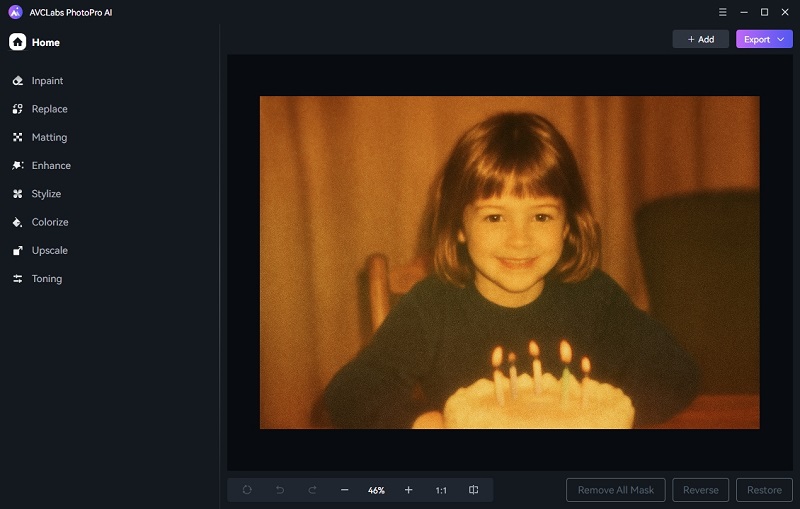
Step 3: Select the Upscale button
To upscale the image on your computer, simply select the Upscale model on the top menu bar of the interface. There are four magnification levels from 1X, 2X, 3X, and 4X available. Just select the 4X for the best upscaling quality.
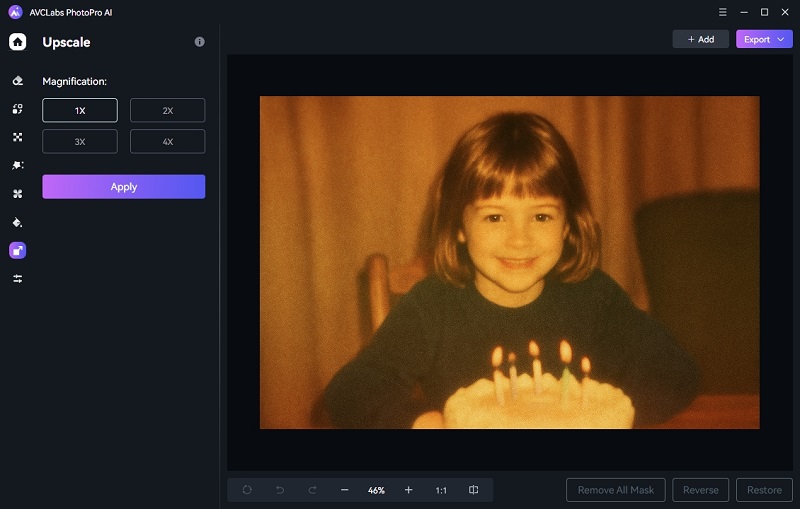
Step 4: Preview the effect and export 4x upscaled image
Now you just need to click on the Apply button to start upscaling the image. If you want to view a compare result in the program, you can click the Contrast button. The enhanced image will be generated, and you can toggle between the original and the result to see the difference.
Finally, when finishing these settings you can choose the output format. The AVCLabs PhotoPro AI supports exporting photos in the formats of png, jpg, jpeg, and bmp, you can set the format in the Settings of the program. Then click on the Save button, and the program begins to remove the blur of the photo(s) and save to the defined folder automatically.
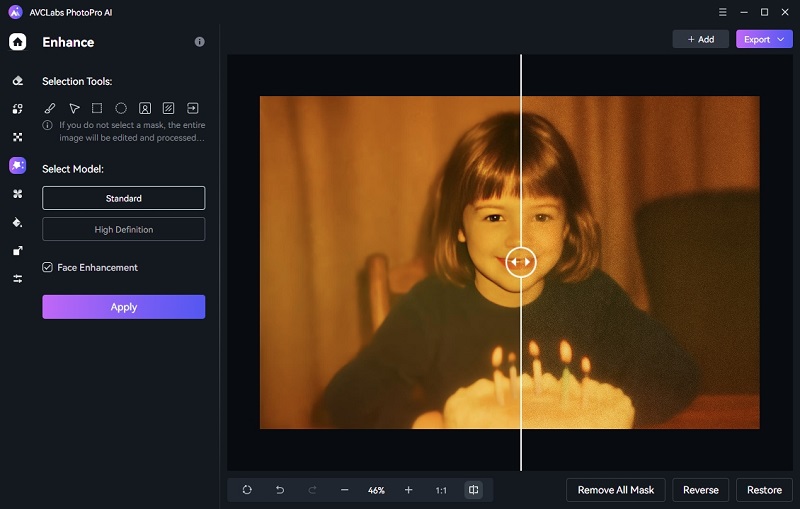
You May Also Like: How to Enlarge and Enhance Vintage Comic Book Scans?
Part 3: What Is AI Upscaling And How Does It Work?
AI upscaling enhances blurry, low-resolution images by enlarging them and preserving natural details instead of just stretching. It's like an expert who has studied and memorized countless images.
While it doesn't create its own original works, it steals and combines details from other people's images like a thief. Even the most blurry color blocks can be identified by AVCLabs Photopro AI as a ray of sunlight. A blurry face can be precisely enhanced with details such as the nose, eyes, and mouth.
AI image upscaler intelligently fills in the gaps, rather than simply filling in like in Photoshop. For example, AVCLabs Photopro AI carefully examines your image, identifying blurry lines and lost details. It can enhance the texture of leaves and grass in a blurry landscape photo, and add clearer eyelashes and hair to a blurry portrait. Traditional image upscaling, on the other hand, simply duplicates the same pixel four times.
After the drawing is completed, AVCLabs Photopro AI will perform a final check, erasing unnatural imperfections. For example, it will remove jagged edges and halos that often appear when the image is enlarged. It makes the final high-resolution image look clear, clean, and natural, just like it was originally a high-resolution photograph.
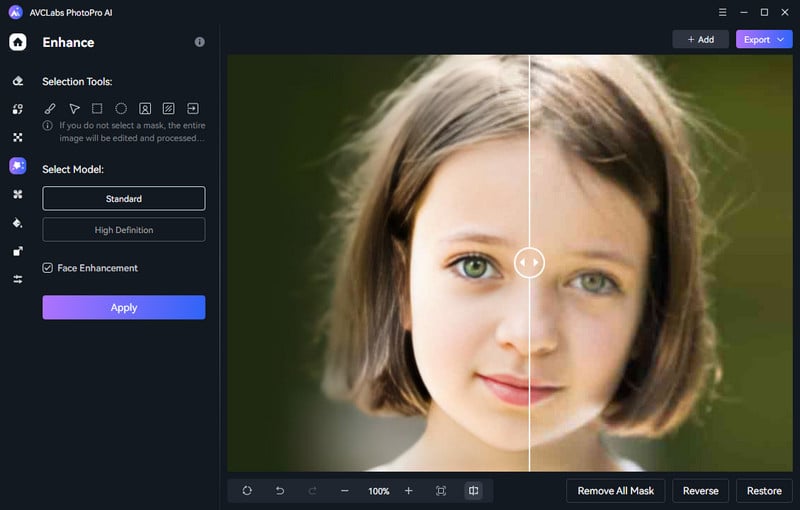
FAQs About AI Image Upscaler
Is an online AI image upscaler safe for private photos?
Private photos are highly sensitive, so we recommend using AVCLabs PhotoPro AI. It's a local desktop version, so there's virtually no risk of uploading. You can also check the privacy policy of any AI image upscaler before using it to see if the photos are encrypted, etc.
What kinds of images work best with AI upscaling?
When using AI to enlarge images, not all types of images will yield the same results. For example, landscape photos, architectural photos, and illustrations—images with clear textures, patterns, or edges. Images with a lot of text and graphics, such as logos, will also benefit more. AI enlargement can better enhance these image details. However, it can also improve images with very low resolution or heavy compression, but the effect may not be as good as for slightly blurry images.
What image formats do AVCLabs AI image upscaler online free support?
It supports input formats: PNG, JPG, JPEG, BMP, JFIF, and WebP. AVCLabs PhotoPro AI also supports a wide range of image formats, ensuring compatibility with most photos users upload. It works smoothly with common formats such as JPG, JPEG, PNG, BMP, JFIF, WEBP, etc.