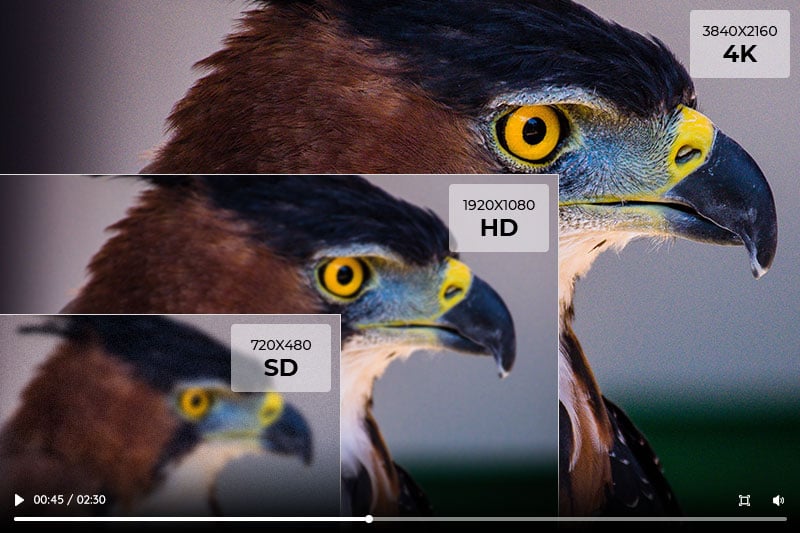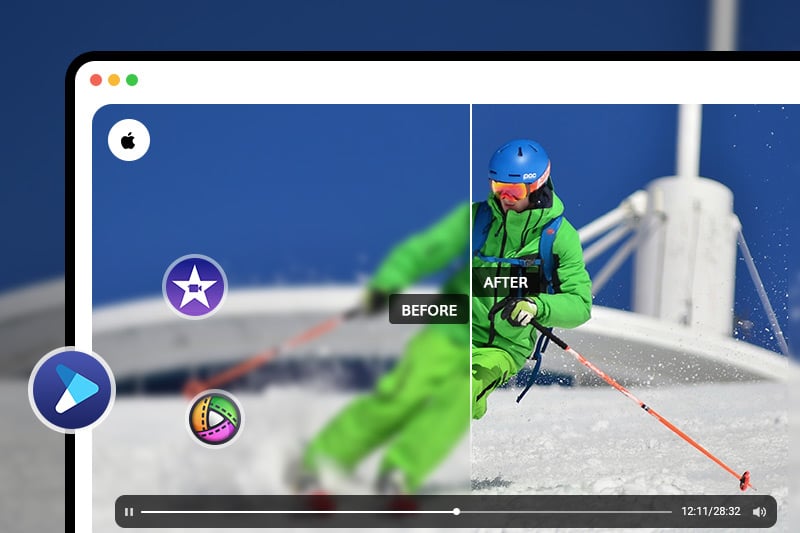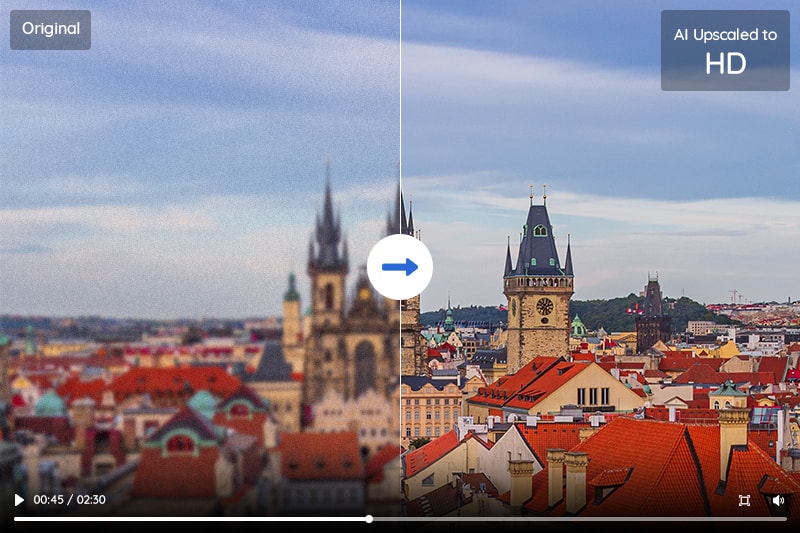5 Best Video Quality Enhancement Software in 2025
Is there a program to enhance video quality? What is the best AI video enhancer?
As technology continues to evolve, video quality has become increasingly important in a variety of settings, including business presentations, online content creation, and personal video recordings. However, even with high-quality cameras and equipment, videos may still need enhancement to improve their overall quality. This is where video enhancement software comes in handy.
High-quality videos help to capture the audience's attention, convey the message clearly, and leave a lasting impression. Enhancing the video quality can improve its sharpness, color saturation, contrast, and reduce noise, thereby creating a better viewing experience.
This article will provide an overview of the top 5 video quality enhancer software in 2025. It will also include a comparison of their features, pricing, and benefits, as well as tips for choosing the best software based on individual needs and budget.
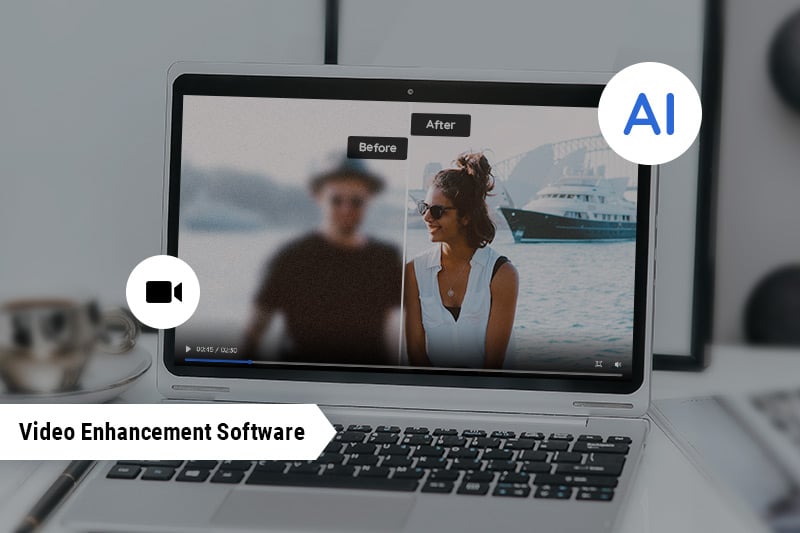
Part 1: Why You Should Use A Video Enhancement Software
A video enhancement software is a great tool for video editing and production. With the help of this software, you can easily improve the quality, clarity, and overall look of your video. It can be used for both professional and amateur video production projects. The software provides powerful features that allow you to manipulate video clips in various ways. This includes adjusting brightness, contrast, hue, saturation levels as well as adding special effects like creating slow motion scenes or adding visualizations to enhance the video’s impact.
The video enhancement software also allows you to make adjustments to audio files that accompany videos. For instance, it can adjust volume levels and add music or sound effects to create a more immersive experience. Additionally, this software comes with tools to reduce video noise, background noise, and video artifacts like jitter.
Overall, video enhancement software is a great tool for video production projects. It can help you create high-quality videos that are attractive and engaging. With its powerful features, it can make editing and producing videos easier and quicker than ever before. So if you're looking to improve the quality of your video productions, be sure to use video enhancement software!
Part 2: 5 Best Video Quality Enhancement Software
If you are looking for the best video quality enhancer software to make your videos look more professional and aesthetically pleasing, then you're in luck. We have compiled a list of the 5 best Video Quality Enhancer Software available on the market today. With their powerful feature sets and intuitive interfaces, these Video Quality Enhancer Software will help you turn your boring footage into stunning visuals worthy of the silver screen!
1. AVCLabs Video Enhancer AI
The first video quality enhancer software on our list is AVCLabs Video Enhancer AI. It is a video quality enhancer software that uses artificial intelligence to improve the video's quality. It can upscale video resolution from 480p, 720p to 1080p, 4K even 8K, reduce noise and blur, enhance brightness and contrast, and improve color accuracy, making it more visually appealing.
Key Features of AVCLabs Video Enhancer AI
- Upscale low-res videos to 1080p, 4K, and 8K
- Remove video noise and restore facial details
- Colorize B&W videos to bring them to life
- Blur all unwanted parts to protect privacy
- Stabilize footage by removing camera shake
How to Enhance Video Quality with AVCLabs Video Enhancer AI
Step 1: Add source videos to AVCLabs
To get the most out of AVCLabs Video Enhancer AI, make sure to check your system and hardware to meet program requirements.
Once you installed the program on your computer, simply click on the Browse to import all of your source footage from your local drive and get ready for an enhanced editing experience.

Step 2: Choose AI model and configure output settings
By default, the Upscale model in the upper-right panel of our application is enabled to ensure your content appears at its best. You can further enhance it by checking Denoise and Face Refinement for improved quality!
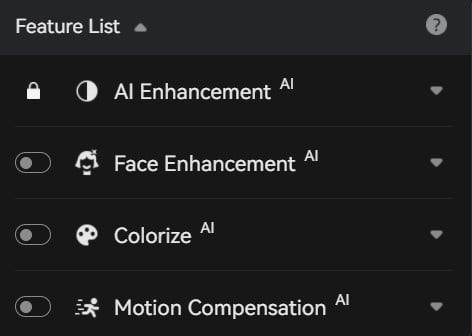
Under "Upscale" model, there are four advanced options you can choose: Standard, Ultra, Standard (Multi-Frame), and Ultra (Multi-Frame)
Standard: Frame-by-frame processing, at fast speed.
Ultra: Frame-by-frame HD models, a slightly slower speed, recommended if you have no requirements on processing speed.
Standard (Multi-Frame): Process multiple frames at a time, effectively reducing the amount of flicker, at a fast speed, highly recommended if your computer is in high configuration.
Ultra (Multi-Frame): HD model that processes multiple frames at a time, effectively reducing the amount of flicker, at a slower speed.
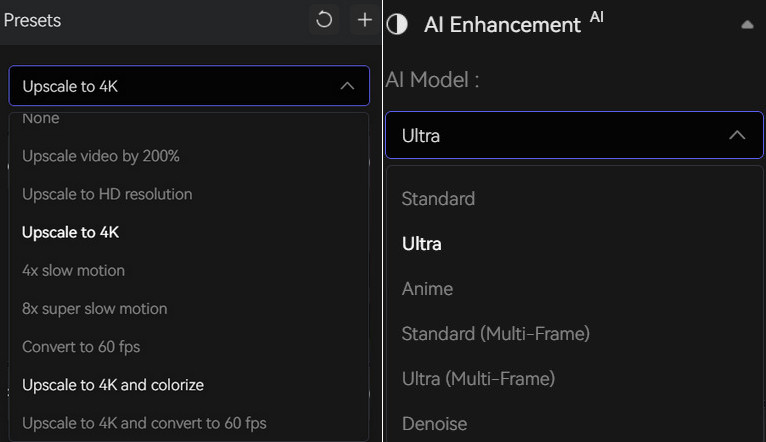
Unfold the Video Size to adjust the output size to 720p, 1080p, 2K, QXGA, Quad HD, WQXGA, UHD, 4K, or 8K.
Then choose the output format as MP4 (H.264), MP4 (H.265), MKV (H.264), MKV (H.265), AVI (UnCompressed), MOV (ProRes 422HQ). AVI(Uncompressed) will result in massive file size because it will be preserving all visual details.
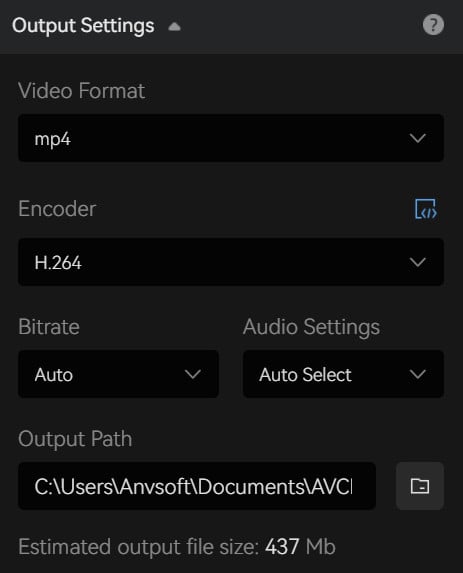
Step 3: Start AI Enhancing Video Quality
After everything is ready, simply click on the Start Processing button to enhance your video quality. The program will start processing frames of your source video and assembling the enhanced video. Once the video enhancing process is done, you can open the file folder to check the AI enhanced video.
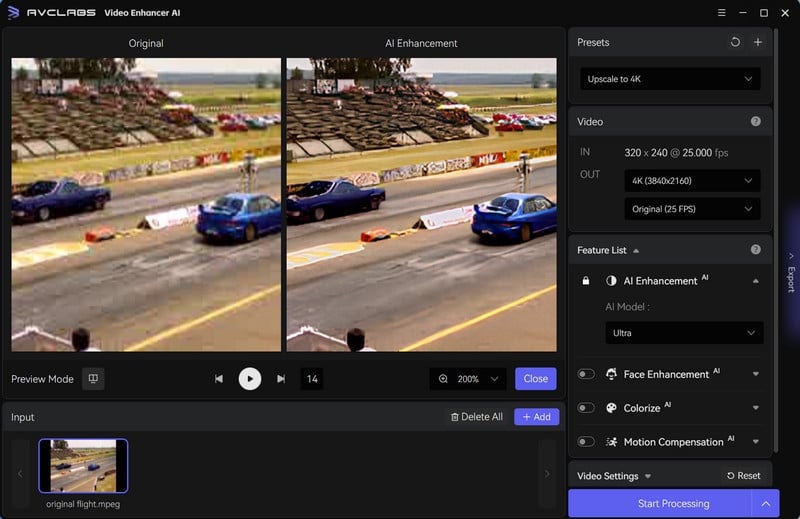
Pros:
- It delivers the best video quality, better than any other AI video upscaling software
- The Multi-Frame enhance did a great job of noise overlay removal on the raw file
- It supports facial refinement to detect and enhance facial details
- 100% automatically, no complicated control settings, no need the tedious editing, user-friendly for beginners
Cons:
- The trial version saves the AI enhanced videos with watermark
2. Topaz Video Enhance AI
Second on our list is Topaz Video Enhance AI. This Video Quality Enhancer Software offers advanced artificial intelligence algorithms which automatically detect the best settings for improved image quality in videos. With Video Enhance AI, you can easily remove noise and artifacts while simultaneously improving resolution, contrast and sharpness.
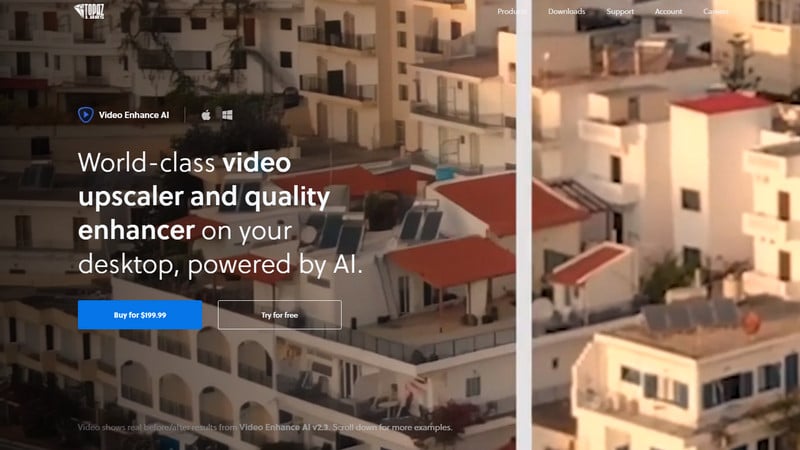
Pros:
- Enhance the quality and resolution of your videos without sacrificing quality
- Can detect original video quality
Cons:
- One-time purchase price
- It doesn’t always do a great job of identifying human faces
3. Adobe Premiere Pro
The third video enhancement software on our list is Adobe Premiere Pro CC. Adobe Premiere Pro is a professional video editing software that includes video quality enhancement features. It can improve color grading, reduce noise, and adjust exposure levels. Additionally, it offers various editing tools, effects, and transitions to enhance the overall video quality.
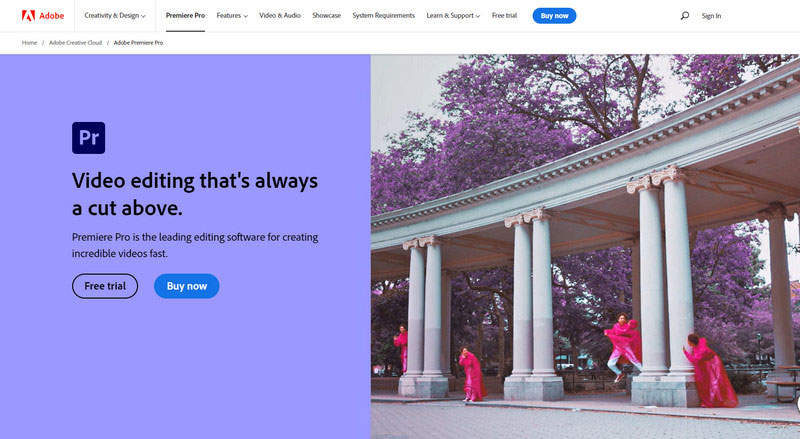
Pros:
- Has a full suite of editing tools
- Also has upscaling tools
- Can work with other Adobe products
Cons:
- The monthly subscription is not cheap
4. DaVinci Resolve
DaVinci Resolve is a professional video editing software that includes video quality enhancement features. It can improve color grading, reduce noise, and adjust exposure levels. It also offers various editing tools, effects, and transitions to enhance the overall video quality.
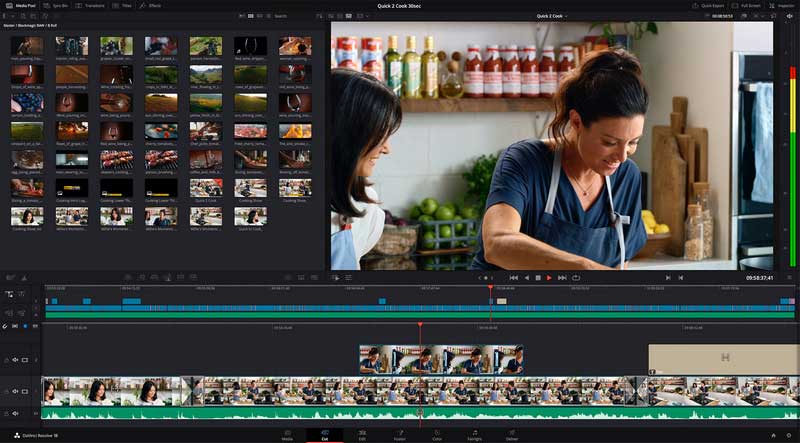
Pros:
- Multiple formats and resolutions
- Professional, best-in-class Color Grading and Color Correction tools/interface, easy editing
Cons:
- Not as well integrated with outside software as some competitors
5. VideoProc
VideoProc is an all-in-one video editing package that provides comprehensive features such as 4K UHD support, GPU acceleration technology, Video Enhancement & Noise Reduction filters, Video Stabilization and more. VideoProc also supports over 370+ input formats and up to 420+ output formats, so you can easily convert your footage from one format to another.
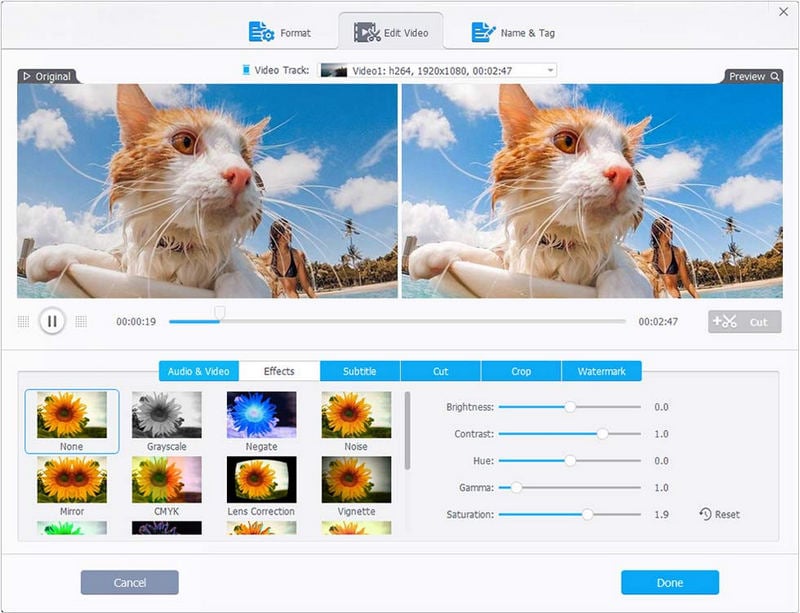
Pros:
- User-friendly video enhancing software
- A collection of useful tools for modifying
- Superior support for 4K video playback via GPU
Cons:
- The trial version only allows a five-minute video file
- Support by email only
Part 3: FAQs about Video Enhancement Software
Here are some frequently asked questions about video enhancement software:
Q. What is video enhancement software?
A. Video enhancement software is a type of software that is designed to improve the quality of videos by enhancing the visual and audio aspects of the footage. It can be used to improve the color, contrast, sharpness, noise reduction, and stability of videos.
Q. What are the benefits of using video enhancement software?
A. The benefits of using video enhancement software include improved video quality, better clarity, and more professional-looking videos. It can also help to reduce noise, stabilize shaky footage, and enhance color grading, making videos look more appealing and engaging.
Q. How does video enhancement software work?
A. Video enhancement software works by analyzing the video footage and applying various filters and algorithms to improve its quality. It may use noise reduction, sharpening, color correction, and other techniques to enhance the visual aspects of the video.
Q. What kind of videos can be enhanced with video enhancement software?
A. Video enhancement software can be used on any type of video footage, including home videos, professional footage, and even security camera footage. It can be used to enhance the quality of videos that have poor lighting, are shaky, or have other issues.
Q. Can video enhancement software improve the quality of low-resolution videos?
A. Video enhancement software can improve the quality of low-resolution videos to some extent. However, it cannot work miracles and make a low-resolution video look like a high-resolution one. It can only enhance the visual and audio aspects of the footage within the limits of the original quality of the video.
Q. Can I convert low-quality videos to HD?
A. Advanced video enhancer software gives you the ability to convert standard quality 480p videos to HD videos. You can increase the resolution of the video to 720p, 1080p, or 4K, even up to 8K. However, you are suggested to use software that can maintain image quality while up-scaling videos.
Q. How can I enhance a blurry video?
A. You can use professional video quality enhancement software such as AVCLabs Video Enhancer AI to fix and sharpen blurry videos. The app can make blurry videos clearer with just a few clicks.
Conclusion:
Video quality enhancement software is an amazing way to take your videos from amateur to professional. With the 5 options outlined above, you can easily find the one that best meets your needs and budget. Many of these programs are available for purchase or for free trials so that you can test out and see which works best for you. The most important thing to remember when enhancing your video audio quality is that you should always back up any originals before making any changes. We hope this blog post has provided helpful information in understanding what a video enhancing software is as well as giving insight into some of the top-rated products on the market today. Now it's time to get out there and start creating stunning visuals that have better clarity and definition.