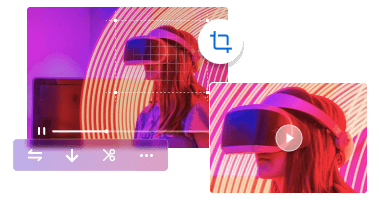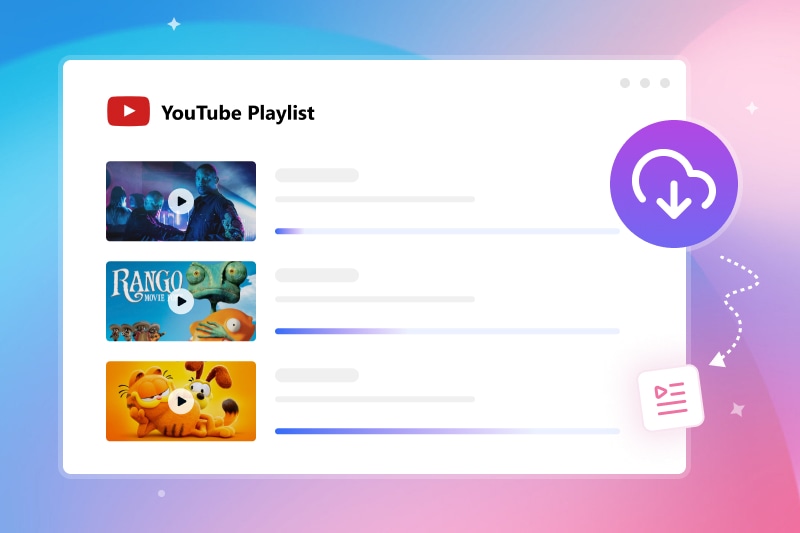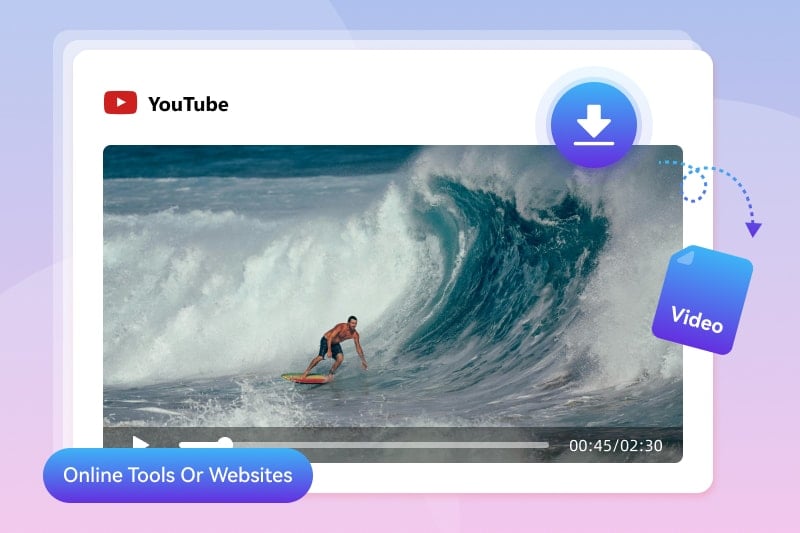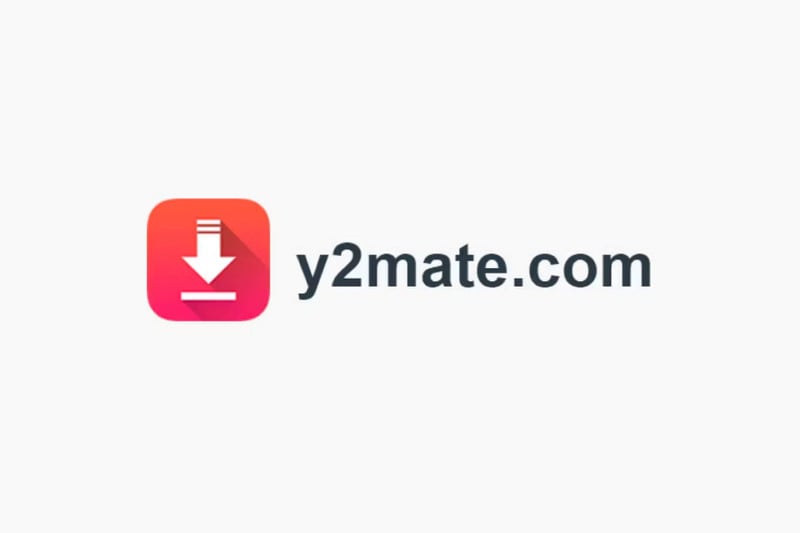Convert YouTube Video to MP4: 5 Free Tools [100% Working]
MP4 is a popular file format for storing and streaming videos. MP4 files are not only widely supported across various devices but also provide good video quality at manageable sizes. That’s why many people are seeking to convert YouTube videos to MP4. In this article, we are here with the 5 best free YouTube to MP4 converters that help you download and convert YouTube video to MP4 easily and for free.
👉️ You May Also Like: 5 Best Tools to Convert YouTube to WAV: Free & No Sign-up Required
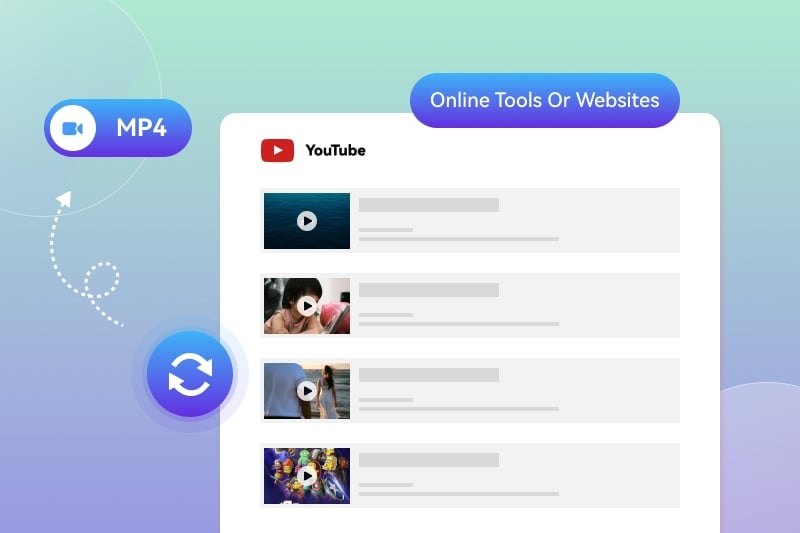
Part 1: 5 Best YouTube to MP4 Converters
To convert YouTube video to MP4, the simplest way is to download YouTube video to MP4 directly with a YouTube to MP4 downloader. The section will explore 5 best free YouTube to MP4 downloaders.
1. Any Video Converter
Any Video Converteris a top recommendation for users who want to download and convert YouTube videos to MP4. Its built-in video downloader supports downloads from over 1,000 websites and offers multiple output formats and resolutions up to 8K. With GPU acceleration and batch download support, it delivers fast and efficient performance. The software also provides extensive output customization options, allowing you to adjust parameters such as video bitrate, audio bitrate, and more. If available, subtitles can be downloaded as well.
What sets this program apart is that it’s more than just a video downloader. It includes a full suite of video and audio tools, enabling you to compress, trim, crop, and further edit videos after downloading. Unlike online YouTube-to-MP4 converters, it won’t suddenly go offline or stop working. This makes it a reliable choice for regular users who frequently need to download YouTube videos in MP4 format.
Key Features of Any Video Converter
- Download videos to MP4 in up to 8K from 500+ sites.
- Option to download video, audio or subtitle tracks.
- Manual and auto download modes available.
- GPU acceleration and batch download support.
- 20+ video/audio editing tools to streamline your workflow.
How to convert YouTube video to MP4 with Any Video Converter:
- Step 1 Download and launch Any Video Converter.
- Step 2 Click the Video Download tool. Copy and paste the video's URL to the text box, and click Analyze. Click the Settings icon on the right to choose the video format, audio format, resolution, video bitrate, audio bitrate, etc. For greater control, you can turn on the Manual Configuration button, and choose from a variety of available video, audio and subtitle tracks.
- Step 3 Click Start, and allow the program to download and convert YouTube video to MP4.
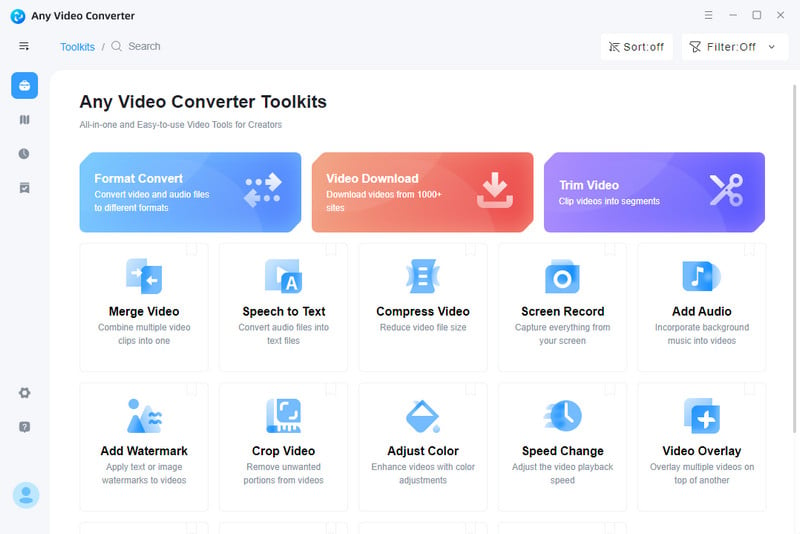
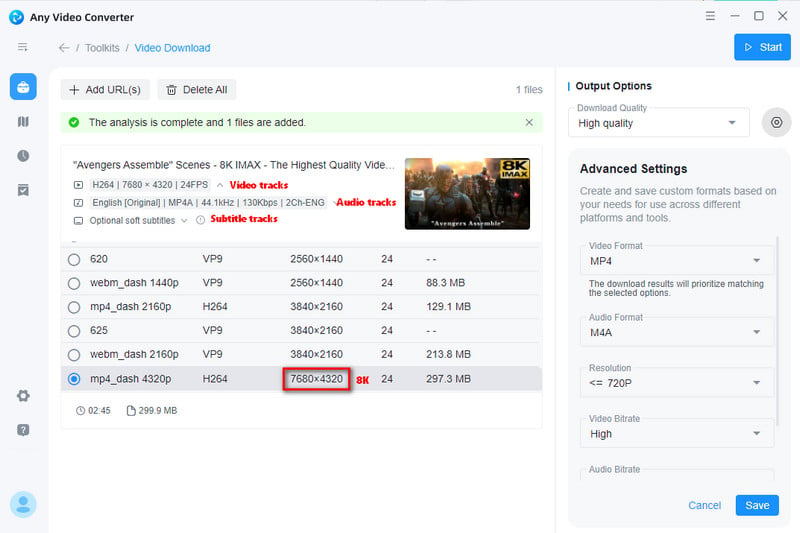
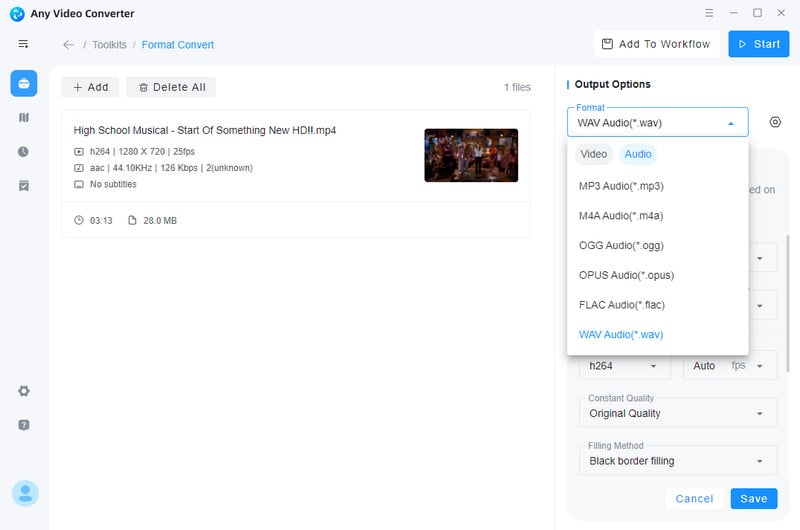
2. Y2Mate
Website: https://y2mate.com.se/en/youtube-to-mp4/ or https://en1.y2mate.is/yt-app/youtube-to-mp4.html
Y2Mate is a free YouTube to MP4 converter that allows you to download and save YouTube videos in different resolutions, ranging from lower qualities like 144P to HD formats like 2K. You can also check the estimated file size before downloading. There are pop-up ads on the site. For premium and ads-free downloads, you can download its desktop software.
One drawback is that Y2Mate frequently shuts down and changes domains. The domain listed above has been tested and is currently working, so you can safely use it to download and convert YouTube videos to MP4. If it becomes unavailable in the future, simply search for “Y2Mate” on Google to find its latest domain or mirror sites.
Follow the steps below to convert YouTube video to MP4 with Y2Mate:
- Step 1 Paste YouTube video's URL or enter keywords into the search box, and the site will automatically analyze the video link.
- Step 2 Browse the available audio and video download options. Choose your desired quality and click the Download button.
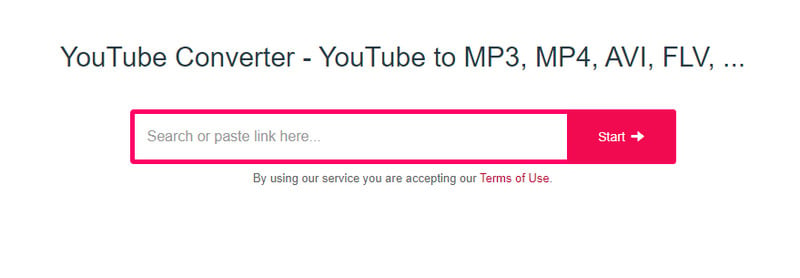
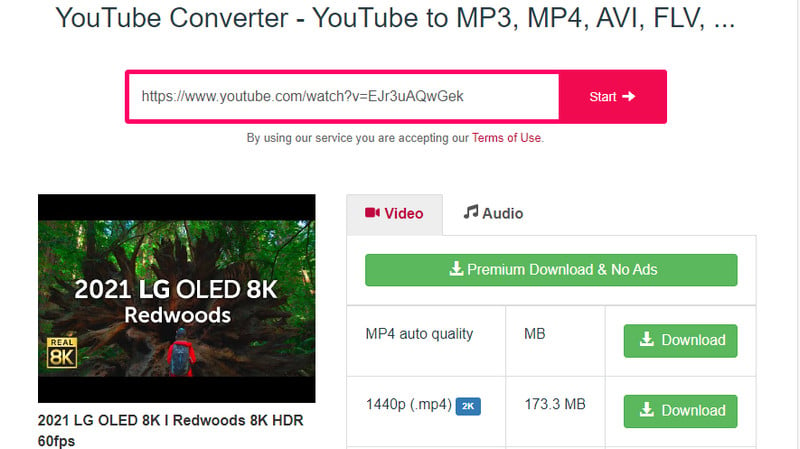
3. SaveFrom.net
Website: https://en1.savefrom.net/21-youtube-to-mp4-37Nq.html
SaveFrom.net is a popular free YouTube to MP4 converter that lets you quickly download videos from YouTube and save them as MP4 files in resolutions up to 1080p. It also supports video downloads from many other platforms, including Facebook, Instagram, TikTok, Dailymotion, Vimeo, VK, Reddit, and more. Users can choose from multiple video quality options, as well as different audio formats and bitrates, ranging from 34 kbps to 130 kbps.
How to rip YouTube videos into MP4 files with SaveFrom.net?
- Step 1 Paste the YouTube Video link onto the box on top of the interface.
- Step 2 Choose an MP4 file in your desired resolution and click the Download button on the right. Choose the Audio option if you want to download YouTube audio.
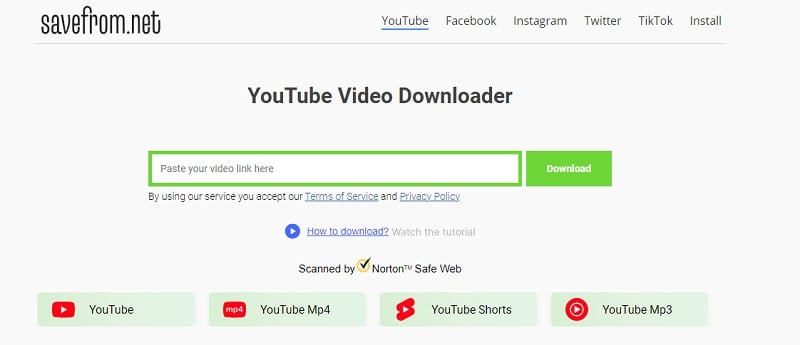
4. ytmp4.is
Website: https://ytmp4.is/convert
ytmp4.is is a YouTube video to MP4 downloader that allows you to convert YouTube video to MP4 in easy steps. It also supports YouTube to MP3 download, with audio quality up to 320kbps. You have the option to play the video after the video link is analyzed. It has a very clean interface compared to other online websites and there exist some pop-up ads.
How to download YouTube videos as MP4 with ytmp4.is?
- Step 1 Place the YouTube video URL to the text box, and click Convert.
- Step 2 3 options will pop up: Play Video, MP4 Download, MP3 Download. Choose MP4 Download option, and you can choose to download MP4 files in different resolutions up to 720P.
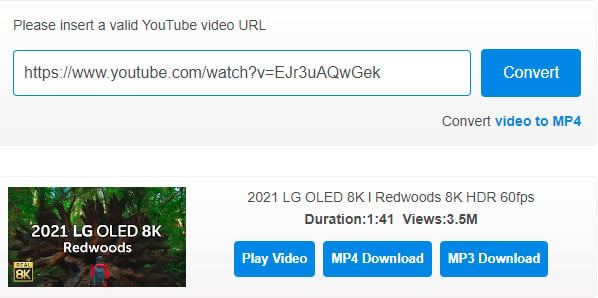
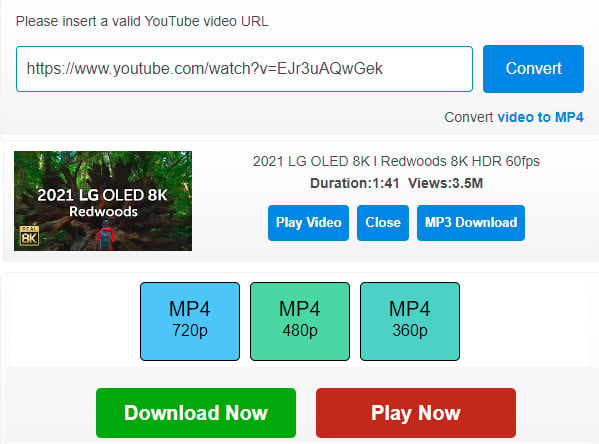
5. onlinevideoconverter.pro
Website: https://en.onlinevideoconverter.to/youtube-downloader-mp4
onlinevideoconverter.pro is a free video downloader tool that helps convert your favorite YouTube videos to MP4 video or MP3 audio files and download them to your device for offline viewing. However, the video export resolution is only 360P and 720P. The good thing about this site is free from ads. This site also offers a Chrome browser extension called Helper and a mobile app that allows you to download files in the desired format and quality from YouTube, Instagram, Facebook, and TikTok.
How to download MP4 from YouTube with onlinevideoconverter.pro?
- Step 1 Paste the YouTube video URL into this MP4 video downloader, and choose MP4 as the output format.
- Step 2 Click Convert, and you will be able to see downloadable MP4 files in different resolutions up to 720P.
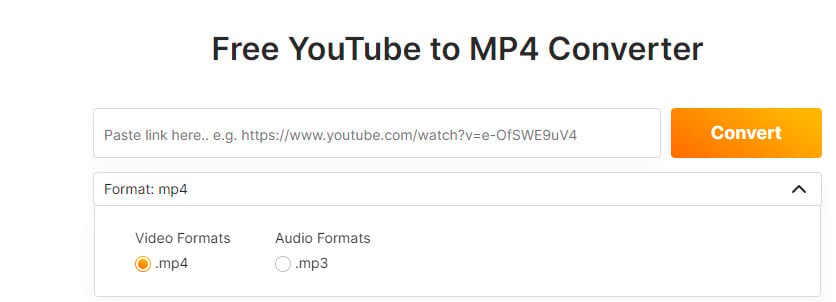
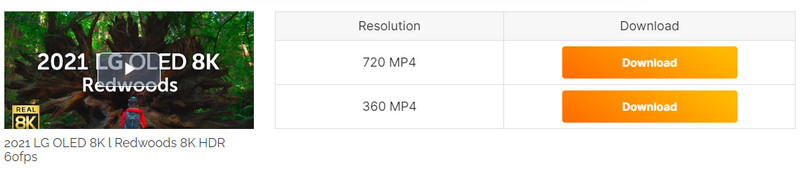
Part 2: What is the Best YouTube to MP4 Converter?
Below is a comparison of the 5 YouTube to MP4 converters across different metrics:
| Product | Compatibility | Max. Resolution | Batch download | Redirects or Ads | Download Speed | Audio Output | Video editing |
|---|---|---|---|---|---|---|---|
| Any Video Converter | Windows & Mac | 8K | Yes | No | Fast | MP3, M4A, OPUS(up to 320kbps) | Yes |
| Y2Mate | Online | 2K | Yes | Yes | Fast | MP3 (up to 128kbps) | No |
| SaveFrom.net | Online | 1080P | No | No | Slow | M4A (up to 130kbps) | No |
| ytmp4.is | Online | 720P | No | Yes | Slow | MP3 (up to 320kbps) | No |
| onlinevideoconverter.pro | Online | 720P | No | No | Fast | MP3 | No |
Verdict: Each YouTube to video converter has its own advantages and disadvantages. The Online solutions are suitable for those who do not want to download software and do not have a high requirement for output quality. If you want secure, fast and high-quality MP4 video downloads, Any Video Converter is the best YouTube to MP4 converter. It allows you to download and convert video to MP4 in up to 8K from 500+ sites with rich customization output options.
4. FAQs about Converting YouTube video to MP4
Is it legal to download YouTube videos to MP4?
It is generally not legal to download YouTube videos to MP4 or any other format unless the video has a download option provided by YouTube (such as in YouTube Premium or when the video creator allows it). Downloading videos without permission violates YouTube’s Terms of Service, and content may be protected by copyright laws.
What is a safe way to convert YouTube to MP4?
Online YouTube to MP4 converters are the simplest way to download YouTube to MP4, but it is risky considering the intrusive pop-ups, malware, or redirects that lead you to the wrong pages. If you want secure, safe and ads-free YouTube to MP4 download, choose a desktop program like Any Video Converter.
How do I save a YouTube video as an MP4?
Software like Any Video Converter allows you to customize the export settings and choose the output formats and quality freely. If you don't want software downloads, online YouTube to MP4 converters can help, though with fewer customization options and limited output resolution.
What is the free program to convert YouTube videos to MP4?
For an online service, you might try Y2Mate or ytmp4. For desktop applications, consider Any Video Converter. It allows you to download videos for free in various formats, including MP4, directly from YouTube. Just copy the video URL, paste it into the app, and select your desired format and quality. It's user-friendly and supports playlists too.
Conclusion:
This article has introduced the 5 best free YouTube to MP4 converters to help you convert YouTube video to MP4. Online solutions offer a simple and easy way to download YouTube videos to MP4 directly, but the export quality is limited. Also be careful of pop-up ads or redirects. Any Video Converter offers two methods to get high quality MP4 files using the Video Download and the Format Convert tool. Just give it a try!

AnySecura Employee Monitoring Software
AnySecura combines advanced User Activity Monitoring (UAM) with DLP to give you complete visibility into every file, app, and action. Track user behavior in real time, detect risky activities, and stop data leaks before they happen—all while ensuring compliance and productivity.
Learn More >