Click to upload or simply drag and drop an image from your PC to the online image colorizer.
Select the shaded model, adjust the rendering value to improve the result, and then let AI colorize photo.
With just a click of the "Start Processing" button, your image will be automatically processed.
After you are happy with the result, you can free download colorized photos to save onto your device.


Imagine having this incredible online black and white coloring tool at your disposal. AVCLabs AI Photo Colorizer, despite being a free online tool, utilizes cutting-edge deep learning algorithms to recognize different elements in your black and white images and adds the perfect colors to bring them to life.
With its advanced technology, it can accurately analyze and enhance the details, making your images vibrant and visually captivating. Free and easy to use!
A black and white image can be visually striking, but adding a pop of color can take it to the next level. AVCLabs online image colorizer allows you to explore endless possibilities by adding colors to your black and white photo.
It helps you unleash your creativity! With this online tool, you can transform an old photograph into a colorful masterpiece, and then draw inspiration to make a classic artwork with your own color palette.

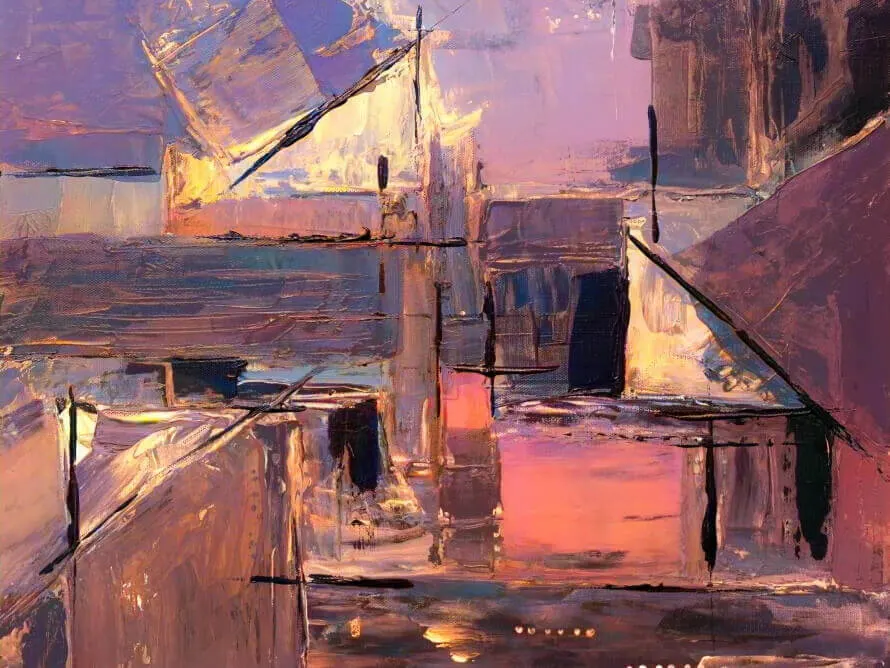
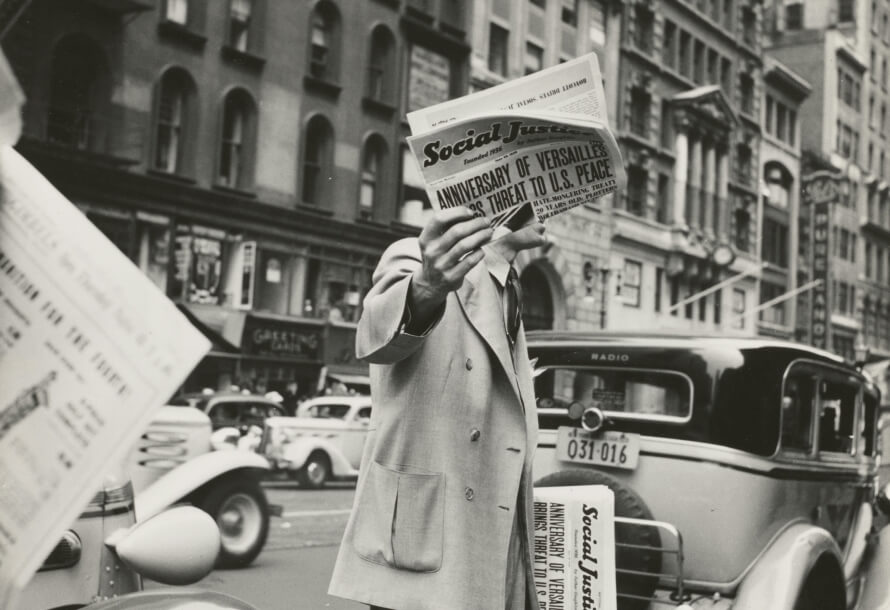
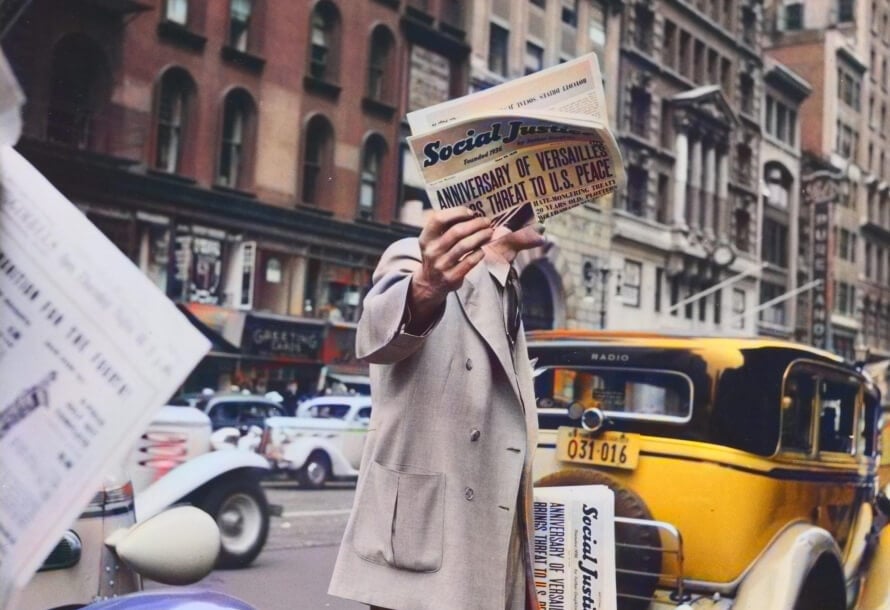
Have you ever wondered what historical black and white photos would look like in color? Well, with AVCLabs Online Photo Colorizer, that's now possible! It adds color to black and white photo, injecting new life into historical moments.
With this feature, you can better visualize the scenes and people in historical photos, truly capturing the atmosphere of the past. It is also useful for preserving historical cultural heritage, ensuring that precious old photos can be preserved for a much longer time.
Ever wondered how to restore those precious old family photos? Look no further! AVCLabs Online photo colorizer helps you bring back the original charm by adding realistic colors to old, faded, historical, or lower-quality black and white photos.
Additionally, it serves as a valuable asset for designers and artists, enabling them to add visual appeal to their projects with ease. Whether you're designing a brochure, creating a comic, or illustrating a book, this tool ensures your visuals leave a lasting impression.
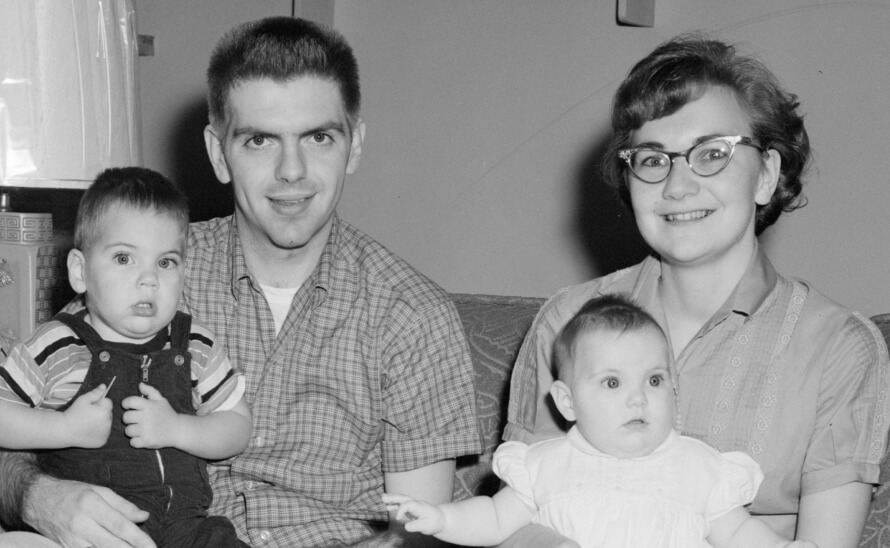

The AI photo colorizer is simply amazing! It breathes new life into my old family pictures. Add colors to black and white photos that truly capture the essence of those cherished moments.

As someone who struggles with manual photo editing, the ai colorize photo online is a game-changer. It effortlessly and precisely colorizes my monochrome images with just a few clicks, saving me countless hours of tedious work.

I was blown away by how well the AI algorithms handled colorizing black and white photos. The colors look incredibly natural, and the photo editing did an excellent job preserving the authenticity of the images while enhancing their vibrancy.

The image colorizer tool is incredibly intuitive and easy to use, even for a beginner like me. I can quickly colorize multiple images in a matter of seconds, which is a huge time-saver.

I was amazed by the quality of colorization this photo colorizer achieved. The colors were beautifully rendered and the tool was very user-friendly. It saved me a lot of time and effort on old photo restoration, and I'm thrilled with the results.

The AI colorize photo feature exceeded my expectations. The colorized images looked so natural and brought a whole new life to my old photos. It's an amazing tool for anyone looking to colorize photo and breathe new life into their memories.

Yes. The colorize feature in this online photo editing tool is designed to add natural, realistic colors to old black and white photographs or images.
This AI photo colorizer will help you do it. Please upload the photo you want to add color, and the online tool will add color automatically in a few clicks without the complex photo editions as in the traditional method.
Yes. This AI image colorizer harnesses the power of machine learning, the advanced AI system, and has undergone rigorous training on millions of black and white photographs, enabling it to masterfully colorize black and white photos with realism and natural.
Sure. Since this is an online tool, you can access it on any device anywhere with an internet connection. The processing steps to colorize photo are the same.
No, the photo colorizing feature is part of this online photo editing tool, which can be used online without any additional installations required.
Thanks to the powerful AI technology, the colorization process of AI colorize photo is extremely fast, taking just a few seconds to complete for most images.
Yes, it utilizes advanced algorithms to add realistic colors to black and white images, including historical photographs, providing a more vibrant and lifelike appearance to them.
Convert your images to high resolution masterpieces using AVCLabs Online Image Enhancer powered by AI.
Read MoreEffortlessly remove people from photos online, offering a free and easy-to-use solution powered by AI.
Read MoreEffortlessly change image resolution in an instant and upgrade every detail with just one click!
Read MoreQuickly and accurately upscale image to 4K resolution and enhance each detial free online.
Read MoreEasily remove the background of your signature image without installing any software.
Read MoreEnhance the clarity and quality of your photos by removing unwanted noise and grain easily.
Read MoreInstantly free convert video to 4K Ultra HD quality, showing the extremely clear and outstanding quality.
Read MoreInstantly improve low resolution video, convert HD video to 4K online.
Read More
Copyright 2026 AVCLabs Inc. All rights reserved