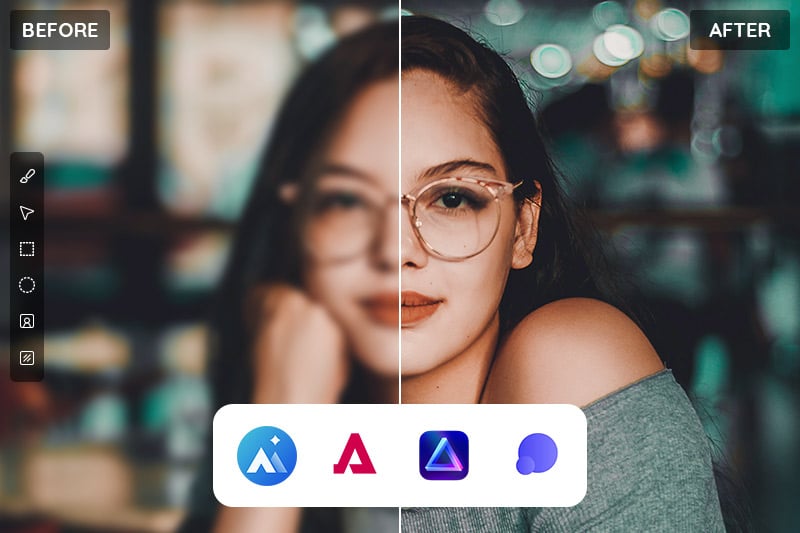How to Clear Up Blurry Photos: 3 Effective Ways
Blurry photos can be caused by so many reasons, like camera shake, out of focus, and motion blur, etc. This is a very common problem that you may encounter. Whether it's capturing a special moment, documenting an important event, or simply trying to take a sharp and crisp photograph, blurry images can be frustrating. However, there's no need to despair! In this article, we will explore three effective ways to clear up blurry photos, allowing you to salvage those precious memories and create stunning, sharp images.
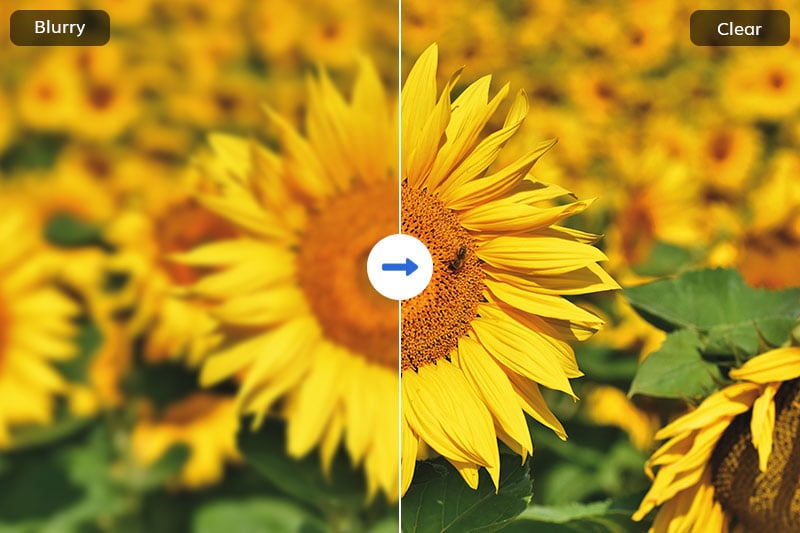
Part 1: How to Clear Up Photos with AVCLabs PhotoPro AI
AVCLabs PhotoPro AI is an AI-based auto photo editing software that uses advanced computer vision and deep learning algorithms to automatically recognize, analyze, organize, and enhance digital photos. It offers a comprehensive set of tools for improving the quality of digital photos. With this AI auto editor, users can clear up blurry photos, cut out an image to make the background transparent, colorize photos, upscale low-res images without losing quality, and remove anything from the image without destroying it.
With its intuitive user interface and easy-to-use features, AVCLabs PhotoPro AI is the perfect solution for beginners and photographers who want to take their editing to the next level.
Key Features of AVCLabs PhotoPro AI
- Clear up blurry photos with advanced technology
- AI erase and replace objects with a text prompt
- Cutout image to make the background transparent
- Remove unwanted objects, people, watermarks
- Change the style of image to create unique look
- Colorize B&W photos to make it come to life again
- Upscale photos up to 3x, 4x without losing quality
Steps to Clear Up Photos with AVCLabs PhotoPro AI
Step 1: Download AVCLabs PhotoPro AI
Download AVCLabs PhotoPro AI and launch it.
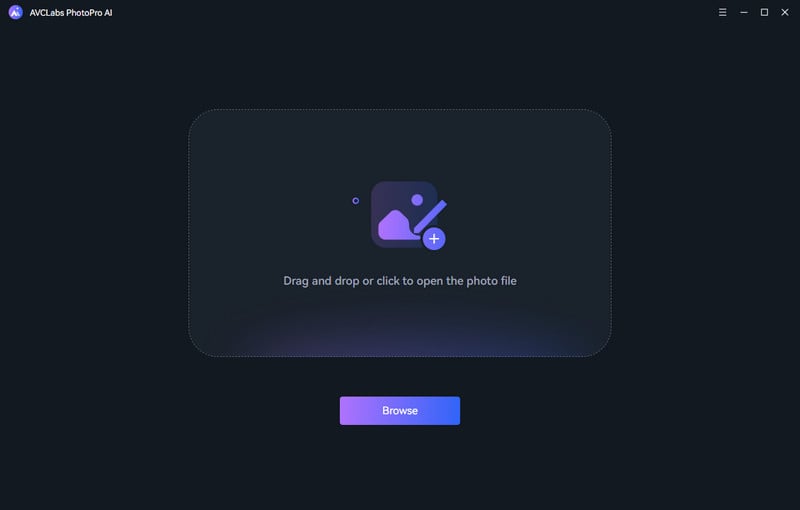
Step 2: Upload the Blurry Photo
Click the Browse button or drag and drop the blurry photo to upload it.
Currently supported formats: PNG, JPG, JPEG, BMP, RAW, etc.
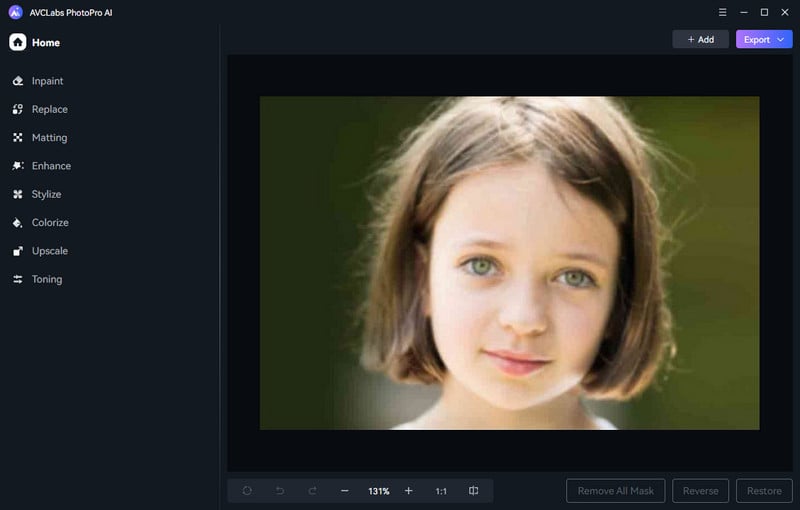
Step 3: Apply the Enhance AI Model
To clear up the whole blurry photo, simply click the Enhance AI model. The default Standard model will enhance images with balanced improvements, and the High Definition model will enhance images with more pronounced improvements, but takes longer time to process. For portrait photos, you can check Face Refinement to detect and recover details from blurry photos.
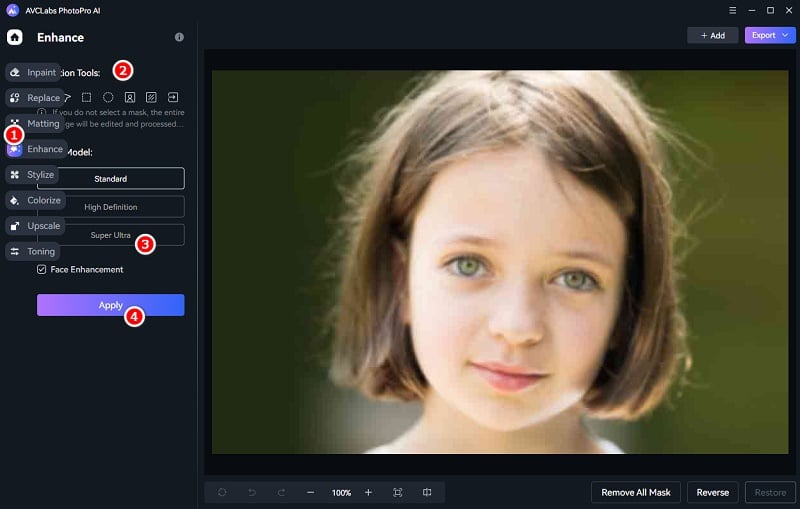
Alternatively, if you just want to clear up a partial image, then you need to make a selection first. Select a suitable section tool to cover the edited part, then apply to Enhance AI.
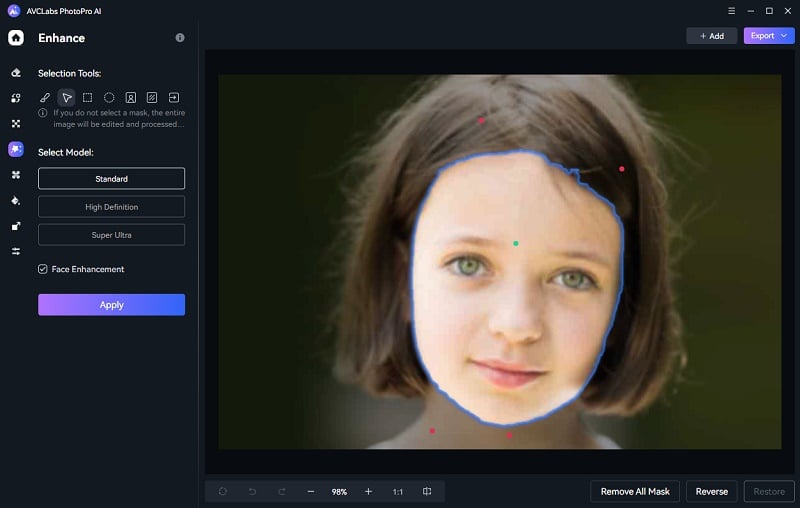
Step 4: Export the Processed Photo
After the process if finished, you can click the Contrast button to preview the original and sharpened image side by side. Finally, you can export it to local disk.
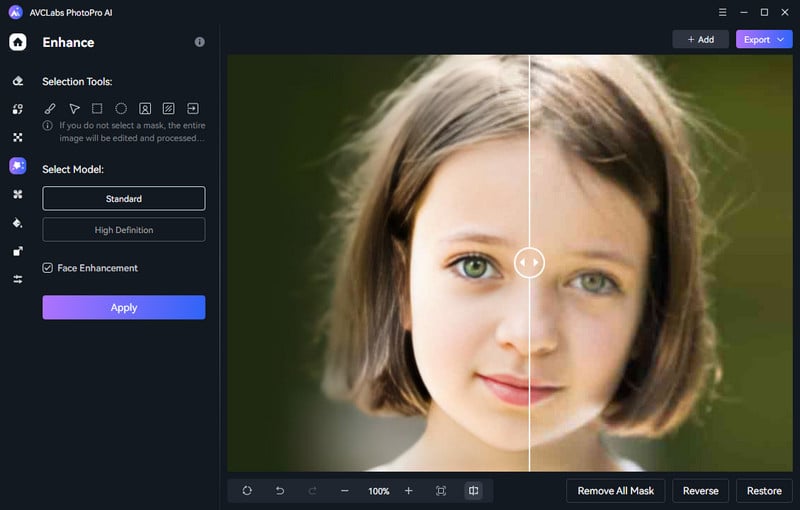
Part 2: How to Clear Up Blurry Photos Online for Free with AVC.AI
If you don't have access to specialized software or prefer an online solution, AVC.AI is an excellent option to clear up blurry photos. It is a web-based platform that utilizes artificial intelligence to enhance image quality. Here's how you can use AVC.AI to clear up blurry photos online:
Step 1: Visit AVC.AI and Upload Blurry Images
Go to AVC.AI and click on the Login/Sign Up option to access your account. When you log in for the first time, you'll get some free credits. After that, click on the Upload Image button or simply drag and drop blurry images into the site. You can upload multiple images at once for it supports batch-processing.
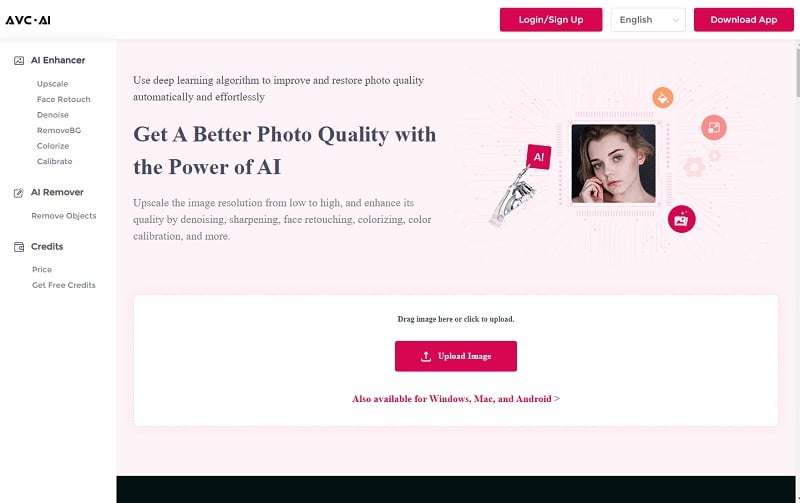
Currently supported input formats are *.png, *.jpg, *.jpeg, *.bmp, *.jfif, and *.webp.
Step 2: Select AI Models and Start Processing
To clear up blurry photos, just enable the Upscale feature. Then click on the Start Processing button to start unblurring images.
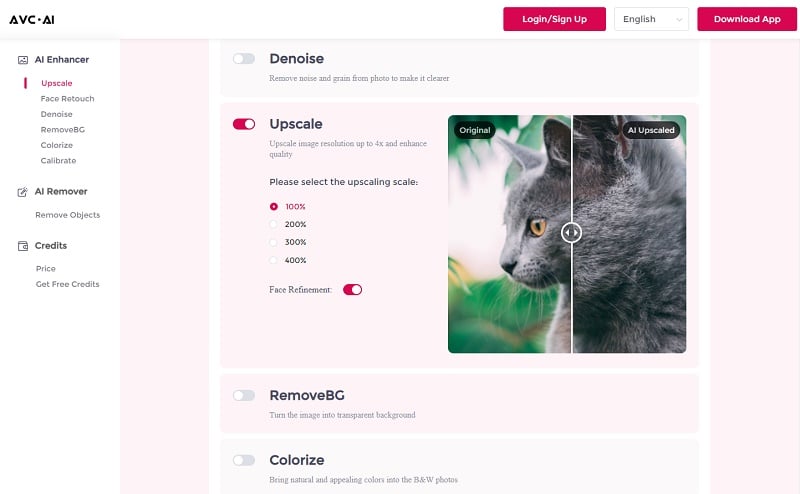
Step 3: Preview and Download Images
Image processing will be done within seconds. When it is finished, you can click the Eye button to preview the results. Finally, click Download Image to save the processed photo.
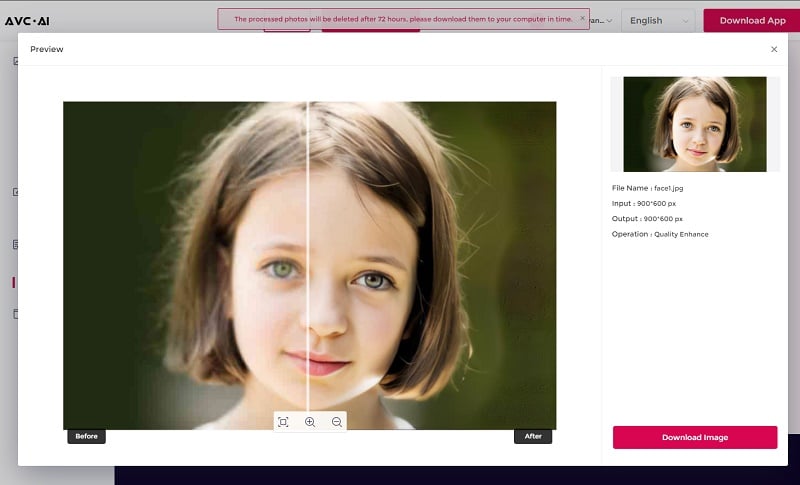
Part 3: How to Clear Up Blurry Photos with Remini
Remini is a popular mobile application that specializes in enhancing image quality, including clearing up blurry photos, turning facial photo into HD, repairing old/scratched photo, etc. Available for both iOS and Android devices, Remini utilizes powerful algorithms to analyze and improve the details and sharpness of photos. Here's how you can use Remini to clear up blurry photos:
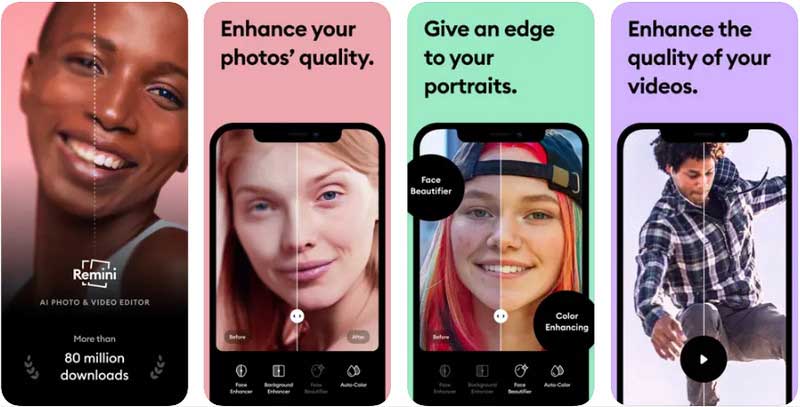
Step 1: Install the Remini app from the App Store or Google Play Store.
Step 2: Launch the app and create an account, if required.
Step 3: Press Enhance and choose a photo from your device's gallery.
Step 4: Press the Red Check Mark to process it. Then you can see the Before and After comparison.
Part 4: Comparison of Three Ways of Making Blurry Photos Clear
To help you choose the most suitable method for clearing up blurry photos, let's compare the three options discussed above:
|
Conclusion
Clearing up blurry photos is a combination of preventive measures, effective post-processing techniques, and utilizing specialized tools. Blurry photos are a common issue, but they can be effectively cleared up with the right tools and techniques. Whether you choose to use AVCLabs PhotoPro AI on your Windows computer, AVCLabs PhotoPro AI online platform, or Remini mobile app, these three effective ways can enhance the clarity and sharpness of your photos.