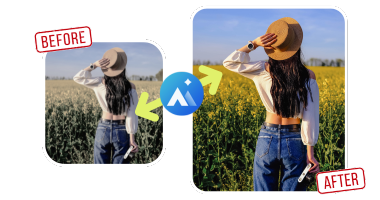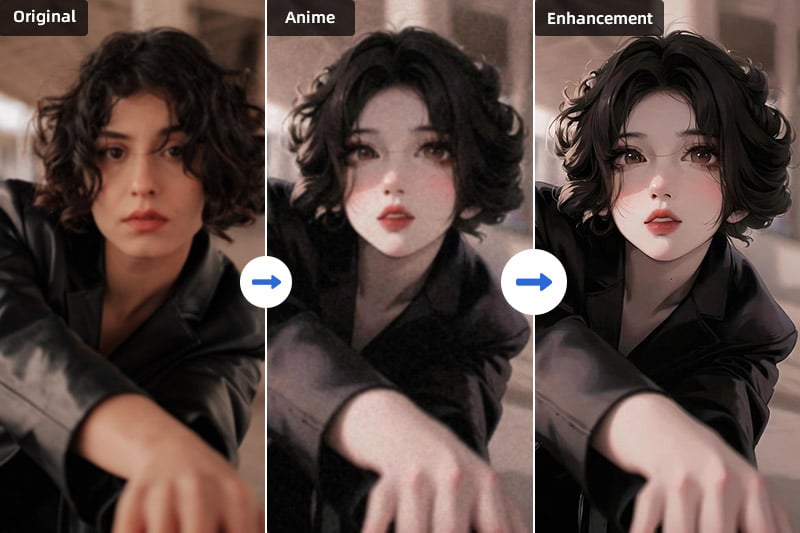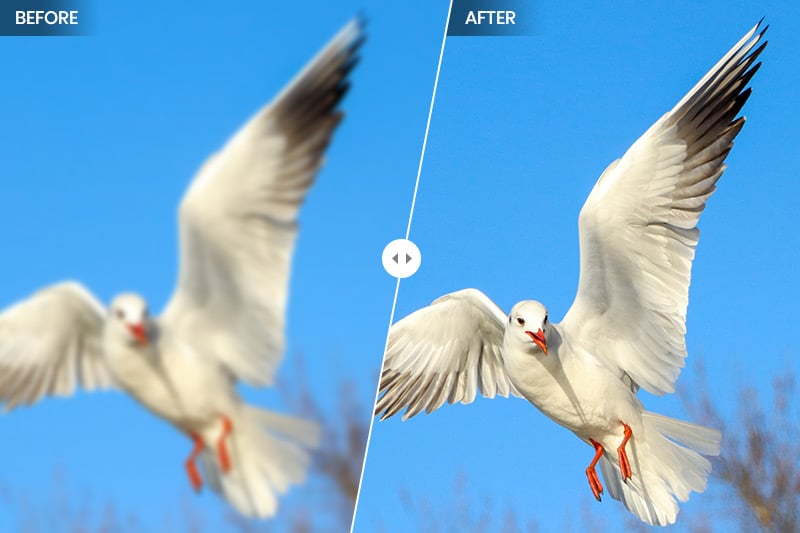Image Sharpen AI: How to Sharpen Images Online with AI
Sharpening an image means removing blur, and enhancing details to make the image clear and natural. We can’t avoid every image error like camera shake, motion blur, and wrong focus, so sharpening images can be a very important procedure to fix these errors. While this procedure can be accomplished by powerful AI algorithms. To be clear, AI algorithms have been applied in the image editing field, and there are some good AI image sharpening tools we can use. Keep reading to know how to sharpen images online for free using the AI tool.
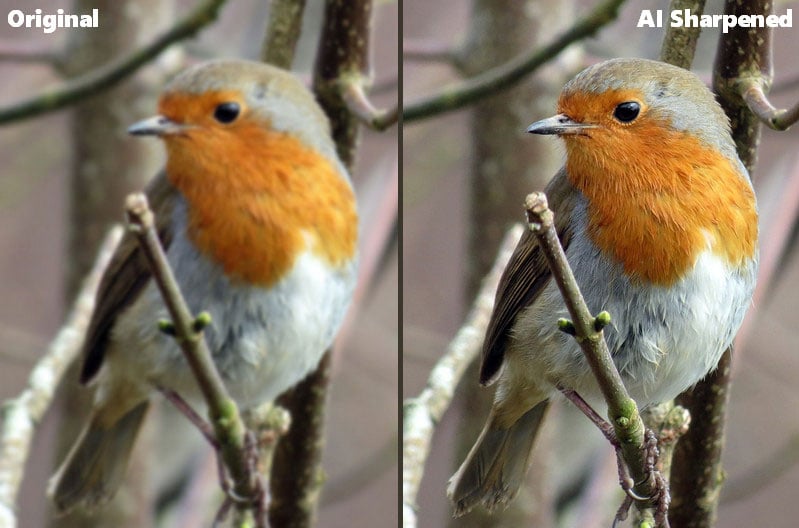
- Part 1: Top 5 AI Image Sharpening Tools Online
- Part 2: How to Sharpen Images Online for Free with AVCLabs Online Image Enhancer?
- Part 3: How to Sharpen Images with AI Desktop Software?- AVCLabs PhotoPro AI
- Video Tutorial: How to Sharpen Images without Any Advanced Skills
1. AVCLabs Online Image Enhancer - Best Choice
Part 1: Top 5 AI Image Sharpening Tools Online
In this part, we will introduce you to the top 5 AI image sharpening tools online, that you can use to improve photos in minutes. We will compare their features, results and help you choose the best one for your needs.
1. AVCLabs Online Image Enhancer
AVCLabs Online Image Enhancer is perfect for improving the quality of prints with its excellent sharpening effect that makes printed images clearer and more vivid. It enhances edges and highlights details in the image, making the overall effect more striking. In addition, it also provides the "Face Refinement" function, which helps users to automatically and carefully adjust the face image to make the face look more beautiful and perfect.
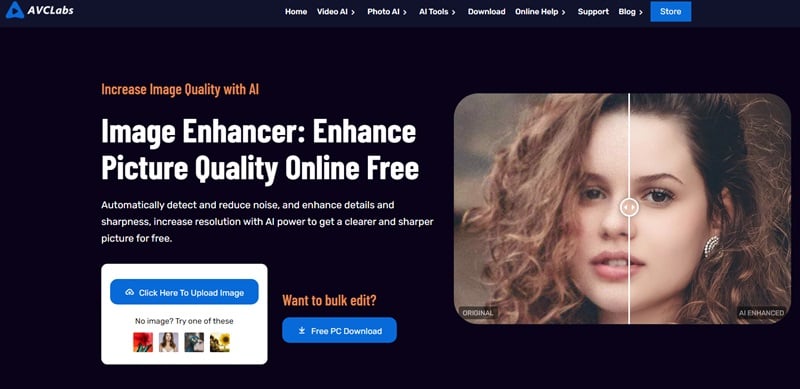
Features:
- Improve the quality and clarity of images and enhance details.
- Make blurry or fuzzy images clear instantly.
- Automatically adjust the contrast and color balance of the photo.
- Enlarge images up to 4x without losing quality.
2. AVC AI
AVC AI is a cutting-edge artificial intelligence platform that provides a complete set of tools for photo enhancement and repair. It utilizes advanced deep learning algorithms to analyze and refine image content, delivering superior results in various areas such as noise reduction, amplification and sharpening. Accessing the array of AI functions is a straightforward process requiring only registration, with additional credits available through subscriptions to platforms such as Facebook and YouTube.
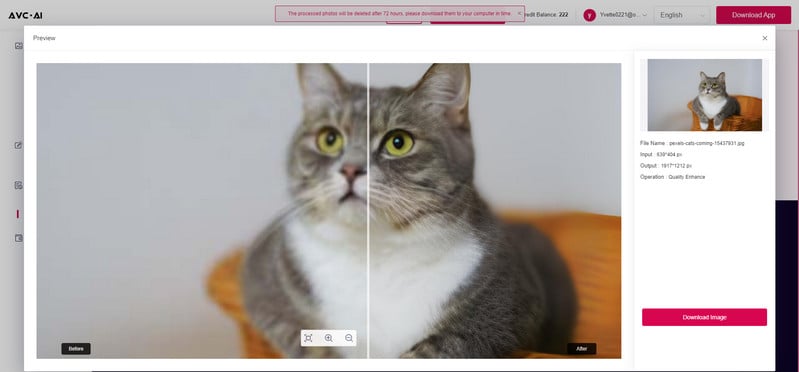
Features:
- Improve clarity and enhance detail in blurry or out-of-focus images with AI.
- Support multiple photo formats including png, jpg, jpeg, bmp, jfif and webp.
- Enhance multiple images simultaneously, saving time and effort.
- Provide a variety of AI models including coloring, object removal and upscale.
3. VanceAI Image Sharpener
VanceAI Image Sharpener stands out as a versatile and advanced AI-powered solution for image sharpening and enhancement, accommodating a diverse range of image formats such as JPEG, PNG, and TIFF. This online platform is crafted to deliver a sophisticated toolkit, utilizing artificial intelligence for the enhancement, amplification, or denoising of images. Its primary aim is to empower users by refining image quality and restoring clarity and detail through cutting-edge AI-based enhancements.
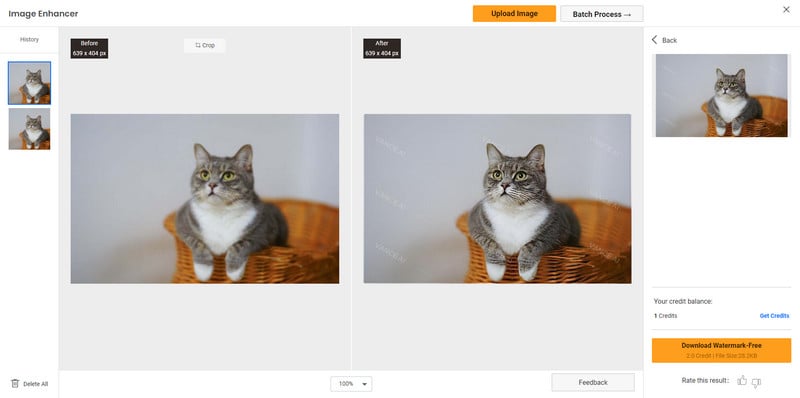
Features:
- Intelligently identify and sharpen edges, enhancing image clarity and definition.
- Maintain image detail and prevents artifacts or halos from appearing.
- Upscale low-resolution images to higher resolutions while maintaining detail.
- Reduce noise and grain, improving image clarity and reducing unwanted artifacts.
4. Let's Enhance
Let'sEnhance is a tool for image enhancement and editing driven by artificial intelligence. It provides a range of features such as sharpening, resolution enhancement, noise removal, color enhancement, and more. The tool employs a unique artificial intelligence technology known as "Deep Super Resolution" to reconstruct absent details and textures in images, drawing from an extensive database of high-resolution images.
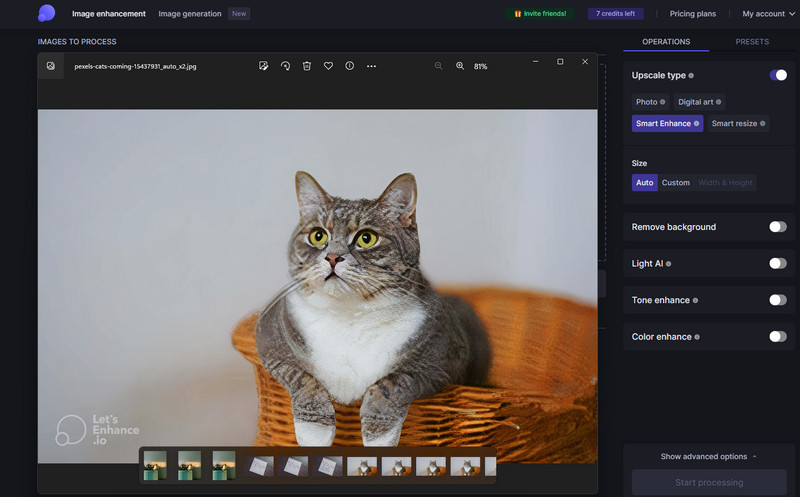
Features:
- Enlarge pictures up to 16x without losing quality.
- Offer a variety of one-click presets that can be used to enhance images.
- Sharpen out of focus images to make them look more crisp and clear.
- Color correct images to improve their color balance and saturation.
5. Neural Love
Neural Love is a complimentary AI image sharpening tool offering fundamental sharpening and noise reduction capabilities. Ideal for users seeking a straightforward and user-friendly solution, it utilizes advanced deep learning algorithms to assess images and implement filters that improve detail and contrast. Users can easily access this tool by opting for the "Sharpen and unblur" feature at no cost. Beyond image sharpening, Neural Love extends its functionality by providing additional AI features, such as generating AI art from text prompts and crafting AI avatars.
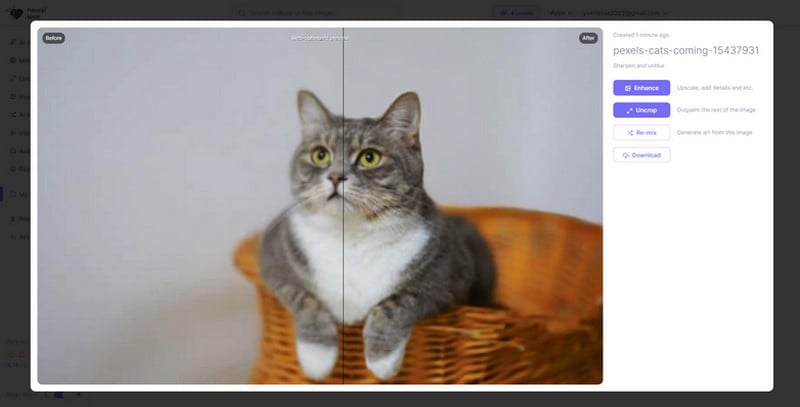
Features:
- AI sharpening algorithms identify and refine intricate details to bring images to life.
- Effectively remove unwanted noise and grain from images.
- Artificial intelligence generates personalized avatars.
- Create captivating AI-generated art with text prompts or image references.
Part 2: How to Sharpen Images Online for Free with AVCLabs Online Image Enhancer?
Step 1: Visit AVCLabs Online Image Enhancer and Upload Photos
Visit the AVCLabs Online Image Enhancer website and click on the upload image button to add blurry photos.
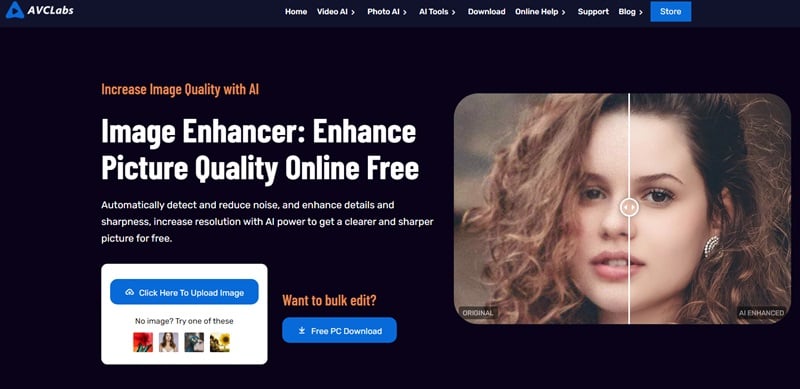
Step 2: Select the AI Model to Sharpen Blurry Images Online
The interface will then jump to the operation page. To sharpen blurry images, just switch on the Upscale option. For the portraits photos, you are allowed to turn on the Face Refinement option to detect and sharpen facial details. Then click on the Start Processing button to start processing.
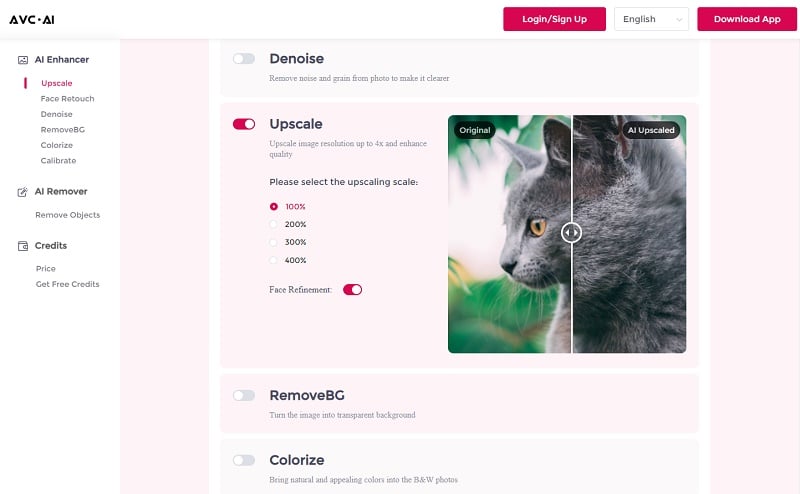
Step 3: Preview and Download Photos with Clear Facial Details
Once the image deblurring process is done, simply switch to the Processed Image tab and click on the Eye icon to preview the original and sharpened image. If you are satisfied with the sharpening effect, just click the red button to save.
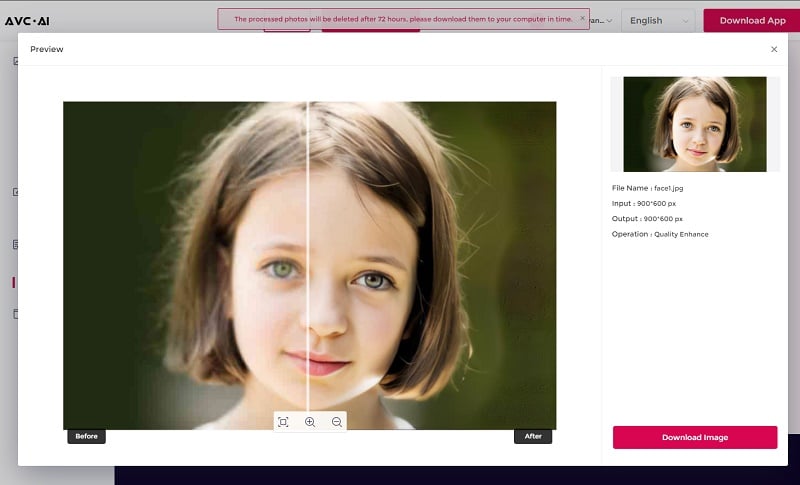
Part 3: How to Sharpen Images with AI Desktop Software?- AVCLabs PhotoPro AI
Although the online tool is very convenient to use, it requires a good internet connection. If your internet speed is not good, the process will be slow and unsteady. For a better effect and more steady process, a professional AI photo sharpener is needed. And here we recommend AVCLabs PhotoPro AI which lets you do the easiest operation to sharpen images. Empowered by AI technology, the whole process is 100% automatic, and no fine-tuned work is needed. Besides enhancing the image’s quality, it can also enlarge images without losing quality; colorize black and white photos in one click; fix/calibrate bad or wrong colors in the photo; accurately remove the image’s background automatically.
Key Features of AVCLabs PhotoPro AI
- Automatically remove noise/grain from images
- Make the blurred photos to high-definition
- Immediately improve your portrait photography
- Quickly colorize the old black&white images
- Upscale the image resolution without losing quality
Steps to sharpen blurry photos with AVCLabs PhotoPro AI:
Step 1: Download and Install AVCLabs PhotoPro AI
Download and install AVCLabs PhotoPro AI on your computer, then open it.
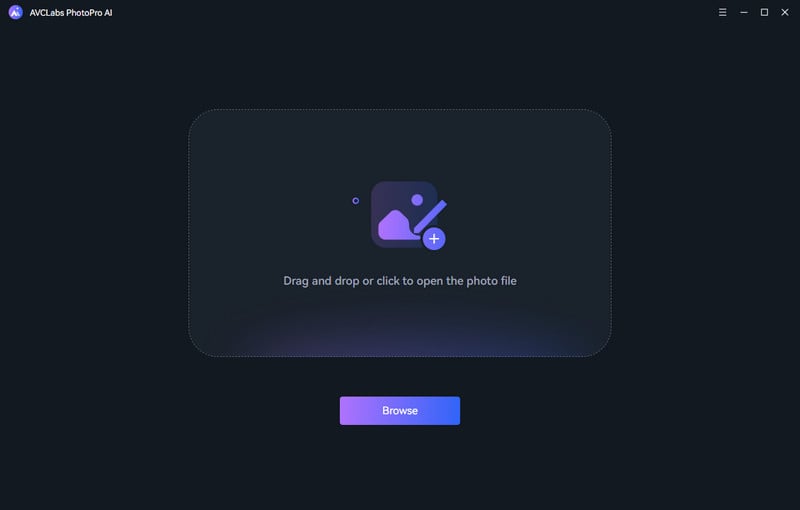
Step 2: Upload the Blurry Photo
Click on the Browse button to upload a blurry photo to the program or drag and drop the blurry photo to it.
Currently supported formats: PNG, JPG, JPEG, BMP, RAW, etc.
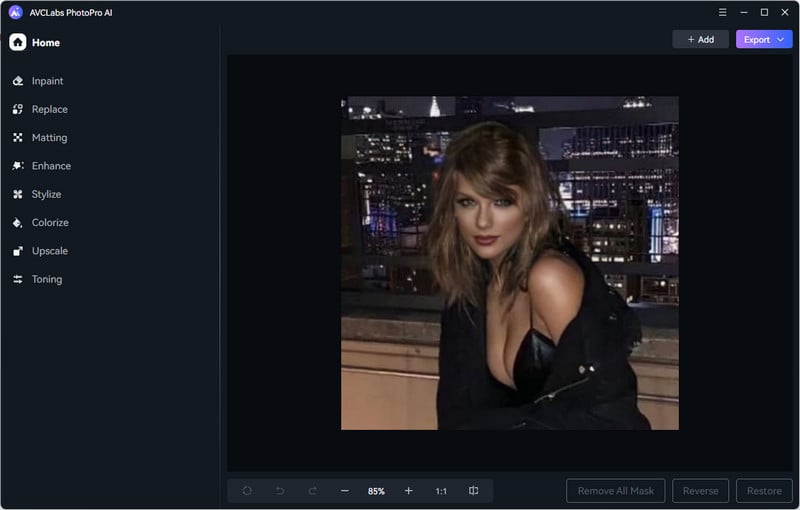
Step 3: Use Selection Tools
If only part of the image needs to be sharpened, then you can click the Selection Tool on the left side of the program according to your needs and cover the blurred area.
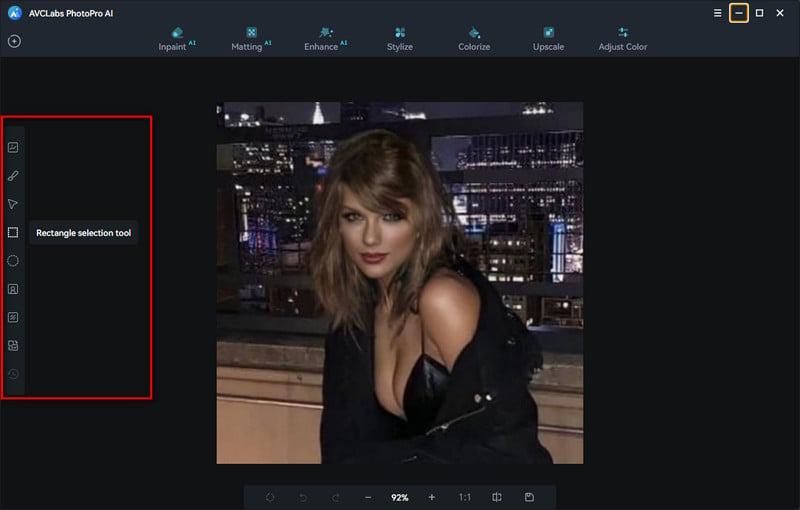
Step 4: Sharpen Blurry Photo
To sharpen blurry photo, we recommend to choose the Enhance model, then choose the level of improvement according to your specific requirements. If you encounter extremely blurred portraits, we recommend turning on face enhancement.
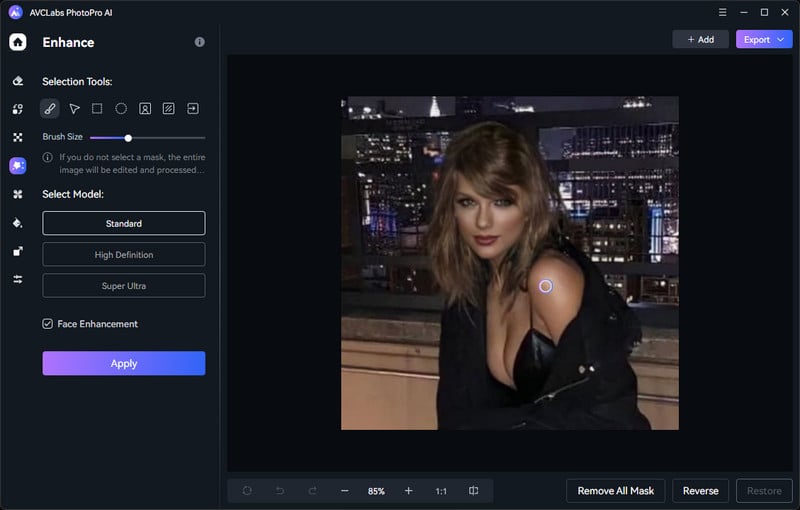
Step 5: Save Photo
After the image processing is complete, just slide the vertical bar left and right to see the contrast effect before and after sharpening. If you are satisfied with the effect, just click save.
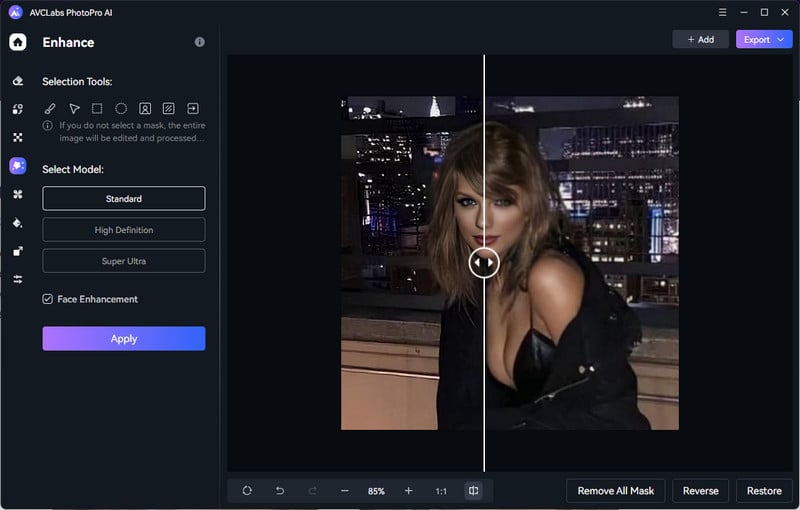
Video Tutorial: How to Sharpen Images without Any Advanced Skills
Conclusion
Using an AI online tool or dedicated software to sharpen images is easy and convenient. This article presented a compilation of the best 5 online AI image sharpening tools, showcasing the unique features and sharpening effects of each. Notably, we've chosen AVCLabs Online Image Enhancer for a detailed walkthrough. Furthermore, for those seeking a robust desktop solution, we've outlined the operational steps for AVCLabs PhotoPro AI, a stable and potent software. We trust that these resources will assist you in sharpening images.