Powered by next-generation AI upscaling technology, AVCLabs Photo Enhancer AI boosts image resolution up to 4K, 8K, or 16K while preserving natural textures and fine details. It offers multiple enlargement options (100%–400%) and two AI modes to fit your needs. Easily restore low-resolution, pixelated, or compressed images to crystal-clear quality with realistic sharpness and vibrant colors. DPI is customizable up to 1500, with output formats including PNG, JPG, BMP, or the original file.
The AI Image Upscaler intelligently reconstructs missing details, enhances lighting balance, and sharpens edges to deliver lifelike high-resolution results. Whether you need to enhance image quality, unblur photos, or unpixelate pictures, AVCLabs Photo Enhancer AI restores every image with maximum clarity and detail.
 AVCLabs Video Enhancer AIAI Video Enhancer and Upscaler to Improve Video Quality
AVCLabs Video Enhancer AIAI Video Enhancer and Upscaler to Improve Video Quality AVCLabs Video Blur AIAutomatically Blur Video to Reduce 99% Blurring Workload
AVCLabs Video Blur AIAutomatically Blur Video to Reduce 99% Blurring Workload AVCLabs Video Enhancer Cloud AIA Lightweight Video Upscaler Designed for Entry-level Devices
AVCLabs Video Enhancer Cloud AIA Lightweight Video Upscaler Designed for Entry-level Devices AVCLabs Photo Enhancer AIAI Photo Enhancer: Improve Image Photo Quality with AI
AVCLabs Photo Enhancer AIAI Photo Enhancer: Improve Image Photo Quality with AI AVCLabs PhotoPro AIAI-Powered Photo Editor to Simplify Photo Editing
AVCLabs PhotoPro AIAI-Powered Photo Editor to Simplify Photo Editing
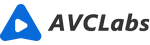
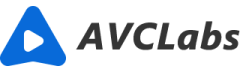
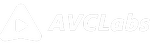






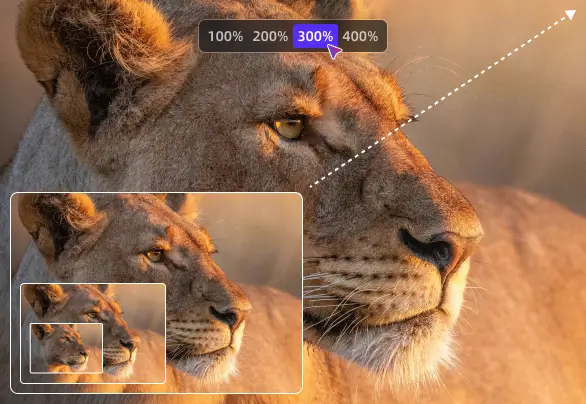
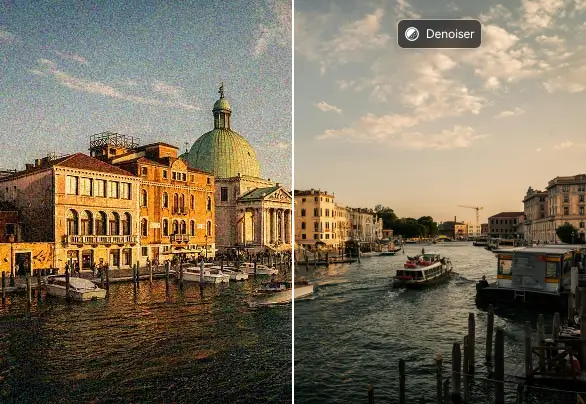
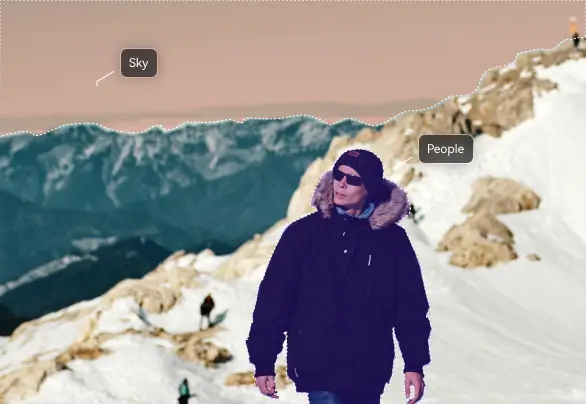
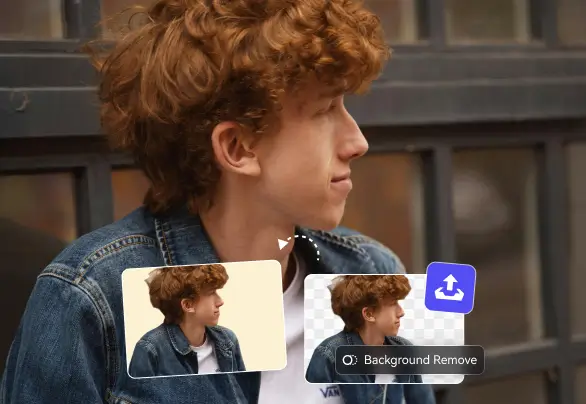
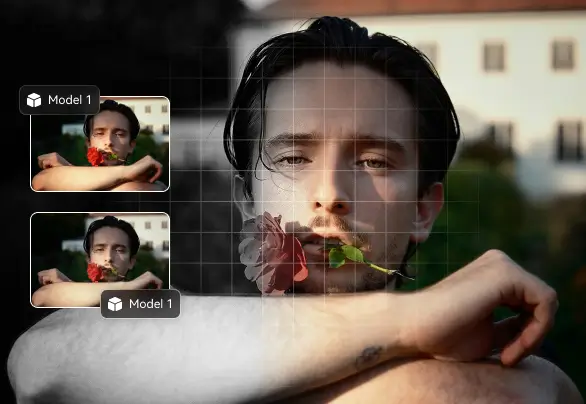
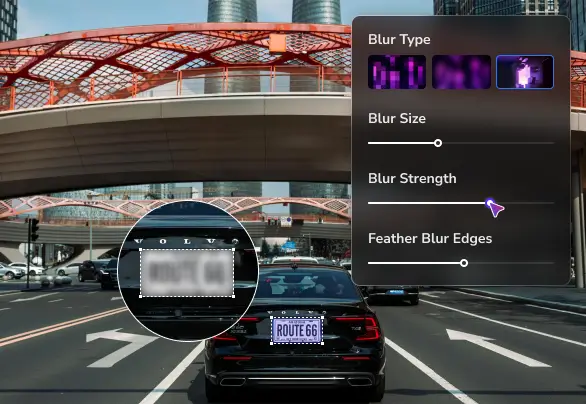
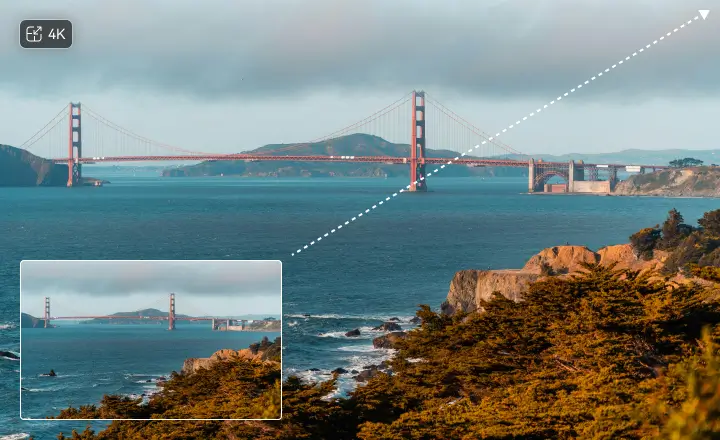
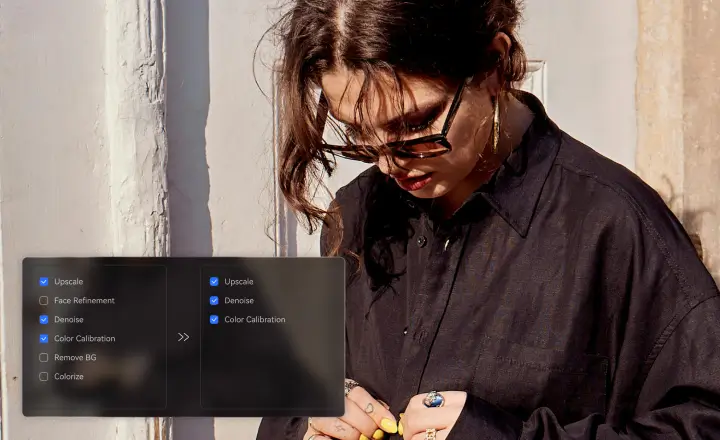
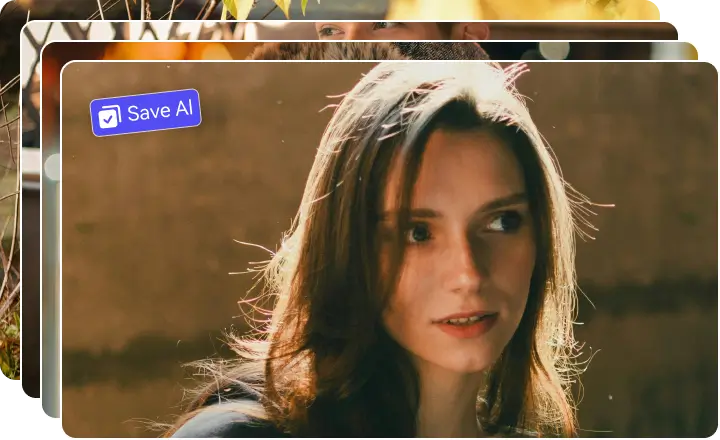








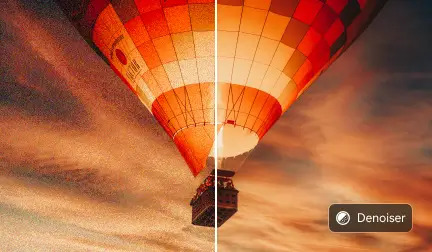

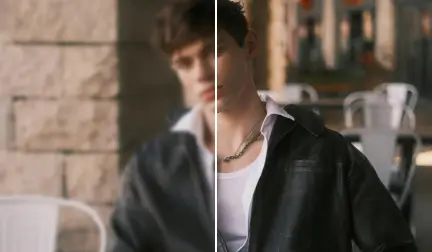

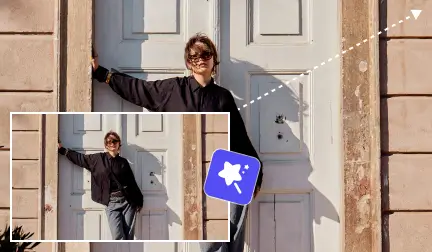

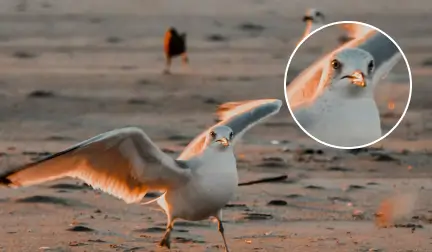

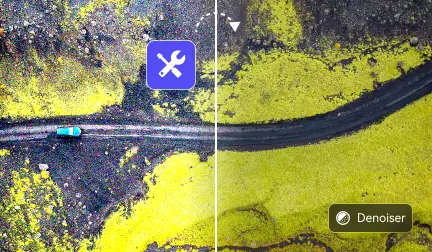

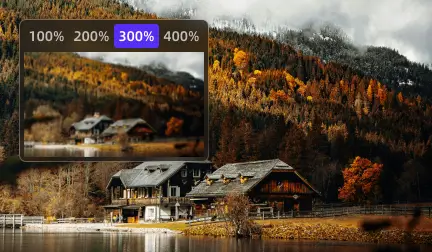
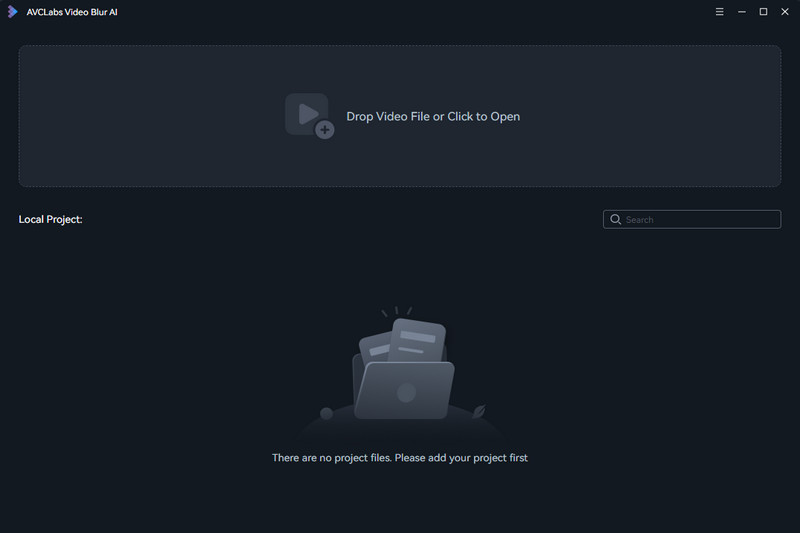






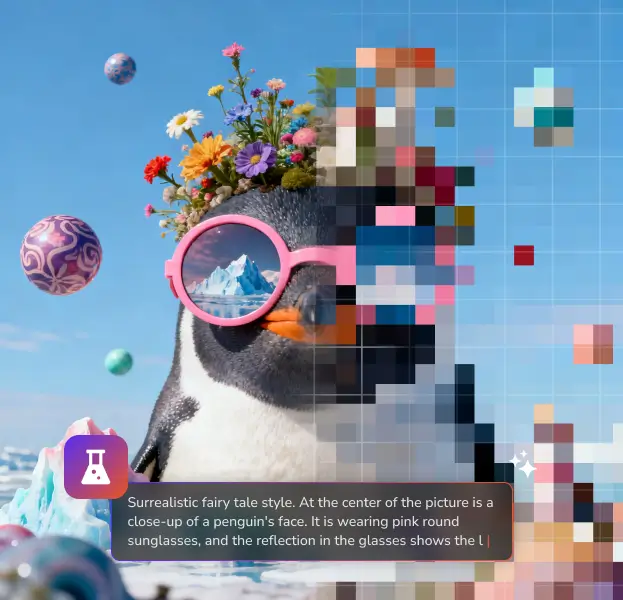

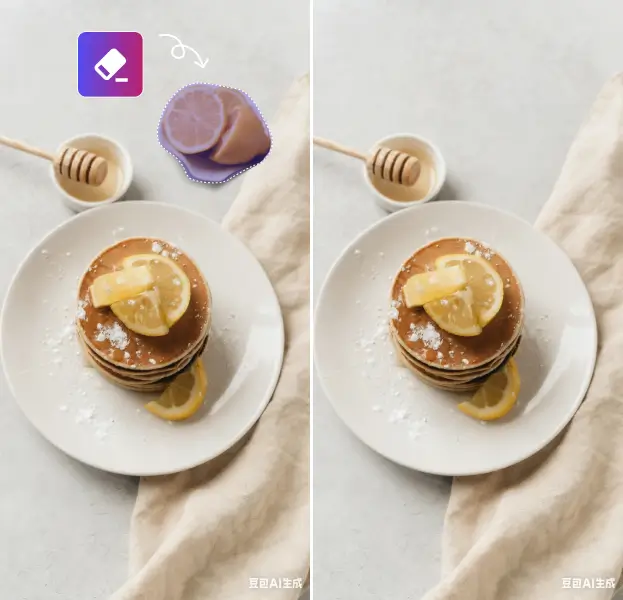
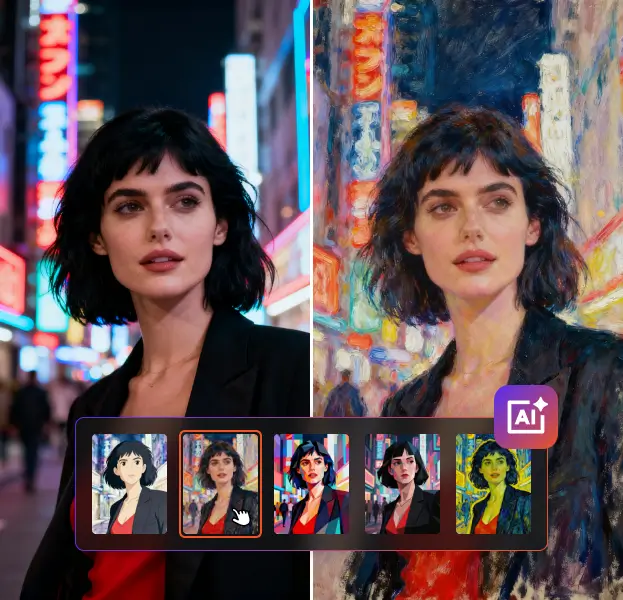
 Free Download
Free Download