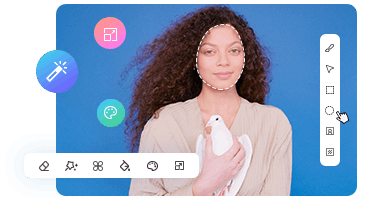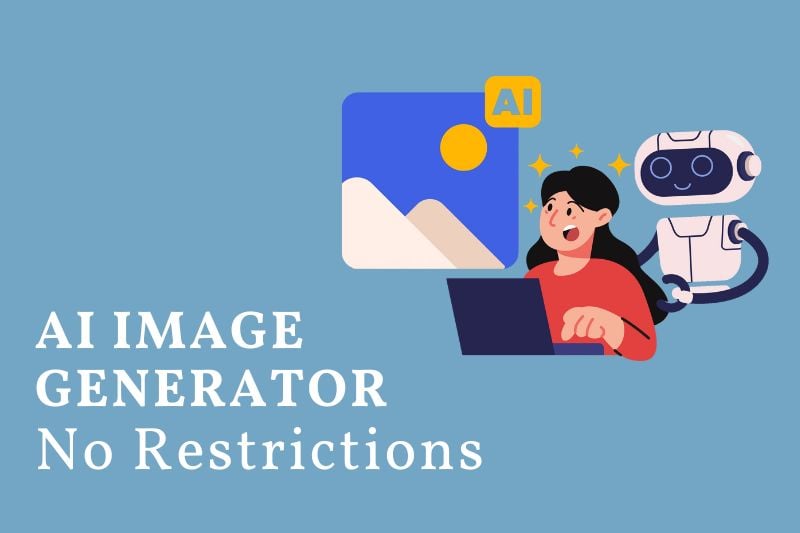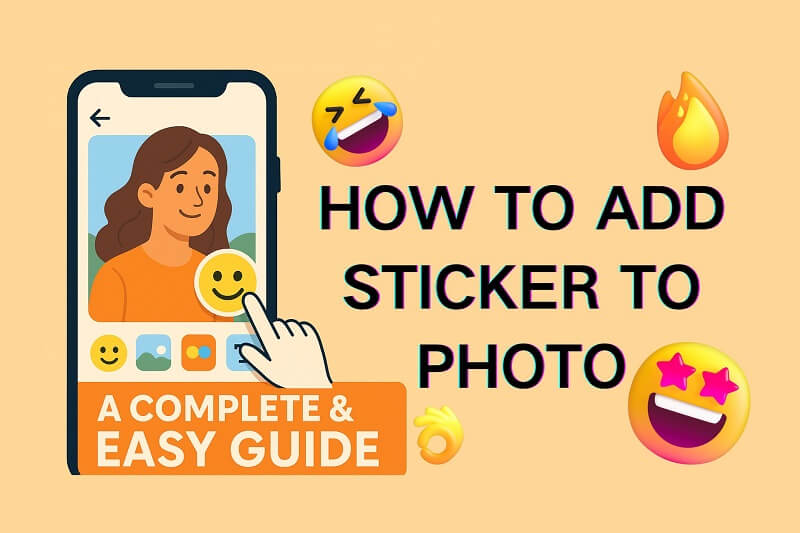[Ultimate Guide] How to Remove Someone From Photo in 2025
Whether you want to remove an ex from a photo or an unexpected tourist from a travel photo, removing people from photos has never been easier in 2025. In this ultimate guide, we'll take a deep dive into three different methods that cater to users of all skill levels and needs, helping you easily remove someone from photos and make every photo you take look perfect.
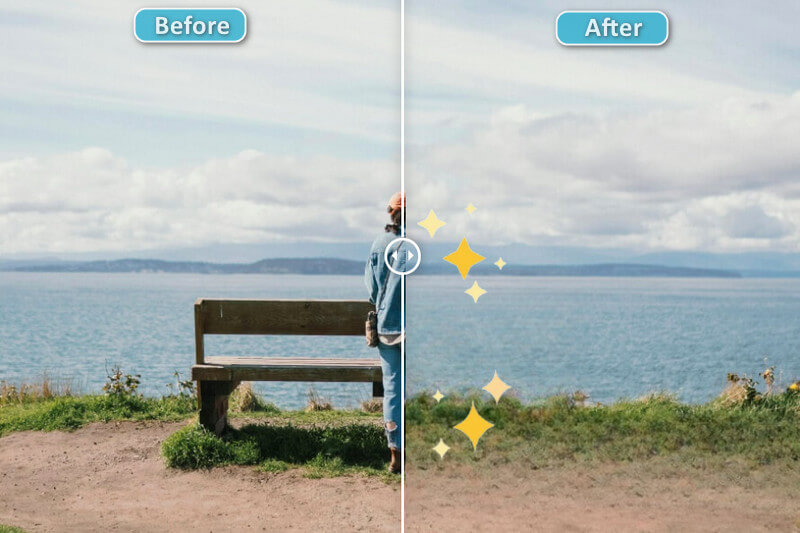
Part 1: How to Remove Someone from a Photo Online for Free?
AVCLabs Online Object Remover is a free and efficient online choice to remove unwanted people from photos. This tool is especially suitable for those who don't have access to professional desktop photo editing software such as Photoshop.
With a few clicks, AVCLabs Online Object Remover can effortlessly remove someone from photo, making your photo instantly flawless. No editing skills required, no software to install, and best of all, no watermarks. This tool is a hassle-free and convenient solution for everyone to remove person from photo online free.
👍 Must-Have Tool: Online Video Object Remover
AVCLabs Online Video Object Remover allows you to effortlessly remove unwanted objects from video online free in just a few clicks, such as watermark, logo, text, or moving objects.
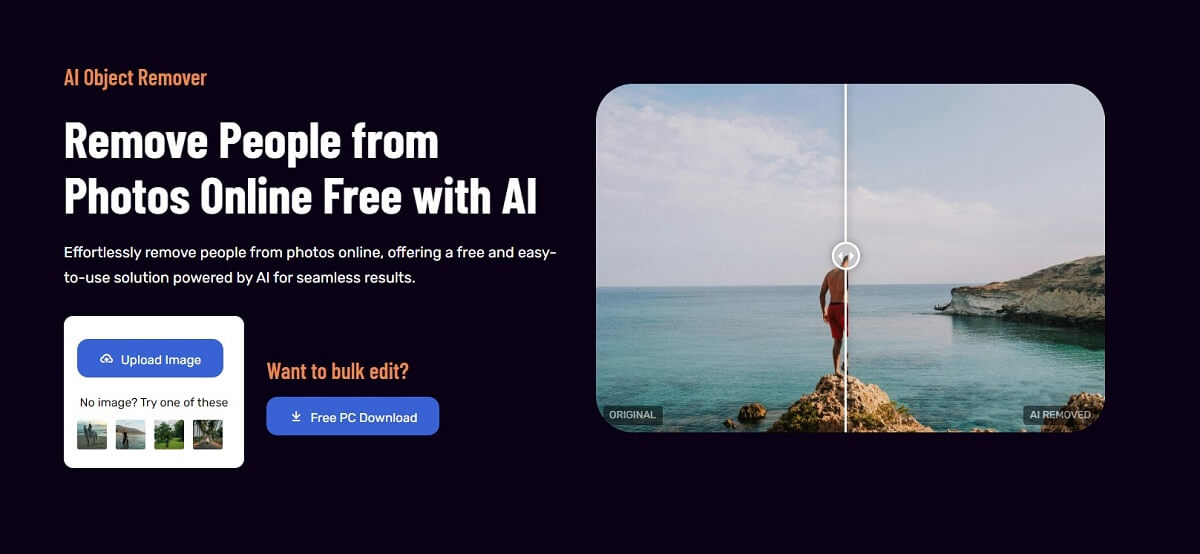
Step 1: Upload Photo
Visit AVCLabs Online Object Remover and click the Upload Image button to upload an image from your local computer or directly drag and drop the image.
Step 2: Brush the People
Adjust the brush size and highlight the people in the photo you want to remove.
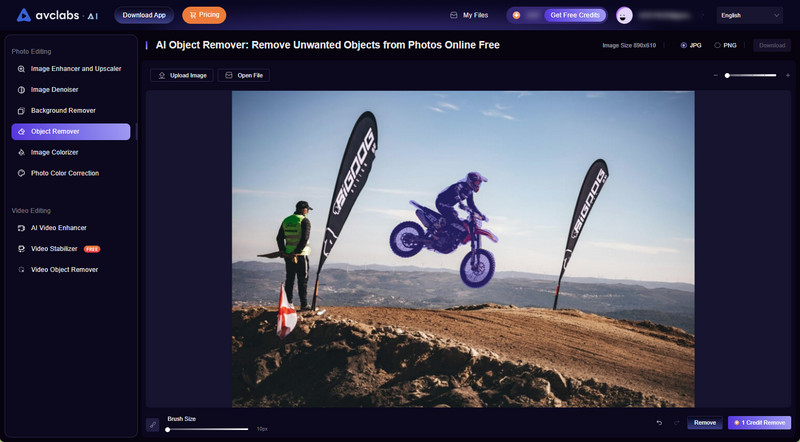
Step 3: AI Remove Someone from Photo
Click the remove button to let AI Object Remover automatically remove person from photo.
Preview and download your clean photo in high quality.
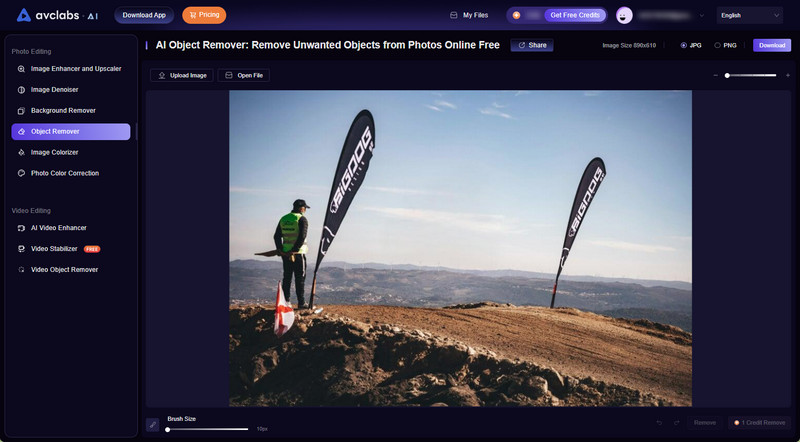
Part 2: How to Remove Someone from a Photo in Photoshop?
Adobe Photoshop 2025 introduces a new AI-driven "Remove Tool" that helps users quickly and accurately remove unwanted elements from photos, such as people or wires and cables. Photoshop 2025 also integrates Adobe Firefly generative AI technology to automatically generate new image details to fill blank areas based on the details and context of the surrounding images, making the removed images look more natural and seamless.
Steps on How to Remove People from Photos in Photoshop 2025
Step 1: Open Image in Photoshop
Import your image into Photoshop and add a new layer for non-destructive editing.
Step 2: Choose Remove Tool
Enable the Remove Tool via the shortcut Shift+J and check the Sample All Layers option.
Step 3: AI Highlight People in Photo
Click "People" under the Find distractions option and Photo will automatically mark over the people in photo.
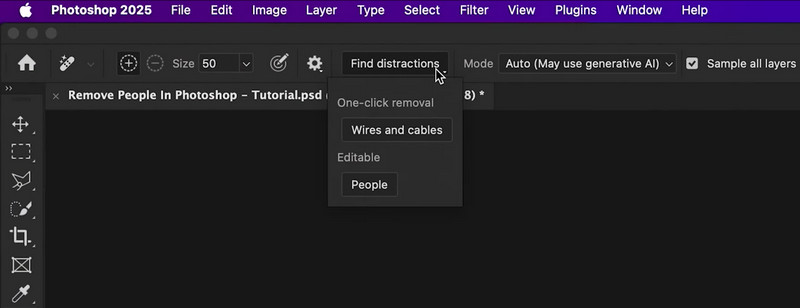
Step 4: Select Generative AI Mode
Select Auto or Generative AI On under Mode to use Adobe Firefly to generate new image detail.
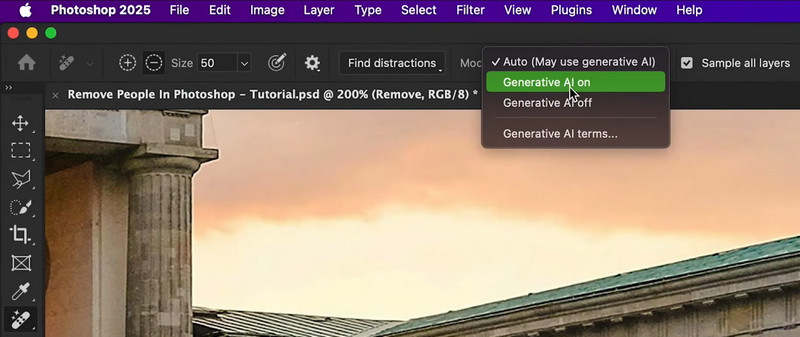
Step 5: Remove Someone from Photo
Click the right button and Photoshop will automatically AI remove someone from photo.
Part 3: Best App to Remove Someone from a Photo with AI in 2025
In 2025, when it comes to perfectly removing people from photos, AVCLabs PhotoPro AI desktop app stands out with its effectiveness, ease of use and impressive AI features. It uses intelligent algorithms to remove someone from photo while preserving the details and integrity of the background, making the photo more natural and beautiful.
Compared with online tools, the advantage of app is that it provides a variety of practical tools for users to accurately identify people in the image, such as object selection tools or foreground selection tools, allowing users to more carefully control the photo editing process and achieve the desired effect.
Key Features of AVCLabs PhotoPro AI
- Improve the sharpness and clarity to achieve crisp, top-notch images.
- Remove backgrounds and undesired objects for a tidier appearance.
- Utilize prompts to replace elements for enhanced personalization.
- Enlarge images to high-res while maintaining excellent quality.
- Implement artistic filters to produce distinctive visual impacts.
How to Remove Someone from Photos with AVCLabs PhotoPro AI?
Step 1: Add Photo
Download app AVCLabs PhotoPro AI on your computer and open the photo file.
Step 2: Remove Someone from Photo
Under the "Inpaint" function, choose the appropriate selection tool to mark the person you want to remove from the photo.
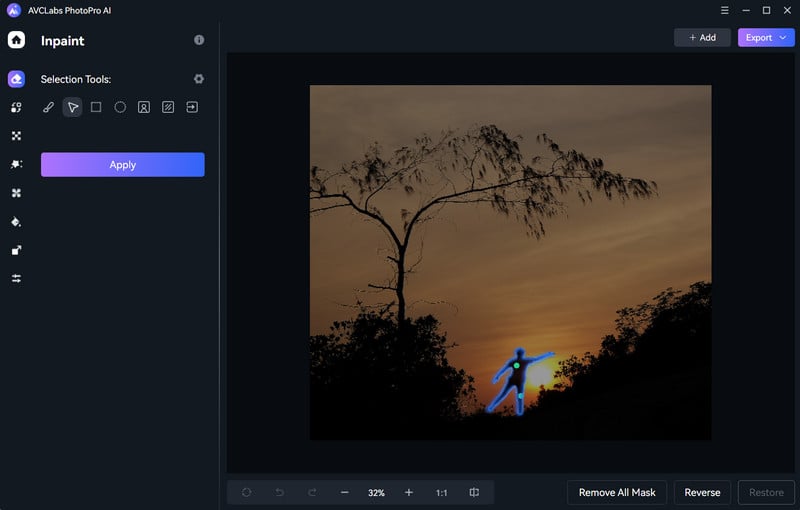
Step 3: Preview and Download Photo
Click the Apply button and wait for AI object eraser to clean up the photo.
Preview the effect of removing someone from the photo, then click the export button in the upper-right corner to save the image.
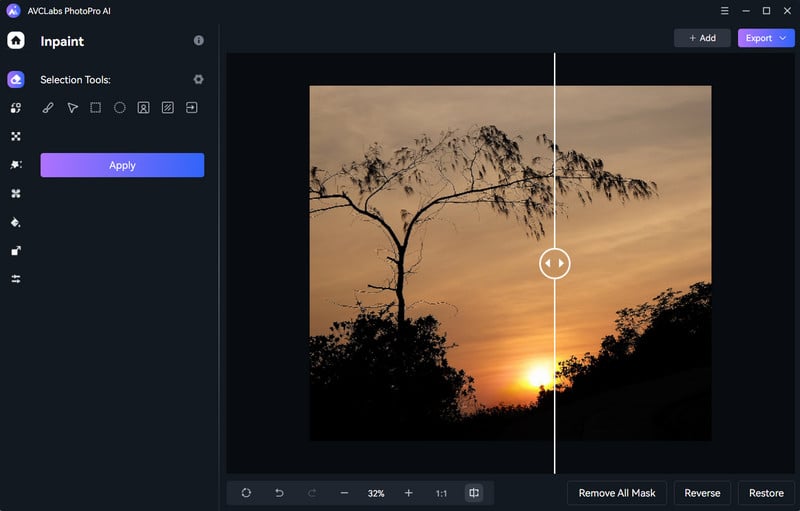
Remove Someone from Photo FAQs
How to remove someone from photo on iPhone?
In addition to downloading photo editing apps directly on your iPhone, you can also access online people removers through your browser to remove someone from a photo. These online solutions provide a more convenient way for users to easily edit people or any objects out of photos without installing any apps.
👉️ Learn More : 7 Best Ways to Remove Unwanted Person from Photos on iPhone [Detailed Tutorials]
What is the best app to remove someone from photo in 2025?
AVCLabs PhotoPro AI is the best app to remove someone from a photo in 2025, designed for users of all skill levels. You don't need to be a Photoshop expert to get perfect results.
In addition to removing people, this versatile app lets you easily remove all kinds of unwanted elements, including text, watermarks, objects, blemishes, and even complex backgrounds.
Conclusion
Whether you choose an online tool like AVCLabs Free Object Remover or powerful desktop tools like Photoshop and AVCLabs PhotoPro AI, you can quickly and seamlessly remove someone from photo in 2025. Choose the method that best suits your needs and start transforming your photos today!