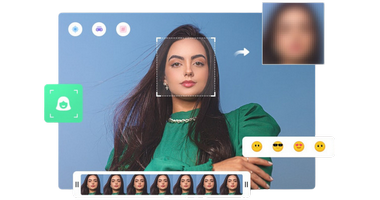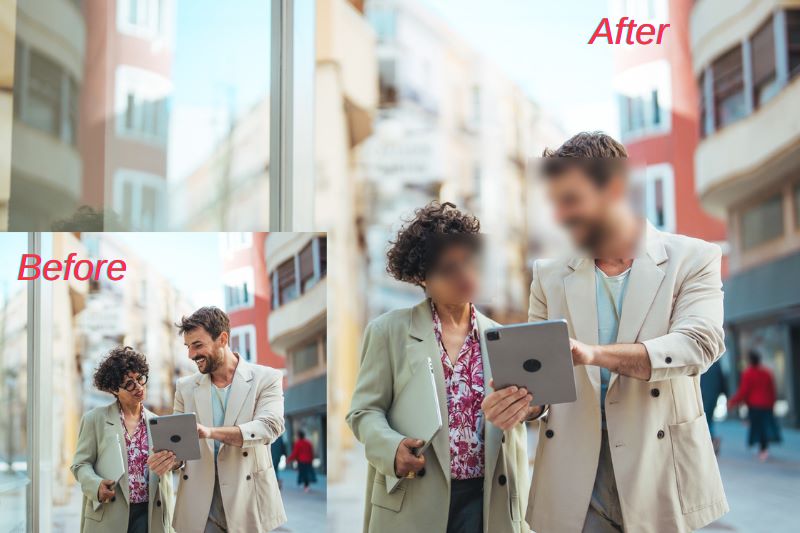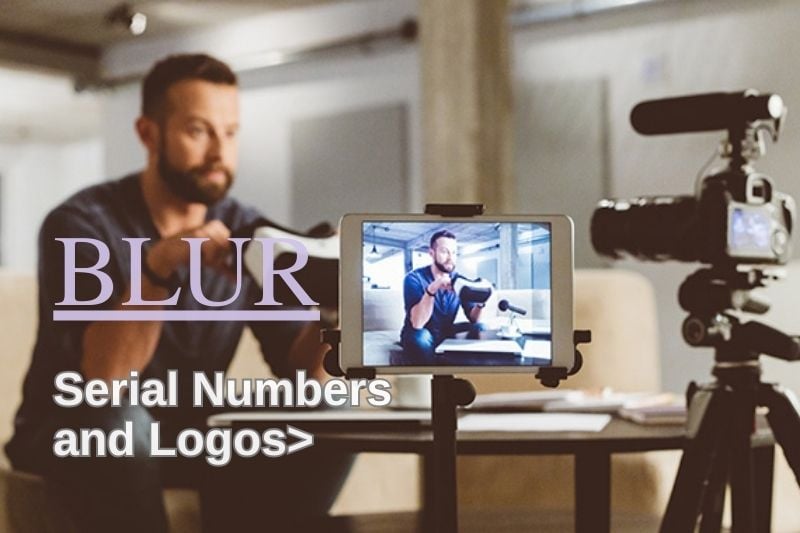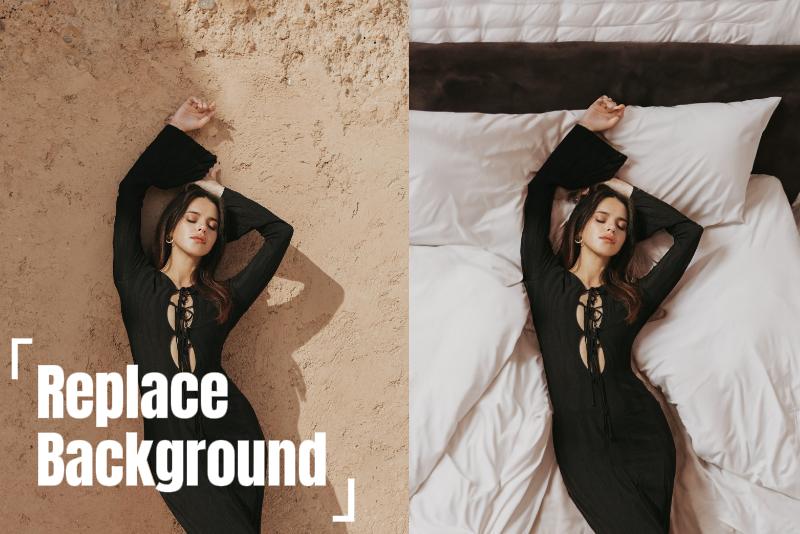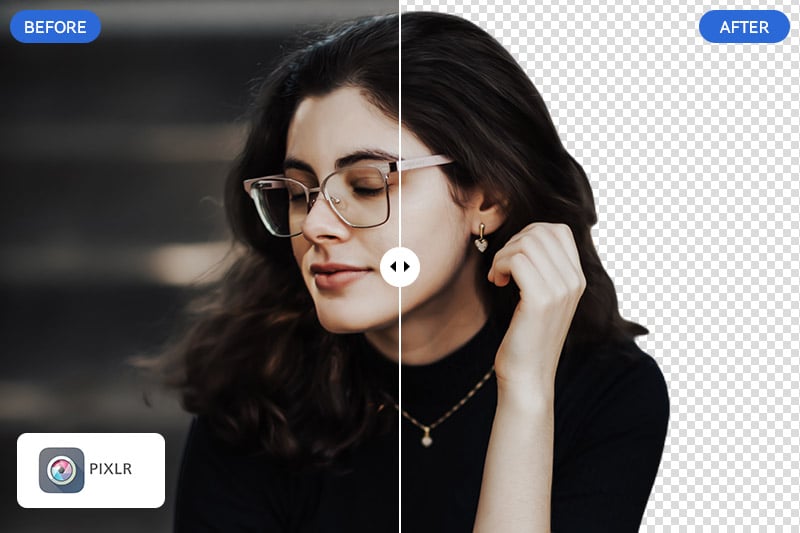How to Anonymize Faces in Public Surveillance Footage?
Do you find yourself apprehensive about your privacy rights being compromised in the midst of an overwhelming array of public surveillance cameras? Nowadays, how to apply facial recognition more intelligently in public spaces to safeguard privacy has become a pressing question. Why do we need to anonymize faces in public surveillance footages except for privacy? In this article, the necessity of facial masking in public spaces will be discussed, as well as how to effectively blur faces in public surveillance footage.
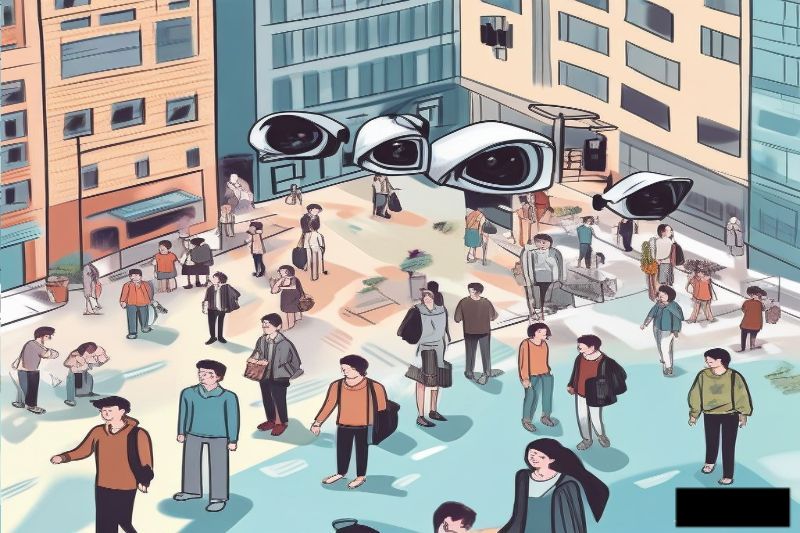
Part 1: Why Do We Need to Anonymize Faces in Public Surveillance Footages?
The answer may stem from various motives, including the protection of personal privacy, meeting business demands, supporting academic research, adhering to journalistic ethics, ensuring the effectiveness of security, and facilitating technological development and testing.
1. Preventing Identity Leakage: By blurring or substituting facial images in videos shared on social media platforms, public forums, or in public spaces, one can effectively safeguard personal information from recognition and tracking, thereby preserving individual privacy. This technology is particularly beneficial for those who wish to safeguard themselves against online violence, harassment, or identity theft.
2.Data Analysis: Retailers and urban planners can leverage anonymized surveillance footage to analyze customer traffic and pedestrian dynamics, thereby optimizing business strategies and city planning.
3.Sociology Research: Researchers may need to analyze interpersonal interactions in public spaces during studies of social behavior. By anonymizing data, valuable social behavioral data can be collected while safeguarding participants' privacy.
4.Protecting the Vulnerable: In reporting on sensitive events such as crime scenes or protests, news media have a responsibility to safeguard the privacy of those involved. Anonymization can provide visual evidence of an event without revealing personal identities.
5.Documentary Production: a common practice is to blur faces out in documentaries involving real individuals, especially when dealing with sensitive topics or marginalized groups, in order to respect the privacy rights of the participants.
6.Security Enforcement: To protect witnesses from retribution in criminal investigations, law enforcement agencies may anonymize the facial features of witnesses in surveillance footage for anonymity. During the trial process, in order to safeguard the impartiality of the jury members, facial information contained within evidence may occasionally be anonymized, ensuring the fairness of the proceeding.
7.Training Algorithms: In training algorithms for facial recognition systems, researchers require access to a substantial number of labeled facial images to instruct the model. By anonymizing the data, it is possible to obtain a data set for training and testing purposes without compromising individual privacy.
Underlying these diverse demands lies a shared commitment to privacy protection and the versatility of technological applications. As artificial intelligence technology advances, the high demand for facial bluring and recognition in public spaces is gradually being met. AVCLabs Video Blur AI, as an AI-driven automatic blurring tool, stands out as the first choice for face coding on public recording footage. The following part will provide a detailed explanation of how to use AVCLabs Video Blur AI on 3 easy steps to code faces for various purposes.
Part2: 3 Super Easy Steps to Anonymize Faces in Public Surveillance Footage
Step 1: Add the target public surveillance footage
Add a public surveillance footage you want to anonymize faces by clicking or dragging to this area. Then, you can preview the whole footage and check its media information on the right side.
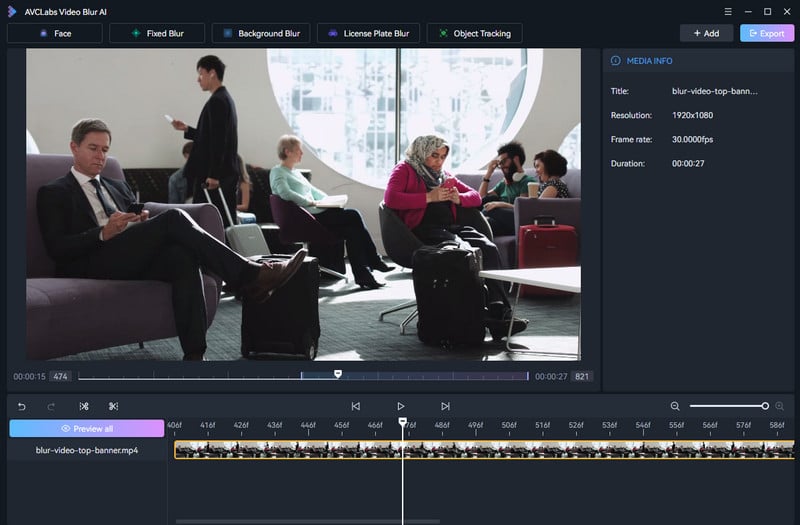
Step 2: Add and edit blur task
To add and edit blur task, first click on “Face” button on the left corner, then you will see an action bar on the right. There are two modes offered on the upper-right corner --- All Faces and Custom Selection.
If you blur all faces in the footage, then what you need is to wait for it --- they will be automatically blurred with perfect effect. In the area, you can also customize your blurring intensity and style.

If you select the face or faces you want to anonymize, you can complete by clicking on face\faces. The faces captured in the video will appear sequentially, and the software will automatically assign sequential numbers to tag them. This enables you to easily distinguish between the faces and complete the process of selecting facial markers with ease.
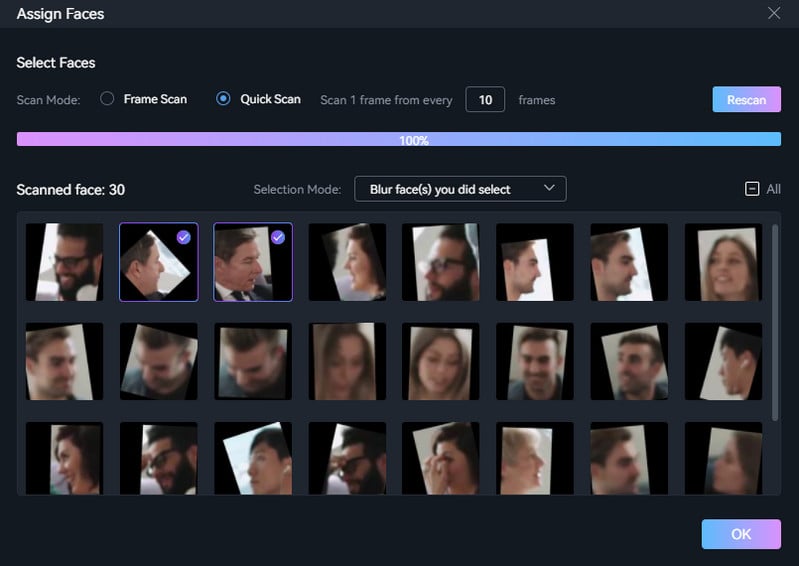
Step 3: Start exporting the blurred video
After viewing the blurred effect, you can adjust the settings of the video by clicking on the “Export” button, and finally click on “Apply” button to generate a completed blurred public footage according to your needs.
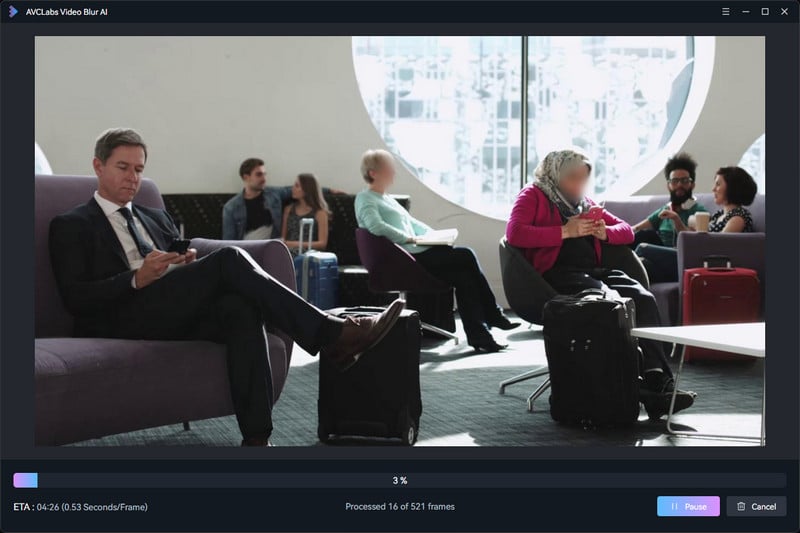
Part 3: Best AI Solutions to Blur Video: AVCLabs Video Blur AI
AVCLabs Video Blur AI's powerful coding capabilities extend far beyond facial recognition. It is an AI-driven automated coding tool that harnesses the power of artificial intelligence to bring about a new era of effortless coding, a state-of-the-art technology and a must-have for today's digital professionals.
First and foremost, the two advanced facial recognition tagging modes can effectively fulfill various blurring needs – with All Faces and Custom Selection being the options. Simultaneously, when it comes to background blurring, it is precise in placement and consistently effective to finish the task in it. Additionally, when blurring vehicle license plates, all license plates that appear in the video can be automatically detected and tracked, whether in still, motion, or traffic flows. Ultimately, AVCLabs Video Blur AI is the upgraded version of traditional blurring tools.
Why Choose AVCLabs Video Blur AI over Traditional Blurring Tool?
ROUND 1
Traditional blurring tools: require a significant amount of manual tuning and refinement to soften video footage.
AVCLabs Video Blur AI: effortlessly blur faces by utilizing AVCLabs' AI-powered automatic video blurring tool, and up to two-thirds of manual operations can be minimized, resulting in cost and human resource savings.
ROUND 2
Traditional blurring tools: require manually isolate the figure or object from its surroundings first, followed by a blur treatment on the overall background. Only then can the previously extracted figure or object and the blurred background be combined, thus completing the blur process for the background.
AVCLabs Video Blur AI: No need for human intervention --- one click to blur the background. In addition, AVCLabs Video Blur AI also offers foreground blurring, catering to diverse coding requirements.

FAQs About Anonymizing/Blurring Faces
Q1: How to Anonymize Faces In Public Surveillance Footage Online?
Choose an appropriate online video editor. There are some great choices for beginners to get started with video blurring, such as Canva and CapCut. Although online blurring tools are convenient, it is recommended that using AVCLabs Video Blur AI for blurring instead of online tools if you have high confidentiality requirements for the source video that needs to be blurred.
Q2: How to Blur Moving Objects in Videos?
In AVCLabs Video Blur AI, users can easily track and blur selected objects in videos for its Object Tracking Function: select an object to track and blur only by clicking, and then export video with moving target blurred after loading object tracking.
With intelligent selection tools, users can easily pinpoint any object within a video frame and enable automatic tracking, ensuring that the blur effect consistently follows the object's movement. This ultimately improves the visual appeal of the entire sequence.
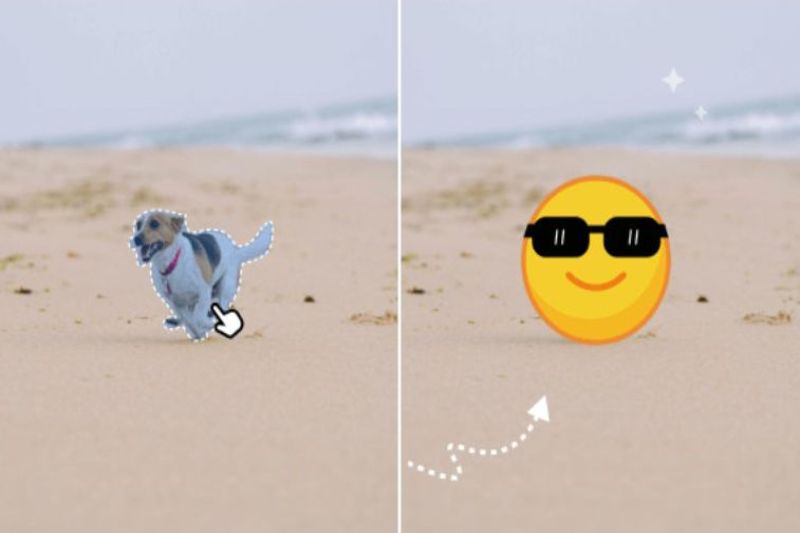
Key Features of AVCLabs Video Blur AI
- Blur the detected faces selectively for single face or multiple faces in a video
- Automatically detect and track license plate in videos
- Blur or pixelate parts of a video
- AI-automated solutions for face, background, object and license plates blurring
Conclusion
In this article, we have discussed the necessity of facial masking in public spaces, as well as how to effectively blur faces in public surveillance footage. We have also mentioned some online blurring tools, and covered how to blur a moving object in video. During discussing these topics, we have informed that AVCLabs Video Blur AI is the optimal choice for video blurring. It is powered by robust artificial intelligence algorithms, has the ability to automatically identify and blur faces, objects, backgrounds, foregrounds, and license plates within videos. In addition, it provides users with a high degree of autonomy, allowing them to customize the extent and type of blurring according to their preferences without any laborious manual intervention. Therefore, download and try AVCLabs Video Blur AI with one single click now!