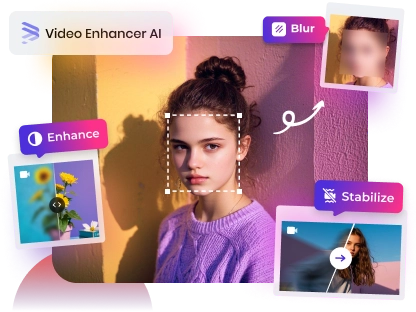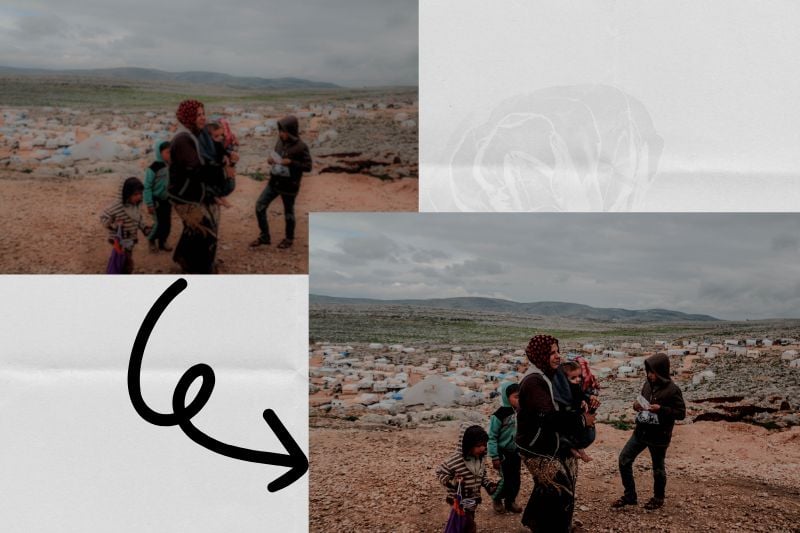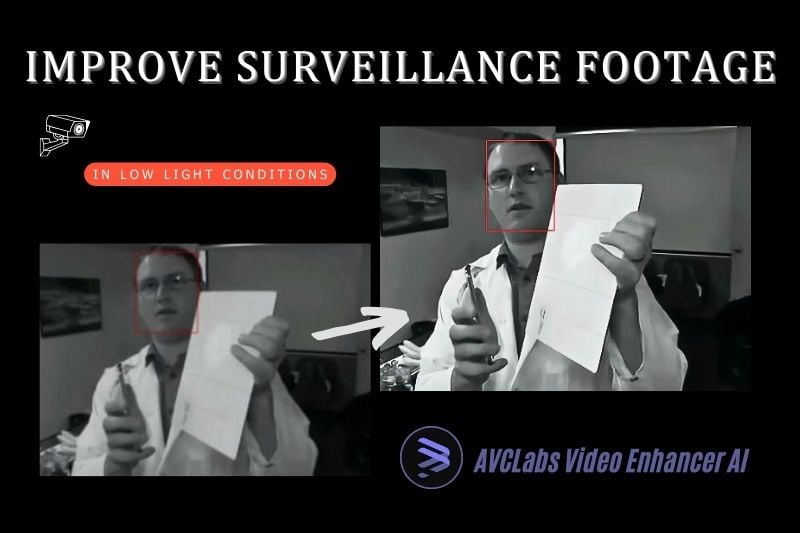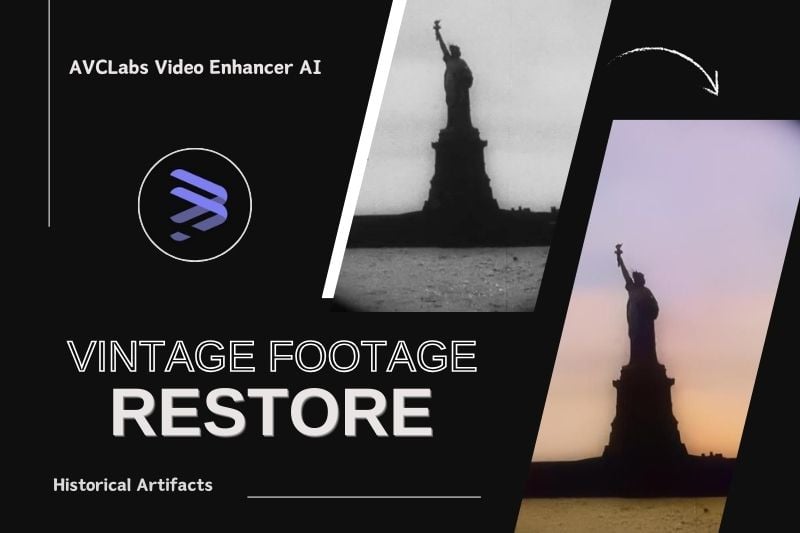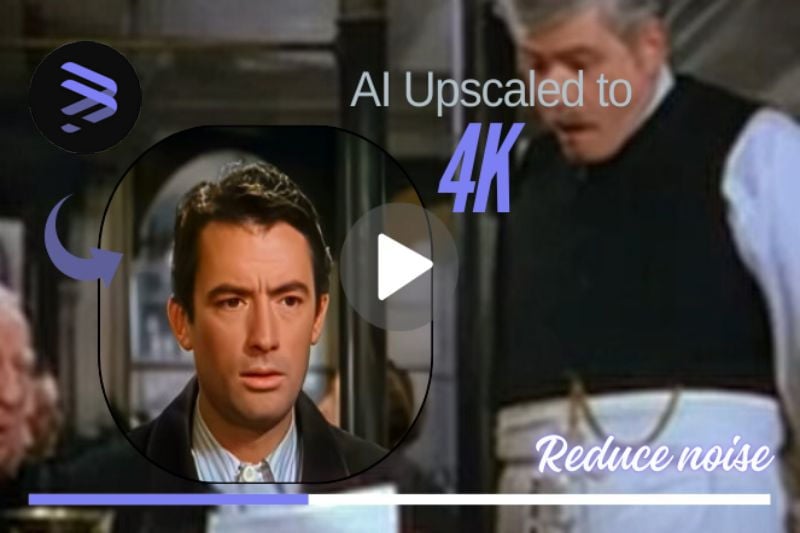How to Convert A Standard Definition Video to 4K Using AI?
Nowadays, 4K video playback provides significantly more detailed and crisp image quality, especially on large screen displays, resulting in a greater visual impact and sense of immersion compared to SD and HD. With the continuous evolution of super-resolution techniques and video enhancement algorithms in video processing software, it is now possible to upgrade 720p or 1080p videos to 4K resolution to some extent. Are you looking to enhance the clarity of your videos to 4K? AI tools can offer you solutions. This article will explore how AI tools can be used to convert SD videos to 4K videos and recommend one of the best AI video enhancers, including the solution to get high quality video and the introduction of a video downloader.
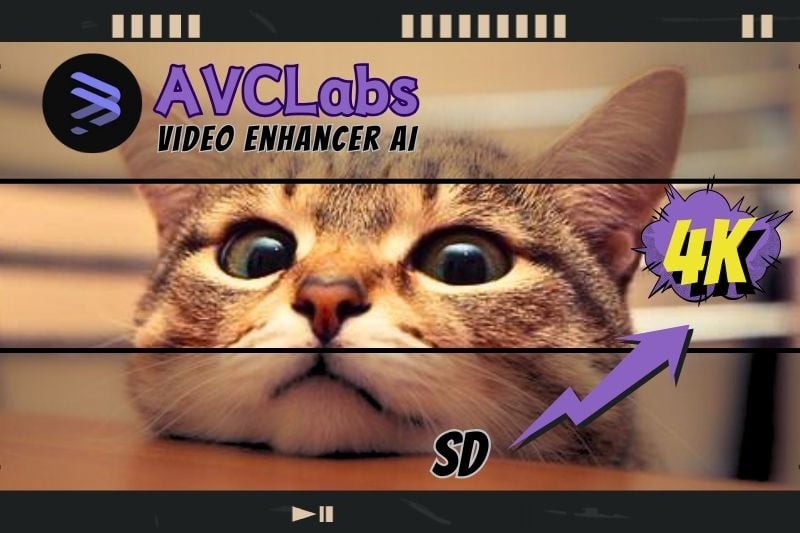
Part 1: Four Steps to Achieve 4K Conversion From SD Definition
As the top program in the video enhancer queue, AVCLabs Video Enhancer AI can do an excellent job of converting standard definition videos to 4K quality. This program can help users reduce video noise, intelligently sharpen details, adjust resolution, and optimize color and contrast in one click achieving the 4K task. Next, you can download the program and follow the tutorial steps below to convert your SD videos to 4K.
Step 1 Adjust Your Presets
Open AVCLabs Video Enhancer AI. After importing your source video, select a preset from the lists --- Upscale to 4K and convert to 60 fps is recommended if the device permits.
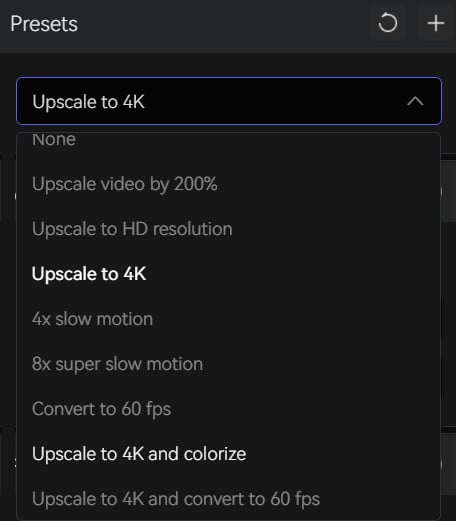
Step 2 Click to Open Feature Lists
Select the models required, and then customize your video enhancement settings.
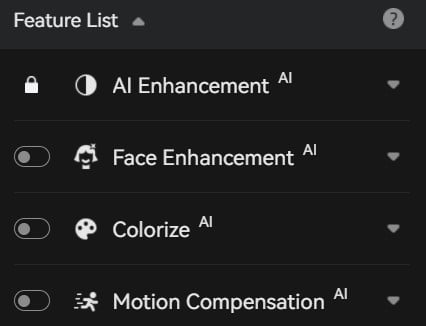
AI Enhancement: Select the AI Model that you need: Standard (Recommended). The well-trained AI Enhancer automatically identifies details in the video, and denoises the movie bringing modern clarity and sharpness to it.
Face Enhancement: You can adjust the Enhancement Level from 5-100.
Colorize: You can colorize your old movie by two AI Model: Bright or Soft.
Motion Compensation: You can add Motion Compensation to your old movie and then adjust the slow motion. Motion compensation technology can generate additional frames, resulting in smoother and more detailed slow-motion videos.
Step 3 Check the Video Settings
Regulate the brightness, saturation, contrast and sharpen strength of your video, which are significant factors that effect the output of videos.
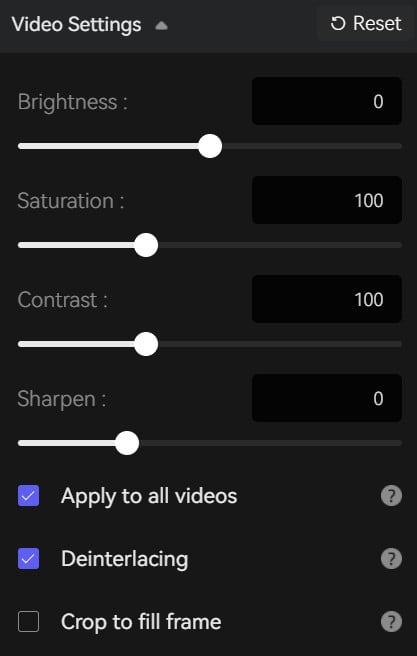
Step 4 Adjust Output Settings
In the 4th step, you need to adjust the output settings of your video, and do not ignore the output path. With all done, click the “Start Processing” button located at the lower-right corner to get the 4K-converted video.
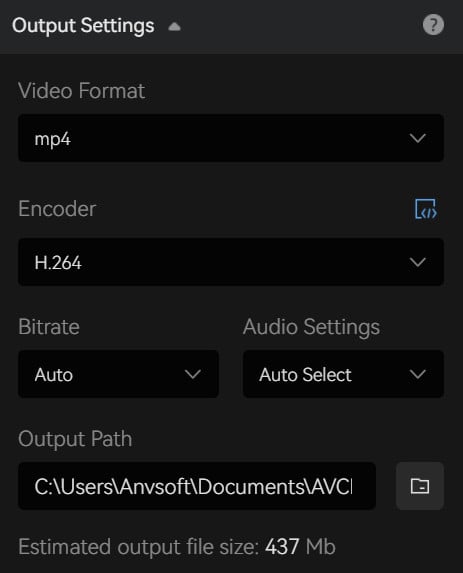
With all these 4 steps completed, you have finished the video conversion task for the 4K conversion of SD video using AVCLabs Video Enhancer AI to acquire a clearer and sharper video without losing any details.
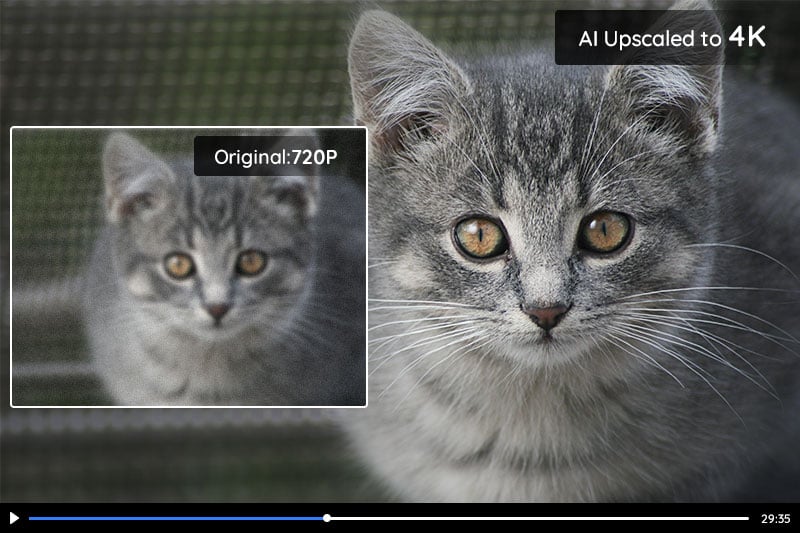
Part 2: Best AI Solution For Converting A Standard Definition Video to 4K
AVCLabs Video Enhancer AI is one of the best AI 4K converters for videos. It is an efficient AI video enhancer designed to improve the quality of video post-production, use technology to reduce labor costs and optimize resource allocation. Supported by advanced artificial intelligence technology, it can automatically analyze the details in the video and perform intelligent processing to help users make smarter video processing decisions. Secondly, the interface of this software is very simple and intuitive, so even novice users with no video processing experience can get started in a very short time.
At the same time, AVCLabs' official website also provides various tutorial articles, and a series of detailed video demonstrations are also posted on YouTube. They can better help users understand and use the software, broaden the possibilities of software use and provide users with a good user experience. Since its release, the software has received a lot of positive reviews from users, who praised it for its powerful functions and ease of use.
👉️ Learn More : How to Upscale An Old Movie to 4K and Reduce Noise Using AI?
Key Features of AVCLabs Video Enhancer AI
- Losslessly upscale low-resolution videos to 1080p, 4K, and 8K
- Remove noise and recover and enhance facial details.
- Colorize black-and-white videos to bring them to life.
- Automatically blur unwanted video parts to protect privacy.
- Eliminate camera shake to achieve smoother video playback.
| Product | System Requirement | Hardware Requirement | Graphics Cards | Supported Formats |
|---|---|---|---|---|
| AVCLabs Video Enhancer AI | Supported OS: Windows 11, 10(64bit) macOS 12 and above |
Minimum: Intel CPU from 2015 onwards (4th generation) or AMD CPU from 2016 onwards |
After Windows 10 ver. 1903: NVIDIA GTX 1050 Ti or higher; GTX 600 series or above; Radeon HD 7000 series or above; (4th-gen core) HD Integrated Graphics or above |
Input: 3G2,3GP,AVI,DIVX,FLV, F4V,M2TS,MTS,MOV,MP4, M4V,MPEG,MPG,DAT,MKV, OGM,RMVB,RM,TS,TP, VOB,WMV,WTV,ASF,DV,WEBM, etc |
| Processor: Intel/AMD processor | Recommended:
Intel i7 (7th generation) |
Before Windows 10 1903: NVIDIA GTX 1050 Ti or higher |
Output: MP4, MKV, MOV, AVI |
|
| RAM: 16GB or higher | or greater (4GHz and above) |
|||
| Free Space: More than 20GB | or Ryzen 7 or greater (4GHz and above) |
👉️ User Guide : AVCLabs Video Enhancer AI
FAQs About 4K Video Conversion
How To Make High-Quality Videos?
There are 5 ways to improve video quality.
- Use the Right Video Equipment. Using the right equipment during filming gives you the highest video quality from the start.
- Pay Attention to Lighting. Make sure that use enought lights to film.
- Frame Your Subject.
- Edit With Intention.
- Use the Right File Size. Generally, a larger size means a higher resolution.
Why Am I Unable to View 4K Videos?
If the video quality is definitely 4K, please make sure your playback device supports watching 4K quality videos. Otherwise, you will not be able to watch 4K quality videos on any platform.
Conclusion
In this article, it discussed how to use AI tools to convert SD videos to 4K, and introduced an outstanding AI video enhancer - AVCLabs Video Enhancer AI. Through the detailed step-by-step introduction, the final 4K-output video is excellent, which proves the superiority of this program. Ultimately, do not hesitate to click the button below to download AVCLabs Video Enhancer AI for free!