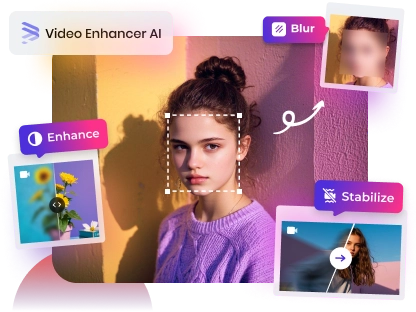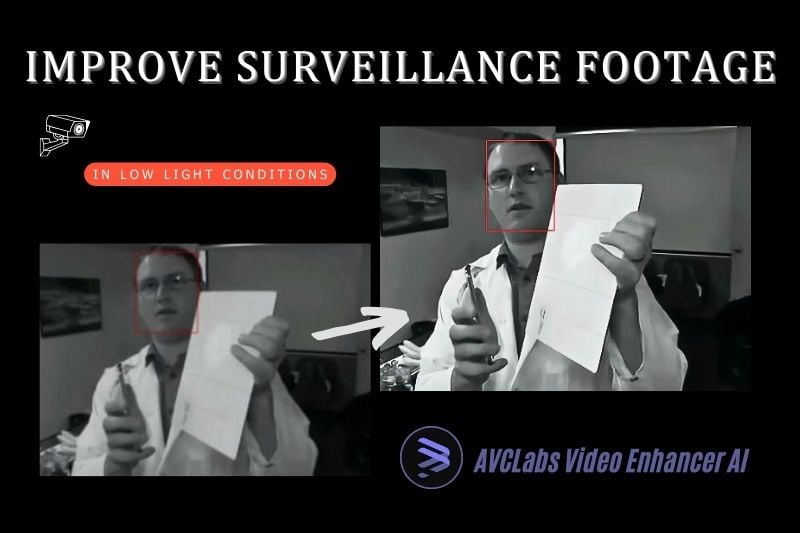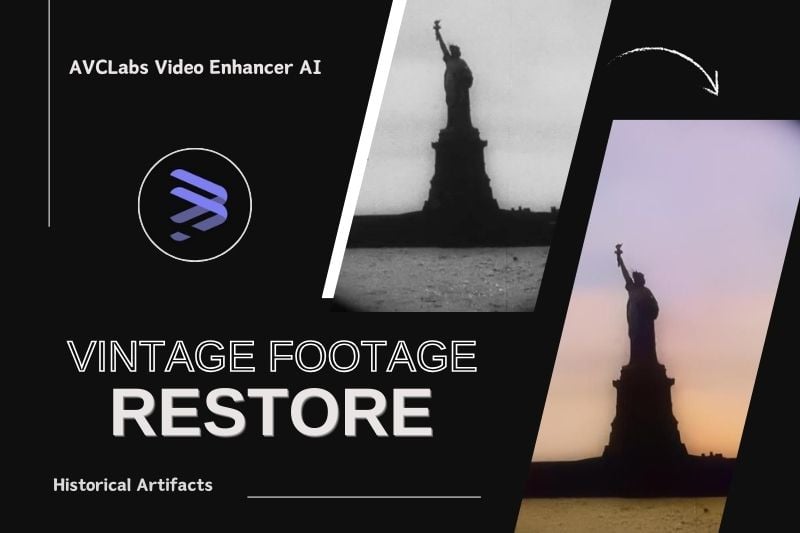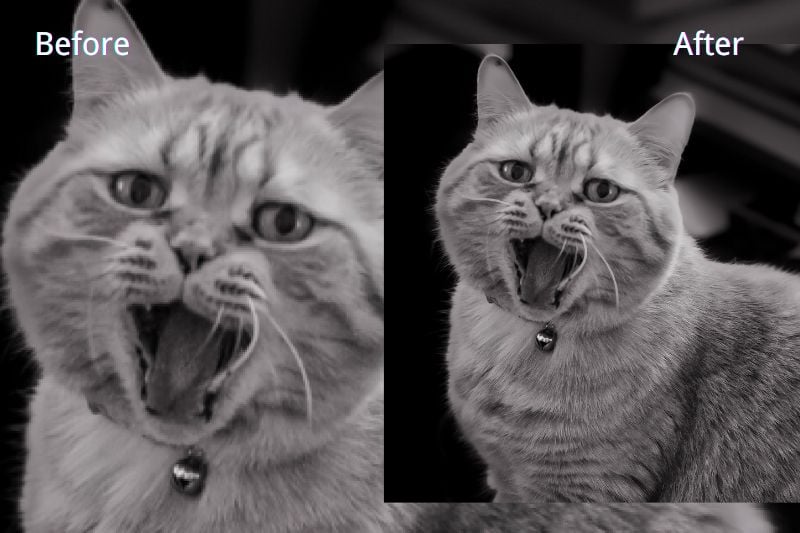How Can AI Be Used For Video Restoration?
In this era when AI is entering various fields, what contribution has it made to video restoration? Can AI restore videos and how to achieve it? AI video repair can help you restore video details, increase resolution, improve clarity, enhance quality and get better preservation. What's more, AI-based video restoration tools automate the restoration process and get it done quickly. This article will show a very specific step-by-step tutorial on how can AI be used for video restoration.
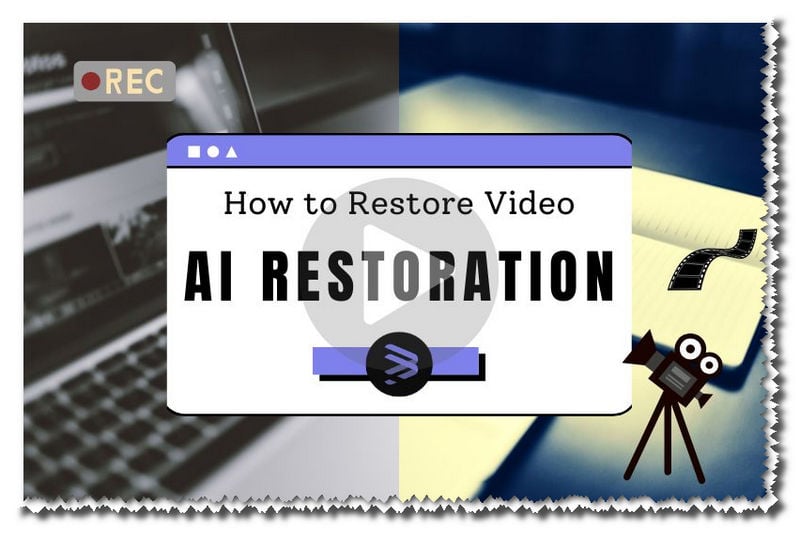
[Guide] How To Restore A Video Using AI?
How can AI be used for video restoration? AVCLabs Video Enhancer AI answers this question with facts. As one of the most popular video enhancers, it is an AI-based video upscaler and enhancer that uses automatic deep learning to improve the quality and clarity of video images without losing any details. In the following tutorial, this article will demonstrate how to use AVCLabs Video Enhancer AI to achieve restoration - the best solution for AI video restoration.
Step 1 Import Video To Restore
You can choose to import the video into the program by clicking open to browse the file or by dragging and dropping it according to your preference.

Step 2 Adjust Preset Settings
In the upper right corner of the program interface, click open to select the preset you want. Here, you can upscale your video to HD, 4K or even 8K resolution. Alternatively, you can also add 4x and 8x slow motion. You can also convert the original video to 60fps.
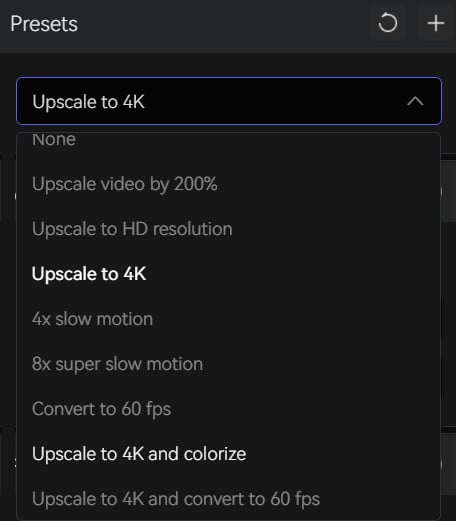
Step 3 Click On AI Enhancement
After completing the preset settings, you can start adding AI models to the video. In AVCLabs Video Enhancer AI, you can access AI models divided into four categories, among which AI Enhancement includes the most models, and you can choose standard or high-definition multi-frame models. This AI algorithms can intelligently enhance video details and increase resolution.
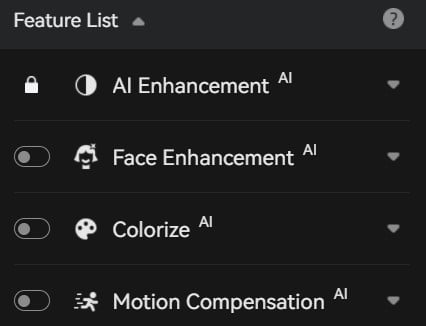
Step 4 Adjust Video & Output Settings
After adjusting the brightness, clarity, contrast, and sharpness of the video in Video Settings, you can adjust the video export settings and click the "Export" button in the lower right corner to export the video.
By comparing the left and right sides, we can clearly see that the processed video images have more natural colors, more prominent details and better quality.
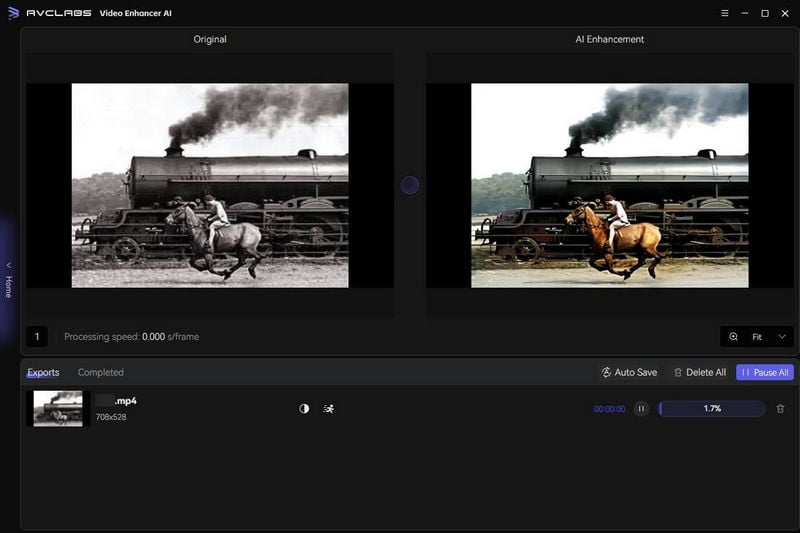
Part 2: Best AI Solution For Video Restoration
AVCLabs Video Enhancer AI provides AI Enhancement and AI Colorize Models. They can intelligently sharpen the details of your video, enhance video clarity, and naturally add color to the video with just one click, making a huge contribution to video restoration.
In addition, the AI Denoise Model is used to remove various types of noise in the video. This helps improve image quality and clarity. In addition, the Motion Compensation Model uses motion estimation and compensation technology to reduce motion blur in the video by analyzing the motion information in the video. This can make the image clearer and more stable. The Interpolation Model can intelligently use interpolation, hole filling and repair algorithms to repair missing, damaged or destroyed image parts in the video to restore the integrity and coherence of the video.
Also, AVCLabs Video Enhancer AI's separate Face Enhancement function is more targeted at the needs of video repair, giving a perfect answer when facial details need to be restored. Compared with traditional restoration, using AI tools to repair videos can reduce time and labor costs, and in most cases the restoration effect is actually better.
Key Features of AVCLabs Video Enhancer AI
- Losslessly upscale low-resolution videos to 1080p, 4K, and 8K
- Remove noise and recover and enhance facial details.
- Colorize black-and-white videos to bring them to life.
- Automatically blur unwanted video parts to protect privacy.
- Eliminate camera shake to achieve smoother video playback.
FAQs About AI Video Restoration
Can A Bad Quality Video Be Fixed?
If the quality of the video is bad because of the lack of preparation, it is possible to fix it in post. If you want to fix bad quality video in post, just try AVCLabs Video Enhancer AI. All these tasks below can be easily done with AVCLabs!
- Increase the resolution of the video.
- Adjust the settings of exposure, brightness, contrast and colour calibration.
- You can add Motion Compensation model to fix the blurring caused by the camera shake.
- Add Denoise model to clean up the audio noise and picture noise.
Will AI Replace Photographers?
Artificial intelligence has the potential to have a significant impact on many industries, including photography. However, it is unlikely that AI will completely replace photographers. First, the ability to capture emotion, tell stories, and communicate information through images is a hallmark of the human photographer. Second, professional photographers possess technical skills and knowledge about lighting, composition, and equipment that is beyond what AI currently offers. Third, photography often involves interacting with subjects, understanding context, and capturing moments that require human empathy and intuition.
Conclusion
This article describes the specific steps of how to use AI tools to restore videos. AVCLabs Video Enhancer AI meets almost all needs. It can perfectly solve the problem of video restoration. Even people without video editing experience can easily get a higher quality video through AI intelligent one-click repair. Don't hesitate, click the button below to download and try AVCLabs Video Enhancer AI!