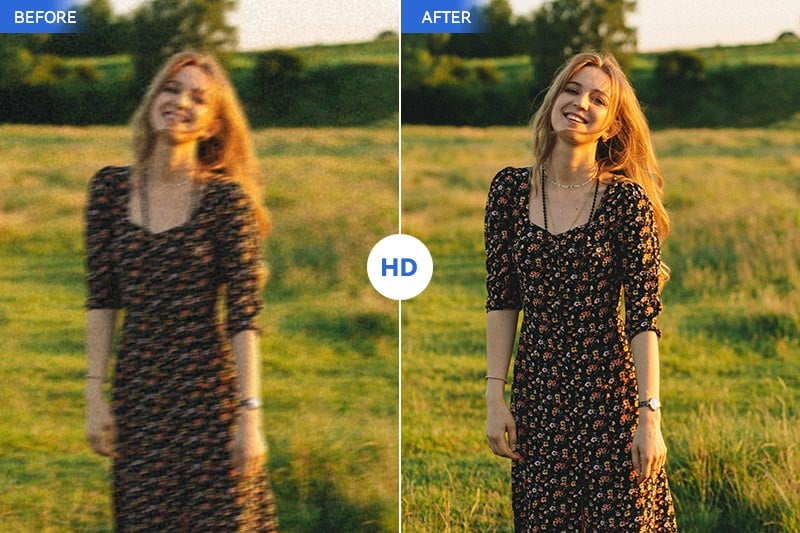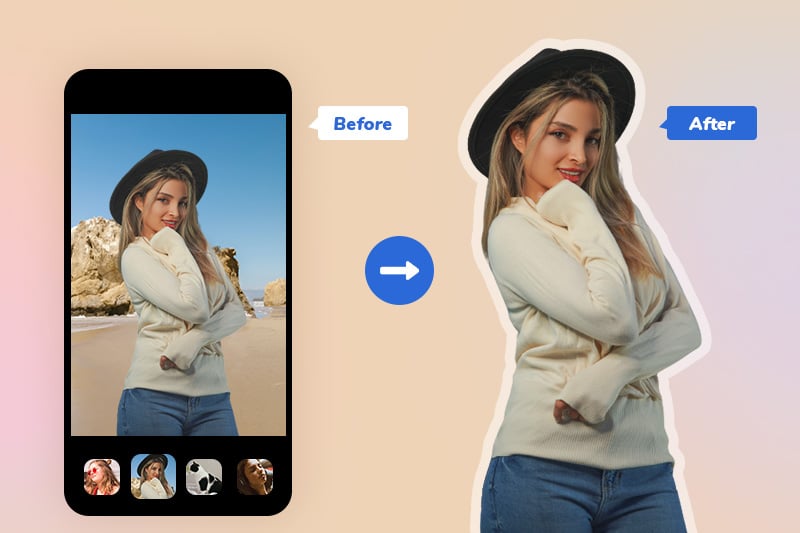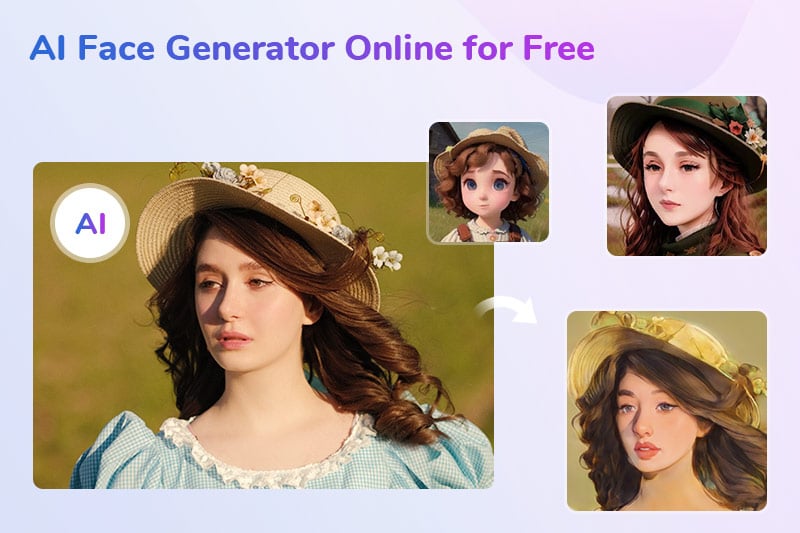Sharpen Blurry Photos Online for Free
"How do I get a clear picture out of a blurry picture? - Question from Quora"
Taking a blurry picture is a flop that can happen to anyone. Do you ever wonder how to improve a blurry image? This article can help. It explains how to make blurry pictures clear and provides some effective online methods of sharpening blurry photographs.

Part 1: Top 5 Online Tools to Sharpen Blurry Image for Free
With the rise of artificial intelligence and machine learning, a variety of advanced AI Image Enhancers are available. Online image-sharpening tools, in particular, have become increasingly popular due to their convenience (no software installation required), essential features, and user-friendly interfaces. These platforms utilize sophisticated algorithms to automatically analyze and enhance images, making photo sharpening accessible to all. Here are 5 of the top online AI Image enhancers known for their ease of use:
- 1. AVC.AI
- 2. Befunky
- 3. Pixelied
- 4. Canva
- 5. Pinetools
1. AVC.AI
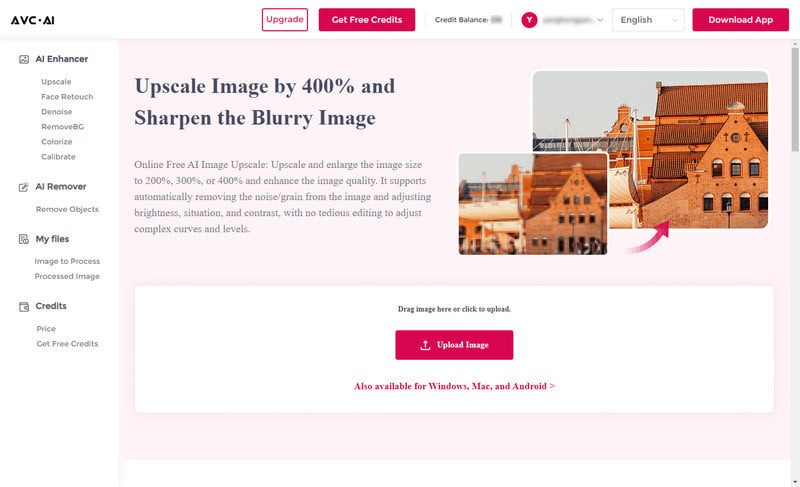
As an online free AI photo sharpener, AVC.AI can sharpen blurry photos, and deblur images online to make photo clearer without causing any artifacts or halos.
Key Features:
- Sharpen blurry images with one-click.
- Remove noise and restore details with AI.
- Upscale photos to 1x, 2x, and 4x without losing details
- Automatically detect face details and adjust photo color
- Colorize old black and white photos
Benefits of AVC.AI:
- Supports batch-processing.
- Join the event and receive additional free credits.
- Free-trial without any limitation (13 free credits for first registration).
2. Befunky
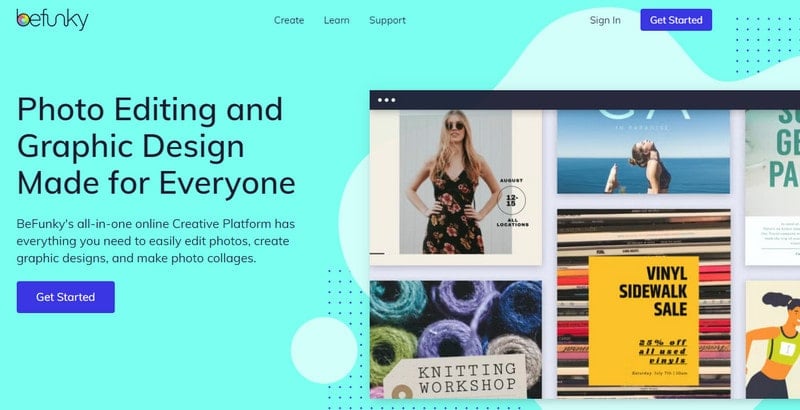
Befunky, a pro photo editor, empower users to sharpen blurry image online with its wonderful sharpening tool. Furthermore It clears lines, refocuses pics, adds text, textures, watermarks, resizes, and more!
Key Features:
- Edit your photos online for free but need to upgrade to BeFunky Plus to unlock advanced features.
- Make complex edits easy with online AI photo editing Tools.
- Provide AI tools for removing objects and backgrounds, enhancing photos, and unblurring images.
- Upsize Images Up to 4x.
- Turn your photo into a painting.
3. Pixelied
With the Pixlied online image editing tool, enhancing your images becomes easy! You can unblur images by sharpening them and personalize them with borders, effects, shadows, and more! Plus, the tool lets you fine-tune various parameters and details for the perfect touch. It offers free and pro-paid versions, so you can choose what suits you best (pro includes extra features).
Key Features:
- Simple and effective tool to sharpen image (JPG and PNG) online free.
- Allows restoring the overexposed photos.
- Register and sign in to download the processed file in JPG, PNG, PDF, and WebP format.
- Facilitates cropping, flipping, inverting, and rotating photos. li>
- Offers over 200 free-to-use templates and a stock of images and graphics.
4. Canva Online Photo Editor
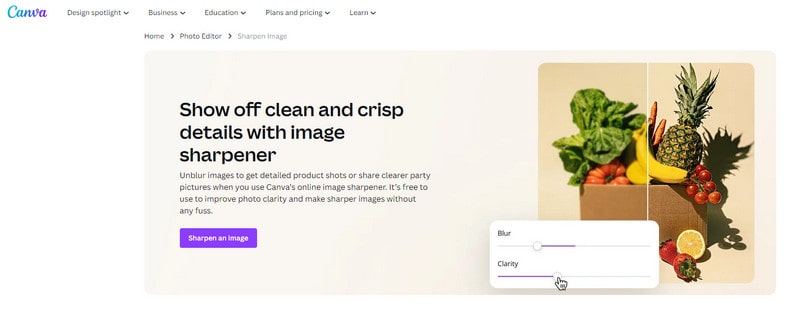
Canva is popular in the realm of image editing and designing, known for its wide range of supported features, including image sharpening. It allows users to unblur photos and enhance their clarity effortlessly. The tool is designed to be user-friendly, requiring no expert skills or technical knowledge for operation. It's a simple and accessible option for anyone looking to improve the quality of their images.
Key Features:
- Support a wide range of image editing and designing features.
- Come with several templates.
- Support dragging and dropping feature to add the files.
- Need to register and sign in to use the online tool.
5. Pinetools
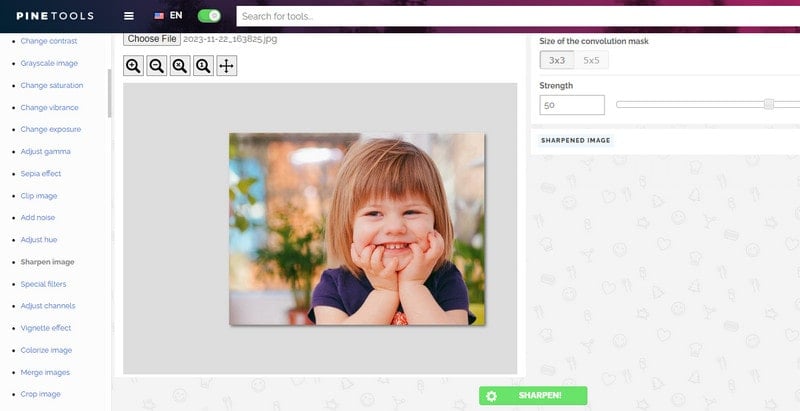
Pinetools is an excellent online platform that offers various useful tools, including an image sharpening and unblurring tool. The interface for sharpening images on Pinetools is user-friendly and straightforward. All you have to do is upload your image files, adjust the size of the convolution mask, and select the desired strength.
Key Features:
- Simple and user-friendly online photo sharpener.
- Option to preview the changes done.
- Free processing and image downloading.
- Export the processed images only in JPG, PNG, and WebP formats.
The benefits of using online tools for image sharpening are numerous. They are user-friendly, require no installation, and are compatible with various devices and operating systems. Additionally, they often offer a quick and straightforward solution for individuals who lack the time or expertise to engage in manual editing. Following is a step by step guide.
Part 2: A Step-to-Step Guide to Sharpen Image Online
As an online free AI photo sharpener, AVC.AI can sharpen blurry photos, and deblur images online to make photos clearer without causing any artifacts or halos. Fully automatic. Here are simple steps to sharpen blurry photos online via AVC.AI.
Steps to sharpen blurry photos online for free:
Step 1: Upload Blurry Photos to this Online AI Photo Sharpener
Click here to visit the website of AVC.AI. Then click on the "Upload Image" button to upload blurry photos.
Step 2: Choose the AI Model and Scale
To fix the blurry photo online, you need to choose the "Upscale" model. Then you can select "Scale" as 200%, 300%, or 400% to improve the resolution or keep the original resolution of the photo by choosing 100%. You can switch on/off the "Face Refinement" function according to your photo's subject.
Note: Different amounts of credits will be required based on the AI features you choose when using the online service. The free license has 8 credits. Processing 1 image costs 1 credit. Upscaling 1 image up to 300% costs 3 credits, and 400% costs 4 credits. Using Face Refinement costs 2 credits.
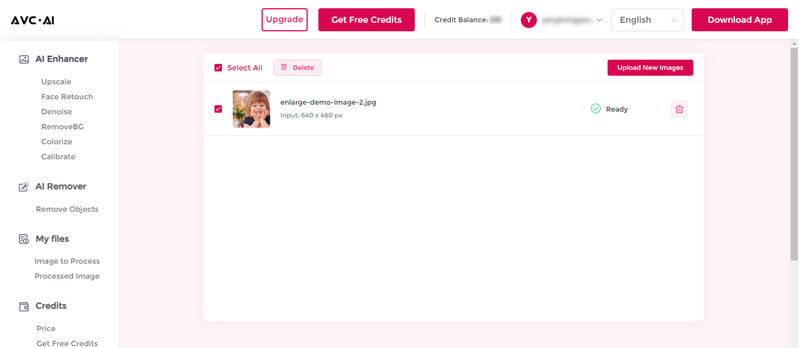
Step 3: Start the Photo Sharpening Process
After setting the parameters, click on the "Start Processing" button to begin the photo sharpening process.
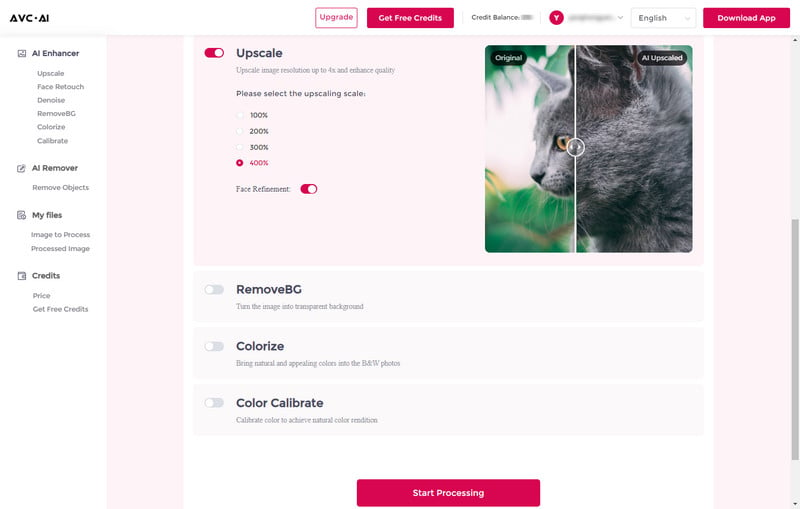
Step 4: Preview and Download the Sharpened Photo
Once the process finishes, the sharpened photo will be shown under the "processed image" tab. You can click the eye icon in the right place to preview it. You can drag the line to move it side to side, then the dividing line will move accordingly to let you see the final effect on the right side.
If you are satisfied with the result, you can click the "Download Image" button to save the sharpened photos to your computer.
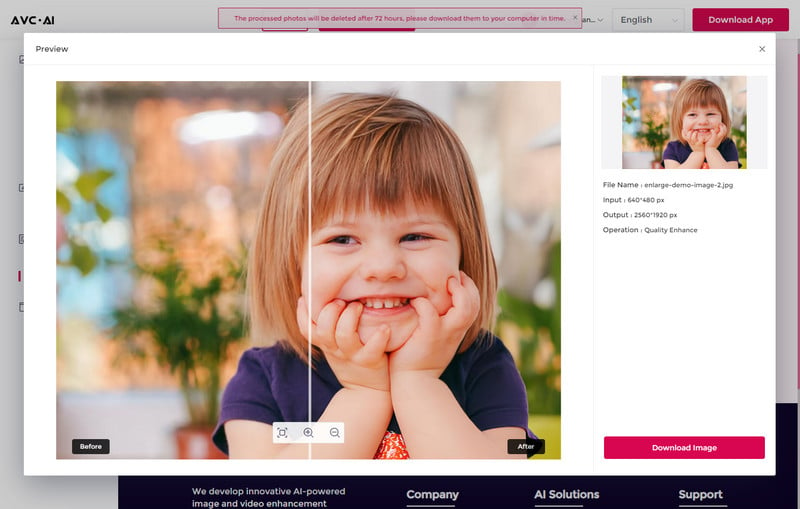
Video Presentation: Wildlife Photographs Sharpened by AVC.AI
Part 3: How To Make Photos Less Blurry
1. Enhance Focus and Depth of Field:
To tackle a blurry image, it's important to identify the cause. Blurriness often results from improper focus or a shallow depth of field. An effective solution is to use photo editing software to selectively adjust the focus on key elements. By sharpening the subject and slightly blurring the background, you'll create a sense of depth and clarity that captures the viewer's attention.
2. Utilize Image Stabilization Techniques:
Blurry images can be caused by camera shake or movement during the shot. Modern cameras and smartphones offer image stabilization features, but if your photo still appears blurry, you can use editing software to stabilize the image afterwards.
3. Customize Sharpness and Contrast:
Boosting contrast and sharpness is a simple yet effective way to enhance the clarity of blurry images. This technique can greatly improve the overall appearance of your photo.
4. Implement Deblurring Algorithms:
Deblurring algorithms have revolutionized the field of photography. These algorithms utilize complex mathematical processes to reverse the blurriness in photos. Many photo editing software now incorporate deblurring tools that can analyze and correct blur, resulting in astonishingly clear images.
Want to learn more about AI Photo Editors?
If your internet speed is not good, the process of using the online tool will be slow and unsteady. So if you have many blurry photos that need to be sharpened, a professional AI photo sharpener can help you accomplish this work easily. And here we recommend AVCLabs PhotoPro AI which lets you do the easiest operation to make the blurry photo the clearest. Empowered by AI technology, the whole process is 100% automatic, and no fine-tuned work is needed. Besides enhancing the photo’s quality, it can also enlarge photos without losing quality; colorize black and white photos in one click; fix/calibrate bad or wrong colors in the photo; accurately remove the photo’s background automatically.
Key Features of AVCLabs PhotoPro AI
- Make the blurred, low-res photos to high-definition
- Automatically remove noise/grain from images
- Upscale the image resolution without losing quality
- Immediately improve your portrait photography
- Quickly colorize the old black&white images
- Cut out and remove the background from images
Conclusion
That's it! Here are all the top 5 online tools that can assist you in sharpening blurry photos. These tools simplify the image enhancement process, making it user-friendly for individuals with limited technical expertise. Give them a shot and effortlessly elevate the quality of your images! Additionally, you can explore the desktop app of AI Photo Editor for your computer for further editing possibilities.