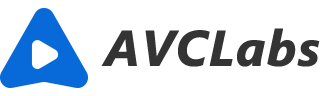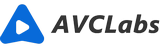Add Blur to a Moving Face in a Video With Artificial Intelligence
You want to add an artificial blur effect to your video clips. Maybe because they are night shots without much light, or because you want to highlight the action with a cinematic flair. Or maybe you just like the look of artificial blur on moving faces. Whatever the case may be, this is a challenge for anyone who wants to do it right in their video editing software rather than relying on filters and effects within the camera app itself. The process is not as complicated as it looks, but you do have to know which tools and techniques to use in order to achieve your desired result. Thankfully, there are plenty of ways that you can make this happen with ease and speed. Let’s see how you can add blur to a moving face with the help of AI.
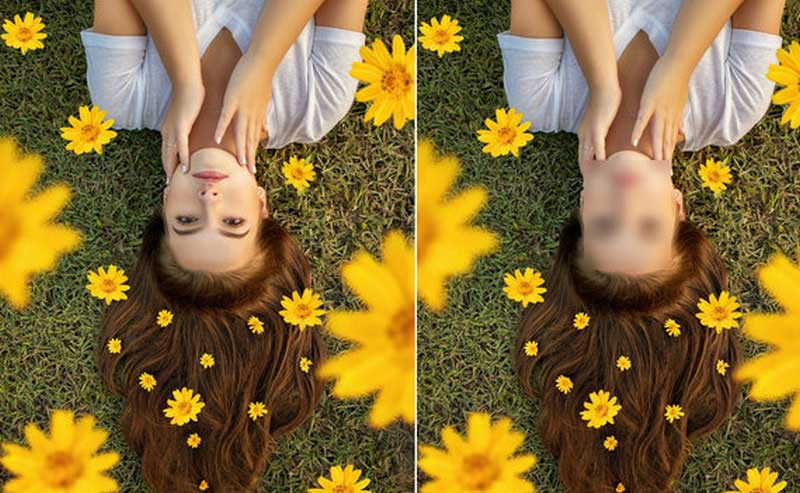
Part 1: What is Artificial Blur?
Artificial Blur is a term used to describe the process of blurring or anonymizing faces in digital images using AI technology. This can be done for a variety of reasons, including privacy, security, and aesthetic purposes. There are a number of different ways to achieve artificial blur. One common method is to use a face detection algorithm to identify faces in an image, and then apply a blurring filter to those areas. Another approach is to train a neural network to generate blurred versions of faces from input images.
The results of AI face blur can vary depending on the method used, but often result in a realistic-looking blur that preserves important details like facial features. This makes it difficult to reverse the process and identify the original subject. Artificial intelligence blur can be a helpful tool for protecting the privacy of individuals in images, as well as for improving the aesthetics of an image by creating a softer, dreamlike effect.
Part 2: Why Add Artificial Blur to a Moving Face?
The main reason you may want to add artificial blur to a moving face in your shots is that you want to create a shallow depth of field effect in the shot so that the subject is in focus and the background is out of focus. This is especially useful if you want to highlight the action of your shot by focusing on the subject while using the background as a cinematic backdrop. Another reason you may want to add artificial blur to a moving face is if you want to create a dreamy, hazy, or ethereal look in your shots. This is especially useful if your shots are night shots without a lot of light or shots that are otherwise not naturally well-lit. By adding artificial blur to the moving face in your shots, you can create a dreamy look in your shots that is consistent across the entire shot. This can be useful if you want to give your shots a consistent feel that is different from what would typically be seen.
Part 3: Which Tool Should You Use to Add Blur?
There are many tools that you can use to add artificial blur to your shots. One of the most common is a blur effect applied to a video layer in your video editing software or an online video editing website.
Video editing software to add blur:
When it comes to AI face blur, there is simply no better tool than AVCLabs Video Blur AI. With the power of AI, it can detect human faces in videos to blur them quickly. Besides, this powerful software uses Artificial Intelligence to automatically blur and anonymize unwanted objects such as logos, license plates, or credit card numbers, etc.
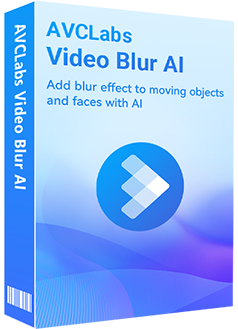
AVCLabs Video Blur AI
Automatically detect, recognize, and track faces in videos
Blur the detected faces selectively for single face or multiple faces in a video
Blur or pixelate parts of a video
AI-automated solutions for face blurring and video object blurring
Let's look at how to achieve AI face blurring without any complicated skills with AVCLabs Video Blur AI in several clicks. It is very easy to do, with no filters, no fine-tuning.
Import your original video
First of all, you will need to download the installer of AVCLabs Video Blur AI onto your computer. After installing, launch it and you will see the intuitive interface shown below. Then click the Browse button to import your source videos to the program.
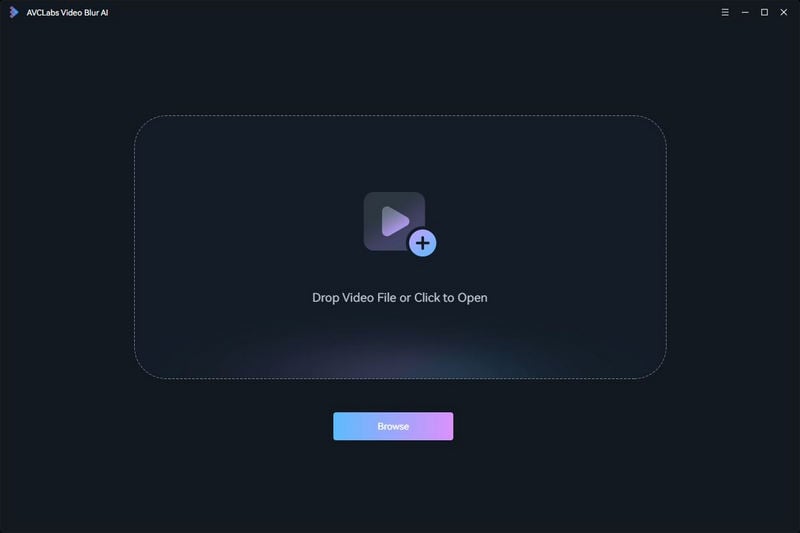
Scan human faces in your video
After adding the video, you need to scan human faces in a video. Go to the Face tab and then click on the drop-down menu and you will see two options: Quick Scan and Full Scan.
Quick Scan enables you to extract one frame from every frame you set for scanning. The default frame interval is 10. The larger the number of interval frames, the shorter the scan time, but the lower the accuracy. Full Scan means it scans each frame with high accuracy but is time-consuming.
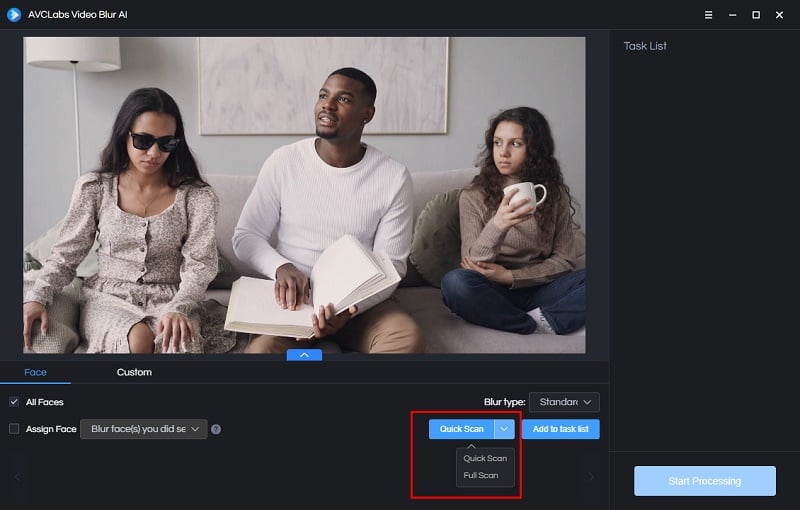
Choose to Blur One or Multiple Moving Faces in A Video
AVCLabs Video Blur AI enables users to blur, make censor around or add mask to the detected faces selectively for single face or multiple faces in people crowd. You can blur all faces in the video or select the certain face you want to blur.
All Faces: If your video contains multiple faces, just select the All Faces option, then the program will automatically blur every face scanned.
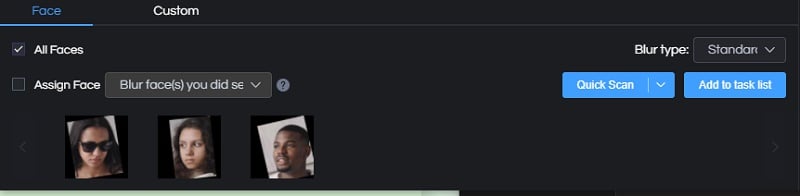
Assign Face: After the face scan process is completed, all the scanned faces will appear in the bottom panel, you can check any face, and then choose to blur face(s) you did select or blur face(s) you did not select.
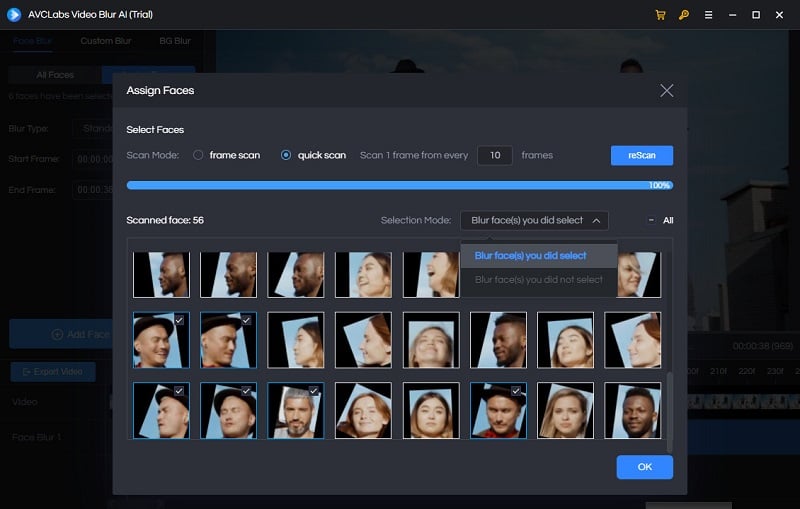
After you selected the faces, set the type of blur: Standard, Blur or Custom. Then click on the Add to task list button.
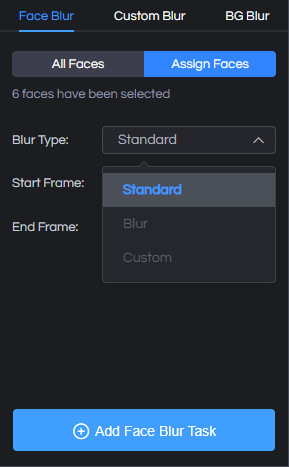
Start adding blur to moving faces
After all settings are done, you can click Start Processing to add blur to moving faces. When the face blurring process is completed, you can open the file folder and check the final video with faces blurred.
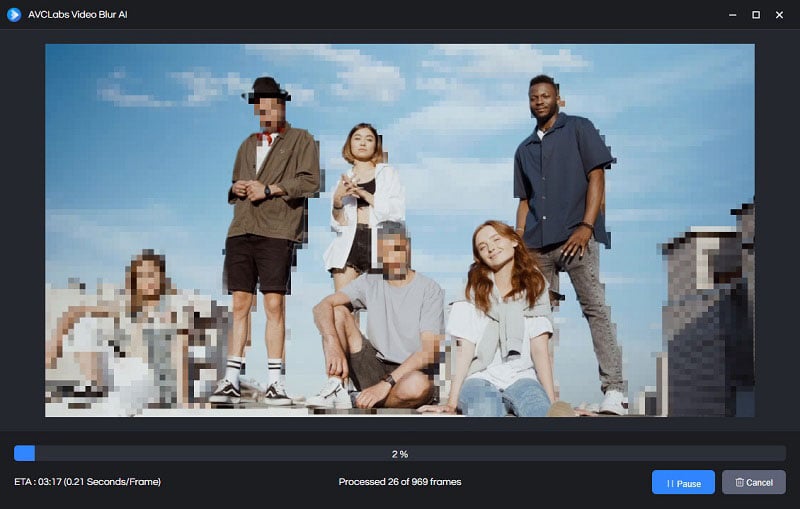
AVCLabs Video Blur AI is your best choice to add blur in moving faces, because it is different from the traditional video converter. It uses machine learning to detect human faces and blur them quickly. Come on and have a try!
Online video editing websites to add blur:
Folio3.ai

If you're looking for an online face anonymization solution that delivers results quickly and efficiently, Folio3's Face Blur AI is a nice tool for the job. Using cutting-edge artificial intelligence technology, Face Blur AI can quickly and easily anonymize faces in digital images with incredible accuracy. Whether you need to protect the privacy of your users or simply want to obscure faces for aesthetic purposes, Face Blur AI is the ideal solution.
Folio3's face anonymization technology is based on deep learning algorithms that have been trained on millions of images. This ensures that Face Blur AI can effectively anonymize faces in a variety of different settings and situations. In addition, Face Blur AI is constantly learning and improving its face anonymization capabilities.
Viso.ai
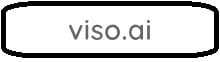
Viso is a deep learning-based face anonymization solution that can be used to protect the privacy of individuals in online videos and images. The system uses a convolutional neural network (CNN) to automatically detect and blur faces in digital media. This ensures that faces are not identifiable, while still preserving the overall context of the scene. Viso is available as a standalone tool or as an API for integration into other applications.
The Viso face blur AI has been trained on a dataset of over 1 million images and videos, meaning it is highly accurate at detecting and anonymizing faces. The system is also constantly improving, as it continues to learn from new data. This makes Viso an ideal solution for anyone looking to protect the privacy of individuals in online videos and images.
super AI

Super AI is an online tool that can automatically blur faces in images. It uses advanced artificial intelligence algorithms to detect and blur faces, making it perfect for privacy-sensitive photos.
There are many reasons why you might want to blur faces in images. For example, if you are sharing a photo of a crowd, you may not want people to be able to identify individual faces. Or if you are publishing a photo of a crime scene, you may want to protect the identity of witnesses or victims. Super AI makes it easy to blur faces in photos, so you can share them without worry.
Super AI uses advanced artificial intelligence algorithms to detect faces in images. Once a face is detected, it is automatically blurred. The blur is adjustable, so you can control how much of the face is visible.
Pros and Cons of Using AI Face Blur
Adding blur to a moving face can be a useful way to protect someone's identity. AI-based face blurring is a relatively new technology that is still being developed, but it shows promise for applications such as security footage or online video chats. There are a few different methods for AI face blurring, but the most common one involves using a Deep Learning algorithm to detect faces in images and then apply a blur filter to them.
One of the benefits of AI face blur is that it can be applied automatically and doesn't require any manual input from the user. This means that it can be used in situations where it would be impractical or impossible to manually blur faces, such as with security footage or live video streams. AI face blur can also be applied to images that have already been captured, which means that it can be used retroactively to protect the identity of someone who didn't want their face to be shown.
There are a few potential downsides to AI face blur, however. First, it is still an emerging technology, which means that it is not yet perfect. There may be some cases where AI face blur fails to correctly detect a face or apply the blur effect properly. Second, AI face blur can potentially reduce the quality of an image, especially if it is applied heavily. This means that it should be used judiciously and only when absolutely necessary.
Conclusion
Overall, AI face blur is a promising new technology with a lot of potential applications. It is still being developed and improved, but it shows great promise for protecting the identities of people in images and videos.
If you're looking for a way to add blur to a moving face in your video, AVCLabs Video Blur AI is a great option. This AI-powered software makes it easy to achieve realistic results, and it's also very user-friendly. You can even preview the results before you apply them to your video.